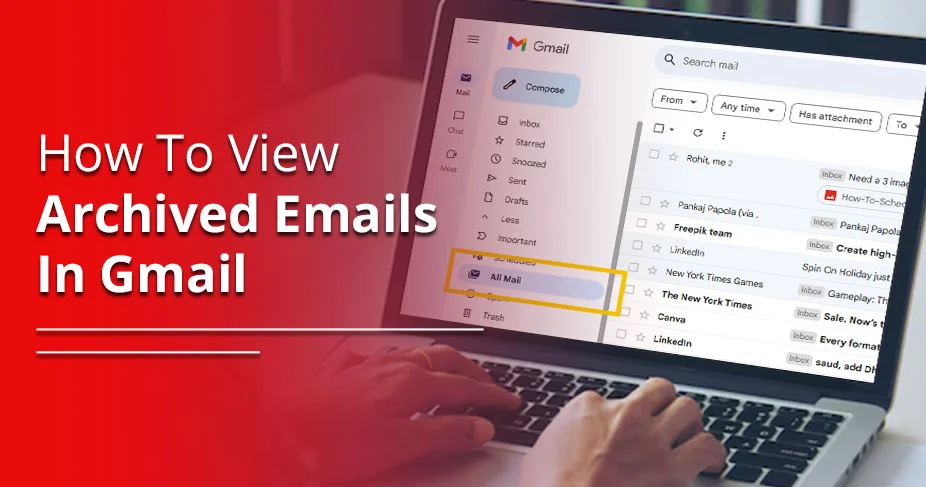How To View Archived Emails In Gmail – Manage Archived Mails Easily With This Guide
Is your Gmail email archived mistakenly, or did you do it intentionally? Are you finding it now? Unfortunately, you won’t see your archived emails in a separate list, but you will see them in the All Mail folder from the left sidebar. You will find complete information here on how to view archived emails in Gmail, plus guidance on managing emails on a Gmail account.
Gmail Email Archive is used to hide specific emails (those selected) from your mail inbox. Initially, these remain in the inbox, and you can manually archive them by tapping a dedicated icon or using shortcuts, such as swiping on the email right or left.
Many of you might not be aware of Gmail Archive, thus, a short discussion on how it works is necessary.
What Does Gmail Archive Email Mean?
Gmail Archive is a feature in which you hide the emails you find not so important. It works as a decluttering tool for your jumbled-up emails residing in the ‘inbox’ label.
The feature is beneficial. When a huge amount of email exchange happens in your account, managing emails might seem a tedious task; however, as you press the ‘archive’ button in a particular email or swipe left or down, they get hidden and transferred to the ‘all mail’ label, which contains all the emails you have on the platform.
It’s a kind of email management feature, and if you want, you can either delete or unarchive emails anytime.
How To View Archived Emails In Gmail
To view your archived emails in Gmail, this quick workaround is enough to try. On your device (either Android or iPhone, or Computer), follow the given steps to find archived emails on Gmail.
On iPhone:
It’s easy to view Archived mails on Gmail from its App on iPhone. Here are a step-by-step guide to retrieve your archived gmail mails.
- Launch gmail app on iOS device.
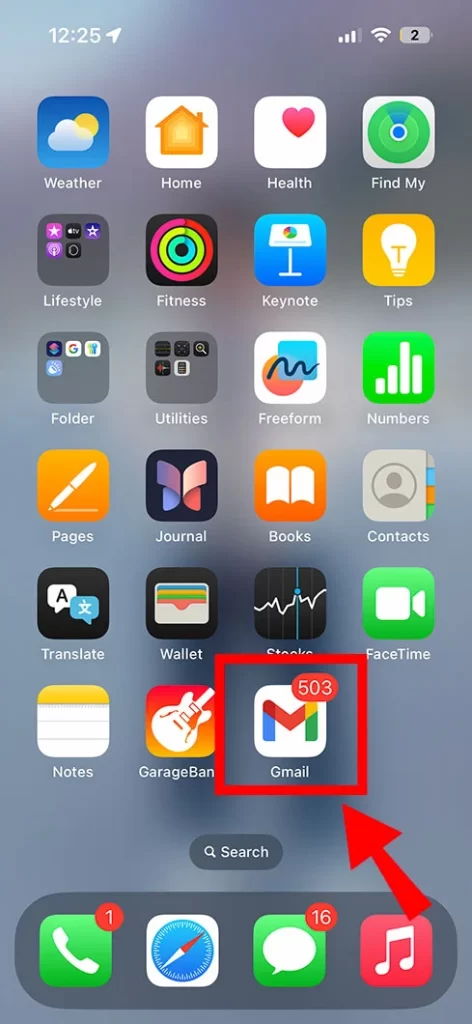
- Select the three-line icon or hamburger ≡ from top left.
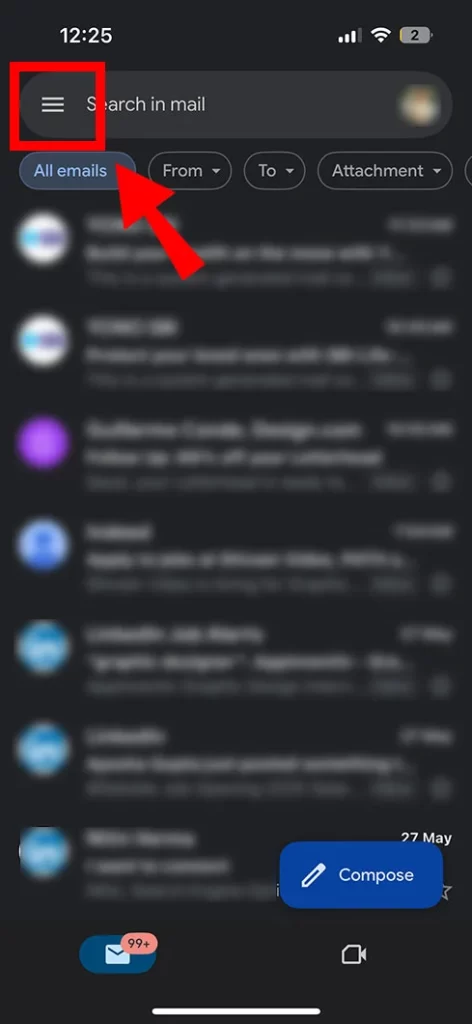
- From the left panel, select ‘All Mail’ option.

- Now, once you are on All Mail, a little bit efforts is required. So, two options are available here.
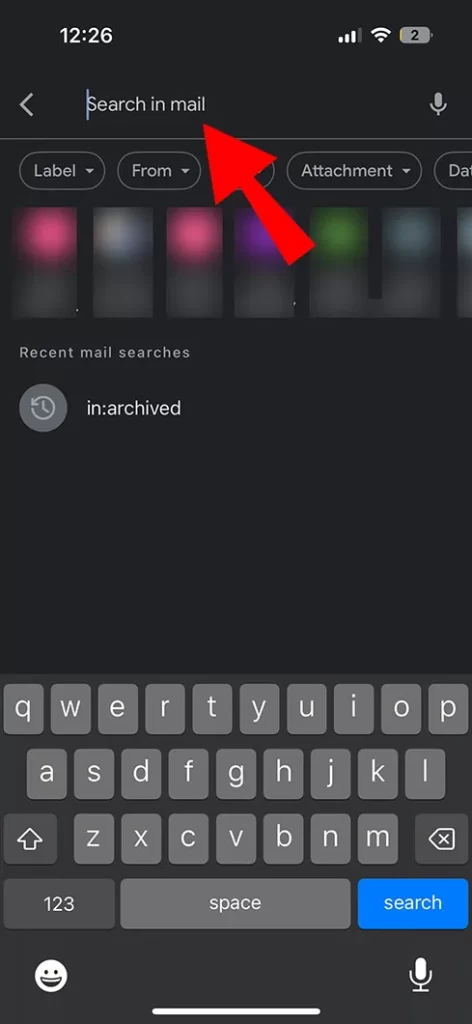
- One: Use the search bar and type in ‘in:Archived.’ It will display all emails that are archived.
- Two: type in a specific email name or subject line. Gmail will fetch similar content in front of you. For example, if the email you are looking for contains the word ‘Shoes,’ type in the search bar, and it will come to the front. This works for all email, whether archived or not.
On Android:
If an Android user you are, you can still find a hidden email or Archived one on your Gmail application. Ensure you have installed ‘Google Gmail’ from Google Play Store. Thereafter, follow this step guide:
- Open Gmail on Android device.
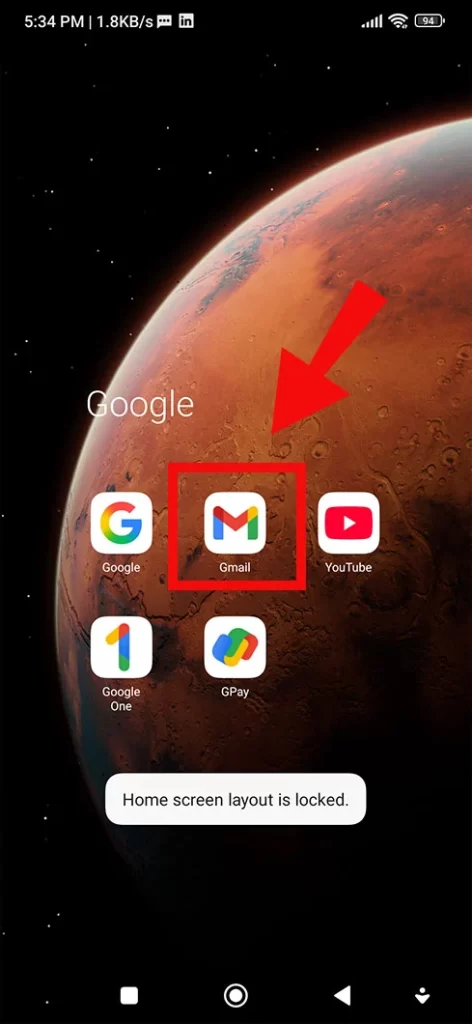
- Tap a three-horizontal line option from top left.
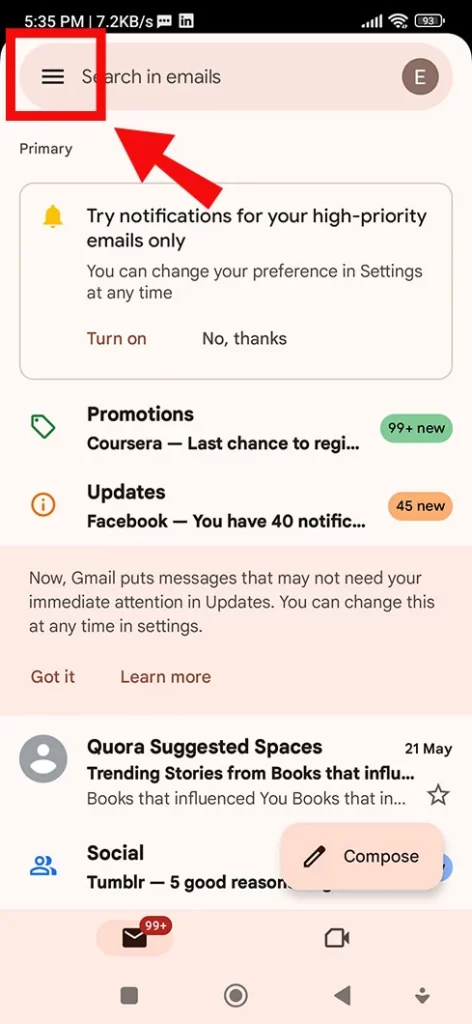
- Select ‘all mail’ option.
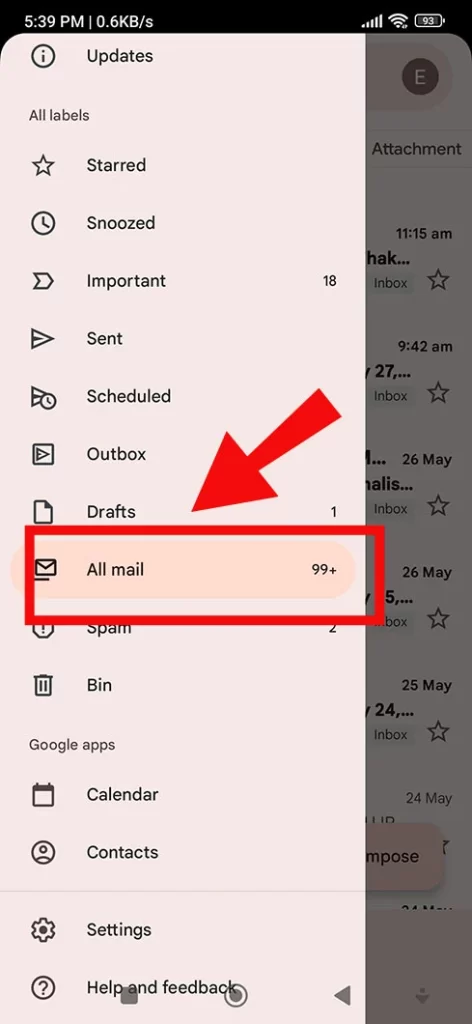
- All the emails that’s come out with no ‘inbox’ email are the Archived ones.
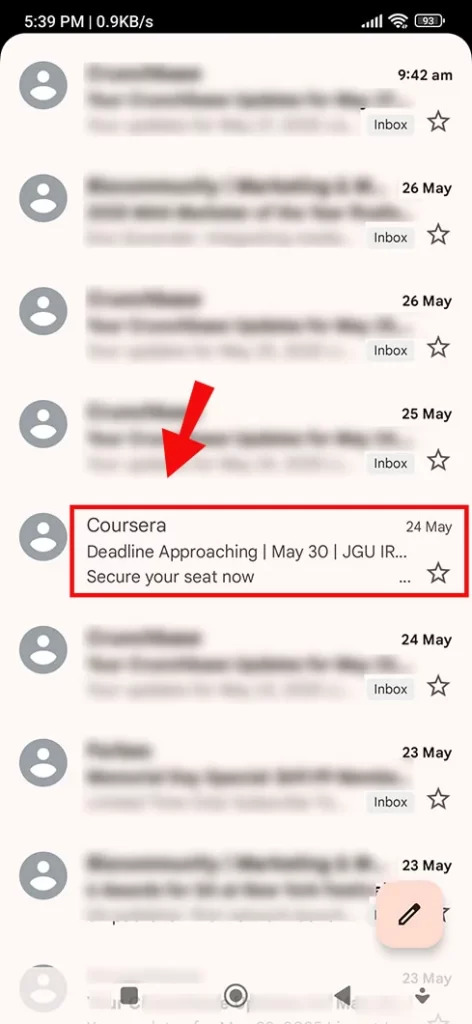
- If still you don’t find one, search the sender name or subject of the mail, if you remember.
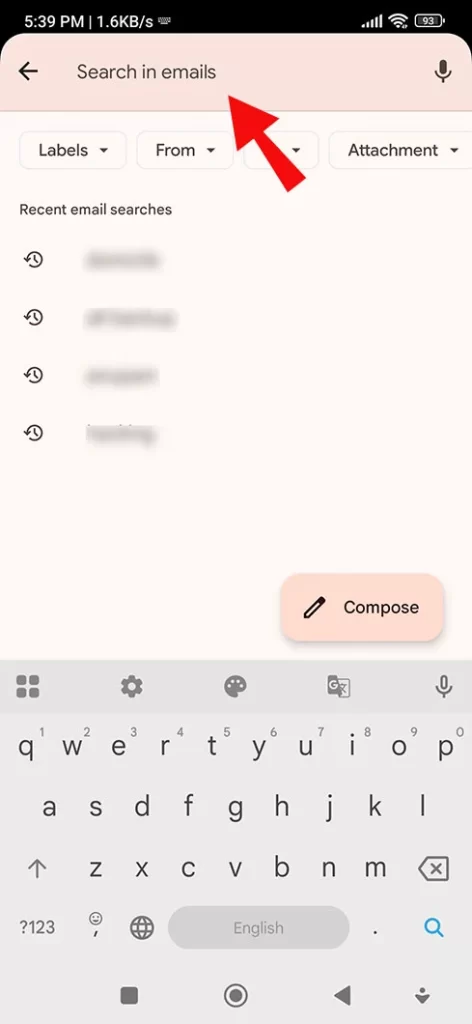
On Computer:
If you see, the steps for Gmail archiving on the computer are easy. Here we will discuss everything in detail.
- As usual, open your Gmail app on your desktop.
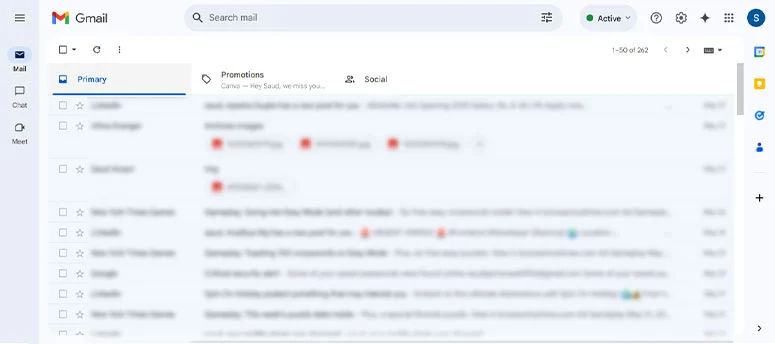
- Now, navigate to the ‘all mail’ label from the sidebar (remember your archived mail will find in all mail tab).
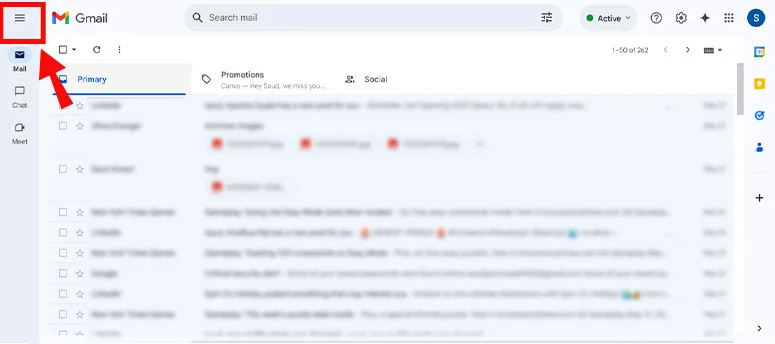
- If you don’t see the option, tap ‘more icon’ to unlock all options.
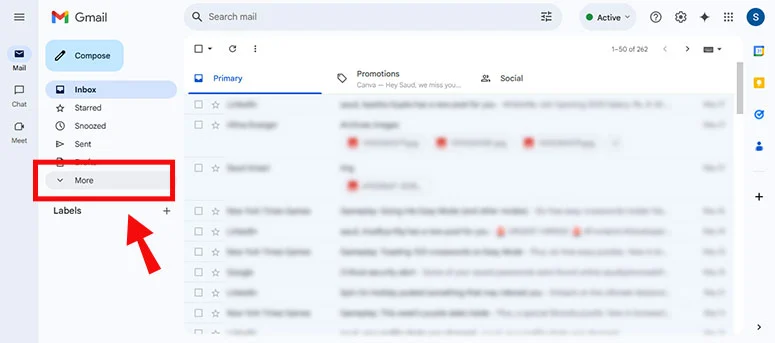
- After selecting the all mail, you can now find your email by searching it in the search bar either by sender’s name or subject line or even a word from the email.
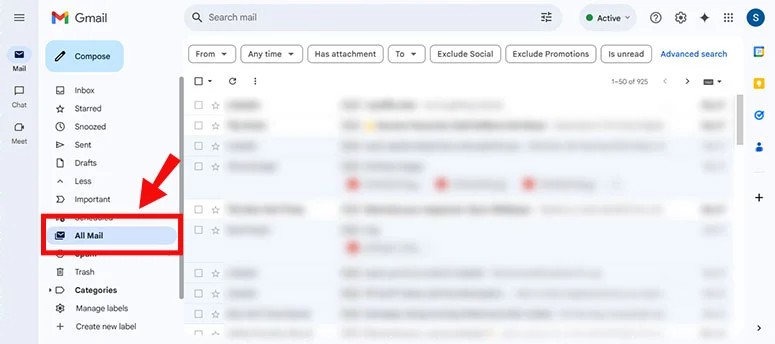
- As you type in, below you see the suggestions. If you find a relevant one, click it. Your archived mail will open up
Archive Email Gmail Management:
After you find your archived email, you can now decide what to do with it – you can undo it, which means you can send it to its actual place (that is, inbox) by tapping the archive button. Moreover, you can even delete your archived emails on Gmail if you find need of it.
Below, we explain both scenarios so you have no difficulty:
Undo Archived Email:
If you sense that the archived email is relevant to be visible, you can send the email to the inbox or its original place by just:
- Finding the email from all mail.
- Opening the email.
- And tapping the ‘archive’ icon.
Delete Archived Email:
Or, if you no longer want to keep the email in your account, you can simply delete it and send it to the trash label. To do so,
- Navigate to the archived email.
- As you open the mail, tap the three-dot icon on the far right.
- Now, select delete this message option.
How can I automate the process of archiving emails in Gmail
By enabling the filter option. You can input the details about how and which kind of emails you want to archive automatically. This process saves a lot of time and performs well. You get the actual steps in the next heading.
Can I set up filters to automatically archive specific emails in Gmail
Well, thanks to Gmail for providing an option to automate the archiving process. One can easily set it up on their Gmail app on desktop. Here we describe the process:
- First, open Gmail on your desktop.
- Now, visit the settings by tapping the top-right gear icon.
- Now, under the ‘filter and blocked addresses,’ select ‘create a new filter.’
- Finally, add details that describe what kind of emails you want to archive.
Are there any limitations to the number of emails I can archive in Gmail
At the time of finding the answer to this question, I found that there is no such limit decided by Gmail. You can archive emails as much as you want. However, keep in mind that your archived emails also hold space as other emails, so you need to be concerned about your Gmail storage, especially when using free Gmail, which comes with 15 GB of free storage.
FAQs:
Q1: How do I restore an archived email back to my inbox in Gmail
Just by visiting the all mail folder and typing in the particular mail. Then, clicking the ‘archive’ option, which is faded since you archived the mail previously. This will smoothly transfer your email from Gmail to your inbox or its actual place.
Q2: Where do my emails go when they are archived?
They get transferred to the all mail folder, shifting from the inbox. You need to enter the subject line, sender name, or anything about the mail to find it easily.
Summary:
Gmail is a powerful tool for business communication, and knowing how to manage it is the need of the hour. Today, we discussed how to view archived emails in Gmail, where we found out the completed process of not only viewing but also retrieving emails or, if required, deleting them too. Long story short, to view archived emails, visit all mail folder from the side panel on the Gmail app. Now, search for the particular email by entering its details so the Gmail app can identify and give you results accordingly. Learn about deleting an archive or undoing it simply by following this guide. Hope it helps! Thanks for your time!