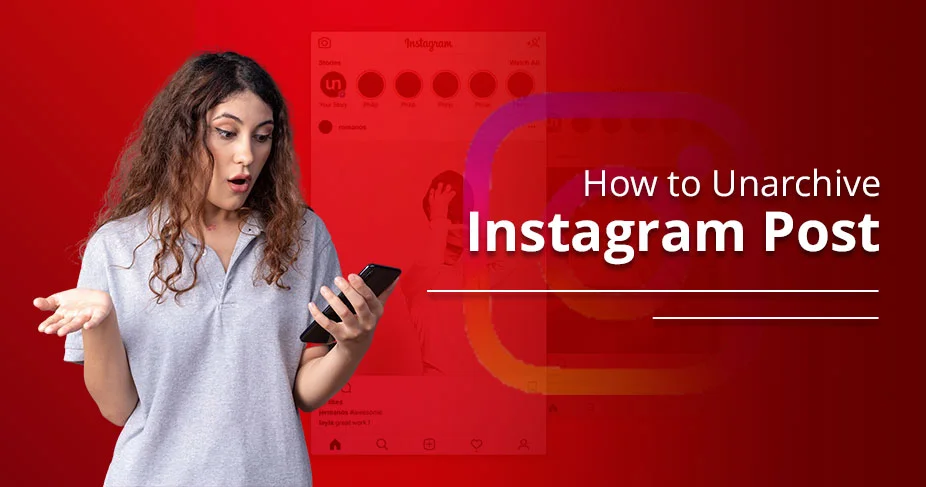How to Unarchive Instagram Post? Revive Your Feed With Ease
Unarchiving an Instagram post simply means retrieving the pictures as they were when the post was initially published.
But knowing the process of unarchiving Instagram post is essential. After that, you can effortlessly see the likes, comments, and all the engagement metrics on your Instagram grid.
So, without wasting a single minute, let’s learn the steps from scratch. Thus, all the novice, seasonal, or technical users can easily perform them.
Quick Notes!
- Users can unarchive their posts at any time to rearrange their grid.
- Unarchiving on Instagram allows you to bring back archived posts to your feed.
Why You Might Want to Unarchive a Post?
Here, we will provide you with some common reasons that you might be looking for unarchiving your Instagram post.
- Restoring visibility: After unarchiving, your followers can easily see your previous posts, which were once archived.
- No pop-up will be received: When you unarchive your post, Instagram doesn’t notify your target audience or followers. As a result, they will not get the alert that you’ve brought back the particular post.
- Preserving engagement: Unarchiving the Instagram post will not affect your engagement metrics. It will remain the same, just as in the initial days of posting.
READ: How To Change Background Color On Instagram Story
How to Unarchive Instagram Post?
Check here to understand the step-by-step guide on how to unarchive a post on Instagram.
- Open your Instagram account.
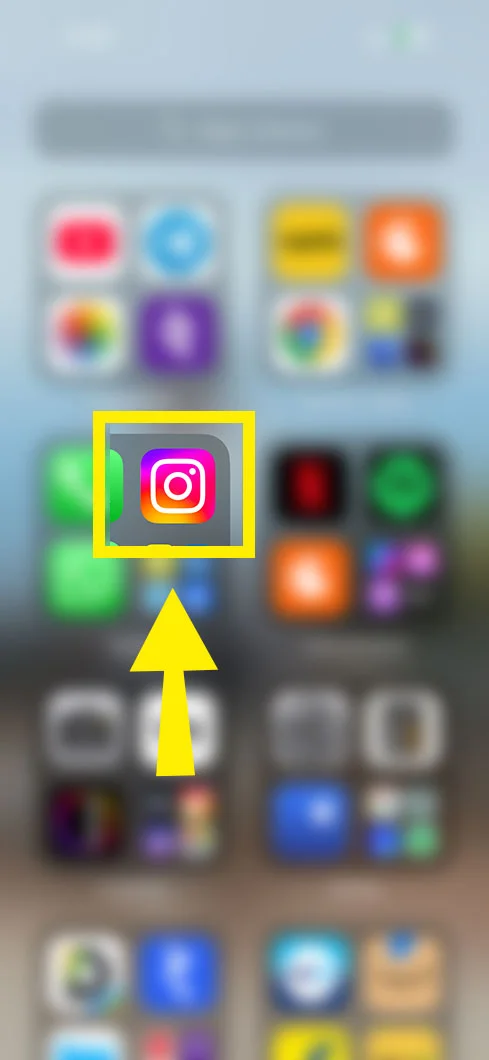
- Move towards the Profile or your profile picture.
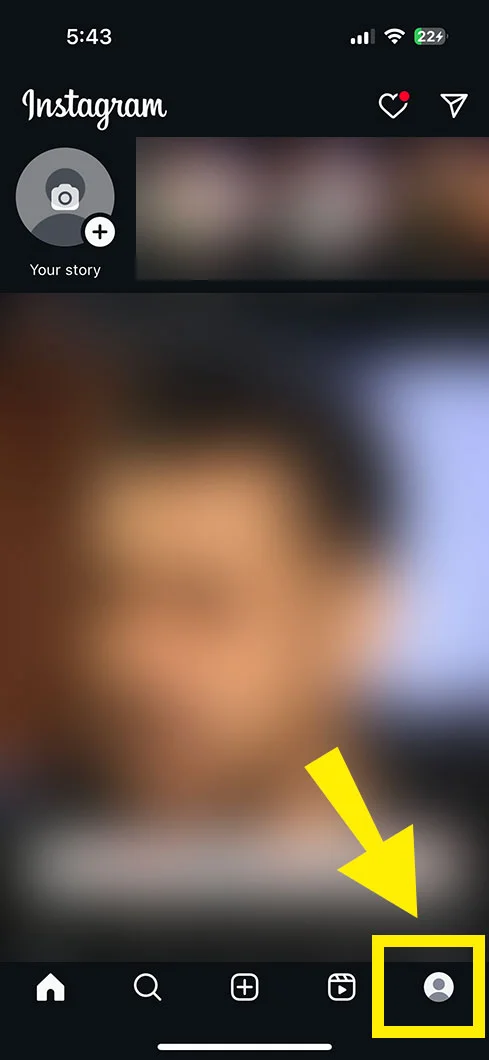
- Click the hamburger or ☰ Menu on the right-hand side of the top.
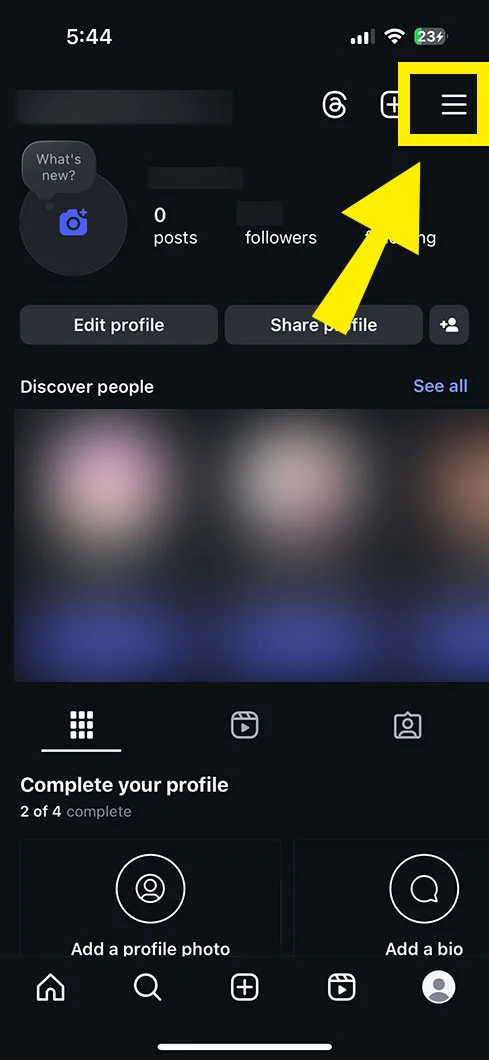
- Now, click the Archive button below on how you use Instagram.
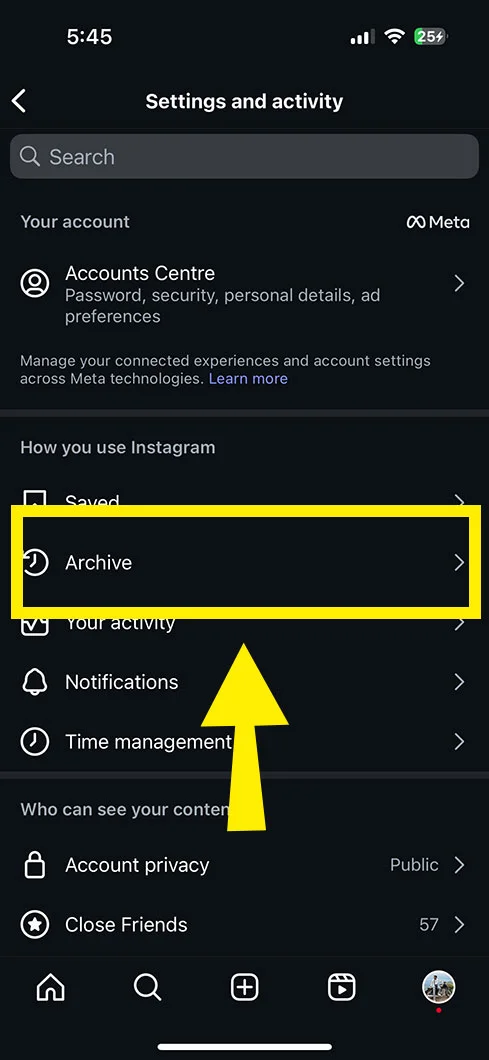
- Further, tap the Posts archive.
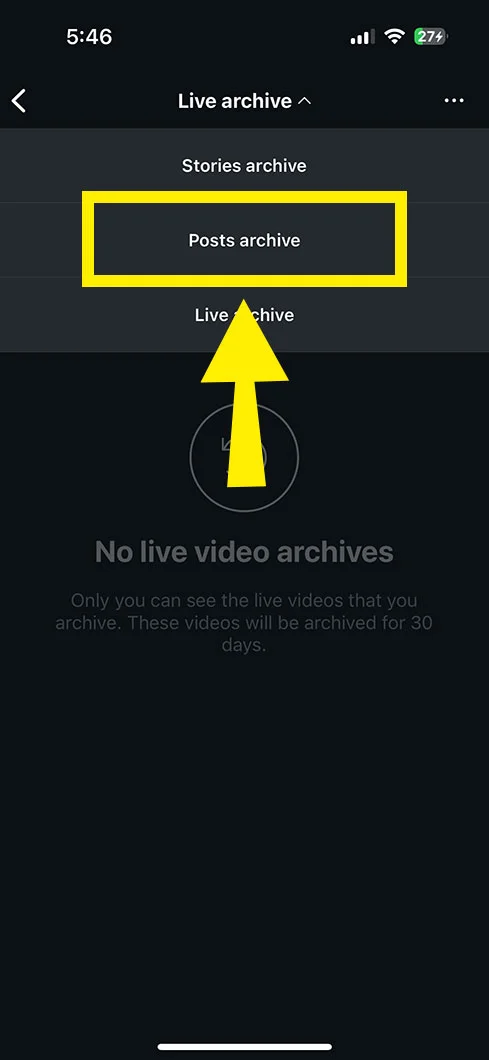
- Choose the post you would like to display on your profile.
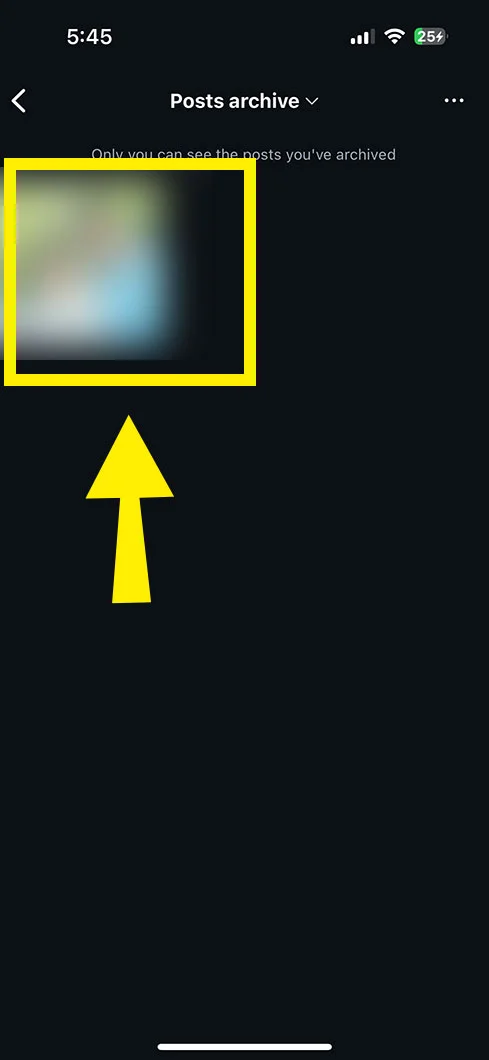
- Click the Options button in the top right and then pick Show on Profile.
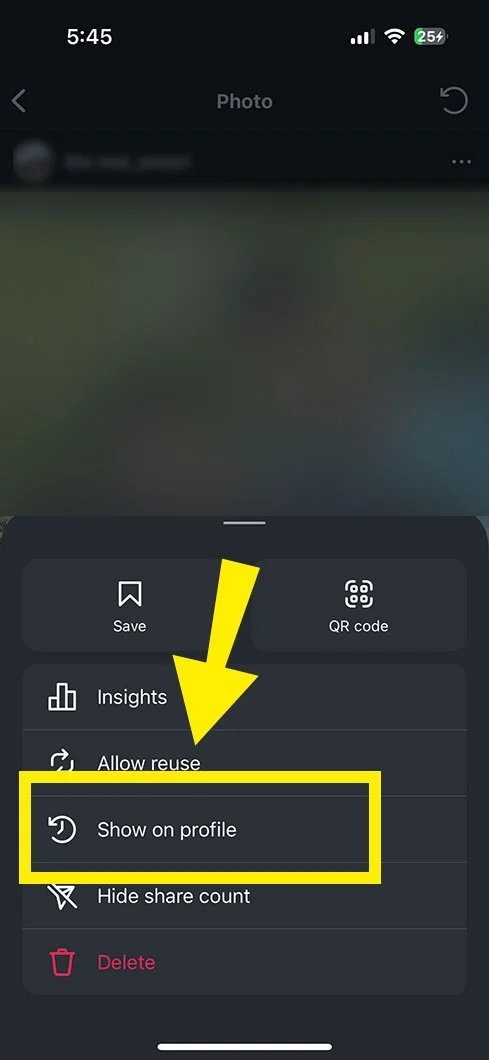
- In the end, just click the Show on profile button to confirm.
Note: The above method can easily be performed on Android, iPhone, as well as Instagram Lite.
How to Access the Instagram Story Archive?
Instagram automatically stores all your previous stories in a specific folder, “Archive.”
Note: Your followers can’t see what is in your Archive folder.
- First, tap Posts Archive from the Archive.
- Click Stories Archive.
- Here, you can see your old stories, including past memories.
- Click on any of them.
- If you want to show the past story to your audience, click More.
- Lastly, click Share as post to publish it on the Instagram profile.
Unarchiving vs Reposting: What’s the Difference?
| Feature | Unarchiving | Reposting |
|---|---|---|
| Purpose | Saves a hidden post | Shares a current post again |
| Original Post | Remains unchanged | Users may need to make some edits. |
| Likes & Comments | Keeps all previous engagements as it is | Starts fresh with new engagement |
| Visibility | Returns to the same spot for your Instagram profile | Individuals will view it as a brand-new post on their feed. |
| Process | Access the Archive button and select Show on Profile. | Use third-party apps, Screenshot, or Instagram’s sharing tools. |
| Best For | Bringing back the previous content | Highlighting or resharing the informative posts with your followers. |
Revive Your Hidden Posts!
Your archived posts can be easily restored to your profile. Whether you’re bringing back an old favorite or staying updated with the latest trends, unarchiving is your ultimate solution.
To do so, simply open Instagram. Move to profile tab. Tap on three lines. Click Archive > Stories Archive. Just pick the post you desire to unarchive. Last, click Show on Profile. That’s it! You’ve done.
Frequently Asked Questions
Read some additional information that will help you to learn the concept in a deeper way.
Q 1. How long to wait to unarchive a post?
Ans. You can simply unarchive your post whenever you want. However, ensure that when you unarchive the specific post, it won’t notify others about it.
Q 2. When you unarchive a post on Instagram does it show up on timeline?
Ans. NO! Unarchiving the Instagram post simply means the post will be restored when it was initially published.
Q 3. If you unarchive a post on Instagram does it notify the person tagged?
Ans. NO! The tagged person will also not be notified about the particular post that is unarchived by you.
Q 4. When you unarchive a post on Instagram does it repost?
Ans. NO! Unarchiving and reposting are totally different things. Unarchiving the post simply means that the particular post will be restored to the same state as it was with the previous engagement metrics.
Q 5. Can People See if You Unarchive a Post?
Ans. No! None of your followers will be able to see their unarchived post until they visit your account and view what you’ve published.
Q 6. How to unarchive all posts on Instagram at once?
Ans. There is no direct method to unarchive all Instagram posts at once. You need to unarchive them one after the other.
Q 7. Does unarchiving Instagram posts affect engagement?
Ans. If the post that you unarchive suits to your brand and Instagram’s algorithm, your posts can become more popular and lead to an increase in followers.