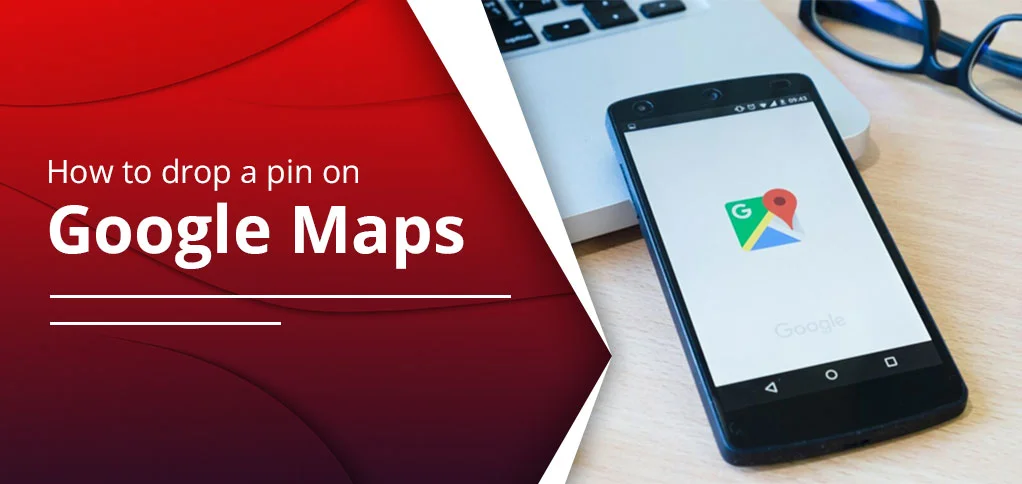How To Drop A Pin On Google Maps: Steps For Mobile And Desktop
Knowing directions is something we all require. However, the human brain has its limitations. Not all of us can remember all the routes and distances thus thankfully, the map services around us help us reach our destination. Google Maps is one such navigation service covering around 220 countries and used by 1 billion people worldwide. There are various features of this; dropping a pin is one that you use to mark the place to identify your location. It’s used mainly for pointing where you want to reach. Throughout the blog, we will guide you on how to drop a pin on Google Maps.
Key Points To Know:
- Google Maps is a navigation service owned and operated by Google.
- Dropping a pin is a feature to pinpoint the exact location.
- The feature works best to identify a place, useful to reach locations you are looking for.
- You can save, share, and get directions using the Drop a pin on Google Maps option.
- To drop a pin, open Google Maps, search location and tap it. (in most cases, you see the red pin icon when you search the location.)
Understanding Google Maps: An Overview!
Google, one of the largest companies, introduced Google Maps in 2005. After that, they have made various changes to it to make it useful in today’s time. The first change happened in the sense of showing real-time data and traffic in 2007. After that, in 2012, the offline maps feature was added. And so on.
Google Maps is primarily a free navigation service that helps you reach your destination with guided routes, directions, time details, and nearby locations.
The importance of pinning on Google Maps can be understood by the fact that oftentimes, you don’t find a correct location where you can reach. And you might want to send your location to someone, or find one for you. In such a case, the pinning location works as your helping hand.
When you pin a location, that’s exactly pointing out the place you want to reach. It’s a pinpoint to help you find not only the distance but also how much rush you might get in your way, the time it will take on your chosen mode, etc.
To remember the location, you can save your pinning location. Moreover, options like label, share, and direction are some useful ones.
This feature is wonderful to make your journey smooth.
How To Drop a Pin on Google Maps
The process of dropping a pin on Google Maps is super simple. You can do it on mobile and Desktop: Google Maps is available on the app and browser. Here we will know how to do it:
On Mobile:
- Open Google Maps app on android or iPhone.
- Use the search bar to find the location.
- Once you have it, zoom in for a closer look.
- Confirm the address by cross-checking by opening the location box at the bottom.
- Just tap the location to drop a pin on Google Maps. (Newer versions have this feature)
On Browser:
You can access Google Maps on a browser as well. Check how to pin a location there.
- Visit https://www.google.com/maps
- Once you’re on the map, search for the locations you want to visit.
- The red-color drop will be shown on the exact location you searched for. You can zoom in more to discover the exact location.
- As you tap the location after zoom in, a new box will appear on the left side, with the address.
- Now, you can save the location, check the direction, label it, and share with others as well.
How To Optimise Your Pinned Locations?
After pinning a location, you have various options to organize the particular location. You may require sending the location to others so that they can find you. You may look to save it for further use. You can do all of this by using the Google Maps Application or through the web version. Below is the detail of it.
- Save a Dropped Pin on Google Maps: You can save the particular location to use it in other times. It’s useful to remember the location. Once you save a location using an info box displayed on the searched place, it will be visible under the ‘Your Places’ option within the app. Such a good option to revisit the location quickly.
- Share a Dropped Pin with Others: You can easily send a pinned location so others find it easy to navigate. Location can be shared via messaging apps, emails, or other mediums through a link.
- Get Directions to or from a Dropped Pin: once you decide on a location and pin it, you can see the directions option, which tells the complete route for reaching to reach the place. It will also tell how much time a particular transport will take to reach. Plus, real-time traffic status.
- Offline Access: You can access your saved location even without internet. That’s useful when you visit locations with poor internet connectivity.
- Add Label: As a user, you can name a location by using the option called ‘Label.’ This option works best to organise pinned locations by naming them as a restaurant, a travelling destination, and so on.
- Distance Measurement: You can check how many kilometres the distance is from your location. This helps you track your location constantly and is a good option for long journeys where you need a constant companion like this.
How To Edit Or Delete Dropped Pins
Users have options to delete or edit dropped Pins, which means you can make modifications or just clear everything out. Learn how to do it:
- On Mobile: tap the pin location>Label>Edit Location.
- On Desktop: To do so, visit the pinned location, and right click and tap ‘Edit Place.’ Change the location and its name.
Note: editing is only available for pinned locations for business or listings.
Importance Of Dropping Pins On Google Maps
A lot of advantages are there for dropping pins on Google Maps. As discussed, it eases place finding, keeping the place safe, and sharing and getting directions as well. Check below to know about them in detail.
- Name the location: You can name a location on your Google Map. This may reflect your home, workspace, trip, or anything else. By naming a place, you can better recognise and find the place again. It’s a useful feature for daily Map users.
- Add a location: Both manual and automatic features to add a location are present on Google Maps. You can either use the search bar to find the location first, and then add it, or you can search for the location and it automatically drops there.
- Share a location: You can share a particular location with others from the app. Once you tap a location, you will see a list of options, and share is one of them. Use it and keep tracking the location with your friends.
- Save a location: Along with sharing, you can save the location as well. Saving helps in finding it when you need it. It saves a lot of time that you would have wasted.
Advantages And Disadvantages Of Multiple Pins On Google Maps
Here we explain what is good about Pinning on Google Maps and what its downside is. So, check below:
Advantages:
- Compatibility with devices: Google Maps is a free navigation service, operating on all kinds of devices, including iOS, Android, Windows, Mac, etc. So, you will easily use it with the same features as you get on one device.
- Customisation allowed: Google Maps allows users to create their own list of places by pinning locations and labelling them. It could be visiting places, a business meeting spot, or a landmark. Anything can be added and used later without wasting time.
- 360° Viewing Experience: This mapping service offers a detailed view of your location. You can zoom in on a particular place, turn around to see the exterior, and check street view to get a rough idea.
Disadvantages:
- Multiple Pins Lead to Confusion: Although you can pin many locations at a time, it sometimes becomes difficult to manage them. Sometimes locations you pinned could be nearby to other pinned ones, which makes it difficult to differentiate, especially when you haven’t named the location.
- Privacy may be compromised: As you share the location with others, people might take advantage of it. It could be your personal details that’re being hampered. So, that’s privacy threatening.
- Manual Pinning is Time-Consuming: When you have many locations to pin, it may take time because it’s a manual process. Sometimes, it takes longer than expected.
Google Maps For Businesses
You can build a strong business reach by using Google Maps. This helps others find you online and interact with you directly. We outlined how a business is registered with Google Maps and be approached.
- List Your Business: Mention your business’s location on the Google Map to identify the place. Then, add essential information for a business to list on Google Maps, such as:
- Operating hours
- Accurate contact details
- Good-quality images
- Look For Positive Reviews: Businesses on Google are considered good based on how quality of reviews posted. Thus, businesses should focus on asking the feedback from their customers. This helps Google push your business within your area, expanding your reach. Users can review your Google Maps profile.
- Update Regularly: Businesses with frequent updates are more likely to feature in the targeted location. This is because Google prioritises businesses that update their information, such as new product launches, events, offers, etc., regularly.
- Connect With Customers Frequently: Interaction is a key indicator that your business is active and that you really care about what your customer has to say about your service or product. Appreciation is the key. When you receive a positive comment, thank them and encourage them to visit again. Doing all of this sends a signal to Google Maps, leading to business appearance and growth.
Common Issues & Troubleshooting Tips
Common glitches around Google Maps and their quick solutions:
Issue: Pin Not Dropping at the Desired Location
Solution: Ensure your internet connection is strong and stable. Also, make sure your GPS location is on.
Issue: Google Maps Not Loading or Freezing
Solution: Update Google Maps regularly and connect with a strong internet connection.
Issue: GPS Location Inaccuracy
Solution: Try turning off the GPS and reach at a place where you get the GPS location correct. Moving is the key here.
Issue: Unable to Drop a Pin on Desktop
Solution: Clear caches and cookies on your desktop. Use the right click on your mousepad to drop a pin on your selected location.
Issue: Pin Not Saving or Sharing
Solution: Sync your account, and then you can share and save the location easily. Make sure you’re signed in.
Issue: Maps Zoom Level Limitation
Solution: Completely shut down Google Maps. Open again and refresh your internet connection.
Conclusion
Google Maps is useful in today’s time, as it works as a companion that guides you to the correct routes to reach somewhere. Additionally, it comes with some interesting features, such as a drop pin, directions option, save and label locations, and sharing option as well. All of this works amazingly for different purposes, but if you want to know specifically about how to drop a pin on Google Maps, you’re welcome to our post. Learn the process of dropping a pin, how to optimise it, and do more with it. Hope it helps solve your doubt!
Frequently Asked Questions (FAQs):
Q 1: Can you edit the location of a dropped pin?
Of course, you can. To do so on mobile app, look for label option after tapping the pinned location. Then, tap Edit Location.
Q 2: How can you save or share a dropped pin?
To share, use the save or share option found in the info box.
Q 3: Is it possible to remove a dropped pin from Google Maps?
Yes, deleting pinned location is possible on Google Maps. Just clicking anywhere on the screen will close tapping the dropped pin location.
Q 4: Can you add notes or details to a dropped pin?
You can add notes or details under the label option. This helps you to organize things better.
Q 5: What are the benefits of dropping pins in Google Maps?
It helps you stay on point to your destination. It’s also helpful to revisit, share, and get directions to reach there.
Q 6: How accurate are the dropped pins on Google Maps?
Mostly accurate. You will most likely reach at the location when using Google Maps dropped pins.
SOURCES:
https://support.google.com/maps/thread/24343503/how-do-i-drop-a-pin-and-save-it?hl=en