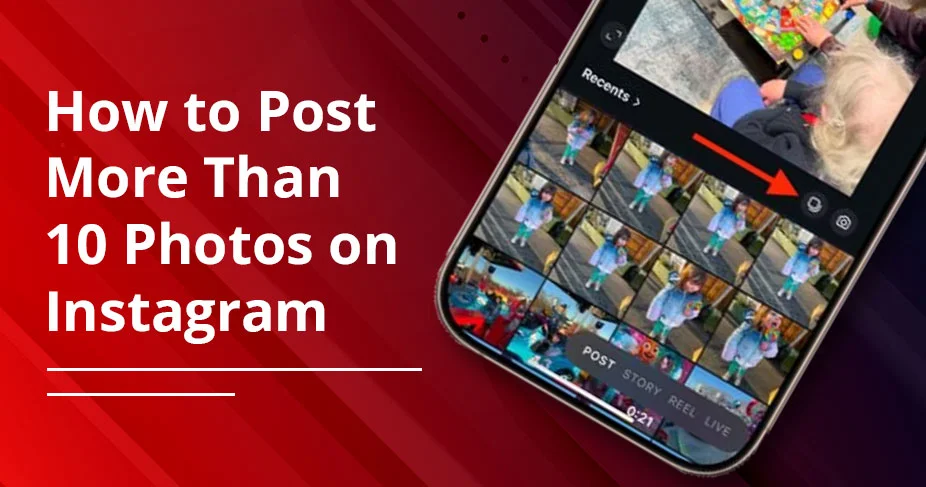How to Post More Than 10 Photos on Instagram: 2025 New Update Explained!
When Instagram introduced the carousel feature in 2017, users could only upload 10 photos. Today, this limit has been doubled—allowing up to 20 photos or videos in a single post.
Don’t know how to publish?
Here’s the simple way:
Open your Instagram. Then, tap on + to upload your top picks. Next, choose photos or videos you’re willing to post. Adjust all of them before posting as per the requirement. That concludes it!
This how-to guide will instruct you in each step when you are uploading more than 10 images/videos to an Instagram post. Not only that, but you’ll also learn what to do if you are not able to upload your videos or pictures. So, you just need to stay with us till the end to learn more about posting on your IG account.
Essential Guidelines!
- Post up to 20 videos or photos in a carousel format on IG.
- Update your Instagram app in a timely manner.
- Most countries can upload up to 20 pictures, but not all of them.
- Carousel posts should be in a portrait, square, or landscape.
- On IG Web, upload your content—up to 10 combined images.
Can You Upload More Than 10 Photos on Instagram?
YES! You can post a combination of 20 photos in your IG account using your mobile. If you upload photos or videos through a web browser, then you can only post up to 10. So, it’s better to use the mobile device for more features and flexibility.
Also Read:- How To Change Background Color On Instagram Story?
How to Post More Than 10 Photos on Instagram?
Here, we will describe to you how you can upload pictures or videos to your IG account. First, we are guiding you on Android or iPhone. Next, we will cover the desktop.
For Android/iPhone
Carry out the following instructions to know how you can effortlessly upload more photos to an Instagram carousel on your mobile device.
- Open Instagram.
- Then, see the end of the home page.
- You’ll find the + icon. Tap on it.
- Search for the “create a post” option.
- Add the top 20 photos or videos you are willing to upload.
Note: Whatever you are uploading, the pictures should be in square, landscape, or portrait format. Otherwise, the layout of the post may be affected.
- Adjust the post in a grid.
- Now, the post is ready to get published.
For Desktop
This process is simple, but remember one thing that you are only allowed to post up to 10 photos or videos in a row.
First, enter your mobile number/username/email ID. Mention the password as well.
Instagram’s home page will be opened. Move to the left-hand side to search for the “+” icon. Click on it.
The drop-down menu will appear. Choose Create a post. Drag and drop the photos or videos, but in a limited way.
When you’ve done editing, you can now post it.
Why Is Instagram Not Letting Me Post More Than 10 Photos
If you are seeing that Instagram is not allowing you to upload more than 10 photos, read on. You’ll get to know about the reasons and their solutions.
Reason 1: You have not updated your Instagram application till now.
Fixes: You need to upgrade the application. In the App Store or Google Play Store, look at the latest version of Instagram and update on the changes that exist.
Then, it is possible to clear your cache. Click on the Settings and access the Apps. Open Instagram and tap the Storage and Cache option, and clear the cache.
Or you may as well reset the app by uninstalling Instagram and installing it from the App Store.
Reason 2: Instagram can now post as many as 20 photos per post; in your location, this is still set to 10.
Fix: Check your area. It is also rolling out the ability to post up to 20 photos, and as such, it may not be available in your area yet.
Reason 3: You are having a technology bug.
Fix: Report a problem directly in the app and inform the support team at Instagram that you cannot use that sort of feature.
Also Read:- How to Schedule Instagram Posts?
Alternative Method to Upload More Than 10 Photos on Instagram?
We’re giving you a preview of the other techniques by which you will easily understand the means by which you will add more pictures to an Instagram post.
- Make numerous carousels: Instagram allows you to create a carousel post in which you can add videos or photographs with whatever hassle you want. As an example, when you have over 20 pictures, there are two slots where you can upload.
- Photo collage app: You may think about the use of photo collage apps like Canva, which are used to put all your photos in one frame.
- Upload the collages instead of a single carousel post: Design the collage and post it on your Instagram account. It is the replacement of the IG carousel.
Common Mistakes You Should Avoid
Here are three areas where you have to be more careful and avoid all the following mistakes.
Before You Upload a Post:
- Don’t skimp on the first slide: Avoid posting a simple photo on your first slide of the carousel post.
- There is a strong implication that you desire to post a photo that would make the user curious enough to browse through his/her feed for a matter of seconds longer.
- Use high resolution: Do not post poor-quality photos or videos in your IG Account because it will affect the engagement of your audience.
- You must use high-quality images to get more engagement on your posts.
- Plan a cohesive design: You have to reduce the chaotic look by not using a constant visual theme.
We suggest you use only 1 or 2 font styles and a limited palette of 2-3 brand colors throughout the post.
During Content Creation:
- Avoid Overloading with Text: Sometimes, you are posting a carousel post that contains overlapping text. It poorly impacts on your target audience.
- In this scenario, we recommend that you use minimal text, focus on one idea per slide, and make short sentences as much as you can.
- Don’t forget the hierarchy: Stay on the one flow from start to the end. Nevertheless, when discussing many things, the audience may become lost.
- Only worth swiping: When you are including too many photos in a carousel post, you should ensure that every slide is worth swiping.
- Include the user-generated content (UGC): If there is a credibility issue, people will proceed further without showing any interest.
It is strongly advised that you include customer reviews/testimonials that will be value-adding.
At the End of The Post:
- Include a clear call to action (CTA): Your last slide should consist of a CTA so that the other individual can know what they should do.
- Optimize for swipe behavior: Throughout the entire carousel, you need to grab the attention of the users to swipe left or right on your carousel posts.
Concluding Words
Instagram has made it easy to add more photographs to an Instagram post. All you have to do is to select the 20 most pictures and videos that you wish to display among your target audience.
After that, adjust each of them so that each image comes under the grid.
Just keep one thing in your mind that if you are using a computer rather than a mobile, you are restricted to uploading only 10 photos.
So, opt for the most appropriate device where you can post an IG carousel with ease.
General Questions and Answers
Throughout this portion, you will know more about how to add more photos to an Instagram post within a limit.
Q1. Does Instagram have a slide limit?
Ans. You can now post up to 20 photos in a single carousel on your IG Account. However, the previous limit was only 10 pictures till mid-2024.
Q2. Why can some people post 20 slides on Instagram?
Ans. Users have their own choice of how many pictures or videos they can include in a slide. They are willing to represent them broadly.
Q3. What’s the best way to post many photos on Instagram?
Ans. In case you want the best solution in such a way that you can post a number of images easily at once, choose the carousel. Via this feature, it is possible to include a maximum of 20 videos or photos in a row.
Reference Links:
https://help.instagram.com/269314186824048/?cms_platform=www&helpref=platform_switcher
https://www.tiktok.com/discover/how-to-add-more-than-10-pictures-on-instagram-post?lang=en
https://www.reddit.com/r/Instagram/comments/1bt46qh/more_than_10_posts_per_carousel/