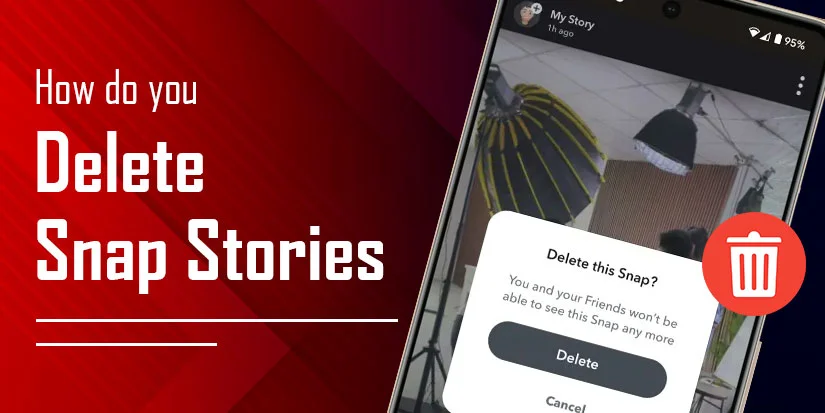How Do You Delete Snap Stories? A Complete Guide!
Have you posted the wrong photo or video on your Snapchat story? Don’t worry! Snapchat allows you to delete your story within a few seconds. You just need to open your Snapchat. After that, tap on the Bitmoji icon, where you will be taken to your profile. Then, see the Story section where you’ve posted. Hold your story for a while and see the Delete Snap option. Tap on it. That’s it! You’ve successfully deleted your Snap stories.
Whether you are willing to replace the wrong story with the right one or remove all of them, the above highlighted steps will help you effectively. This tutorial will guide you through each step in detail and in a straightforward manner.
Key Notes
- Snapchat Stories will disappear after 24 hours.
- Your Snap stories will also be saved in your camera roll and memories after configuration in Settings.
- To delete Snap Stories from Spotlight, start Snapchat > profile > Spotlight & Snap Map. Press the particular snap > Delete Snap.
- To delete stories from memories, Open Snapchat > tap two overlapping rectangles > Stories > Snap story > Delete Story > Delete.
- For manual deletion, start Snapchat > profile > My Story > Press your stories > Delete Snap.
What Is a Snap Story?
When someone posts their photos and videos on their story feed on Snapchat, it is known as a Snap story. The main characteristic is that whatever you have posted on the story feed will disappear after 24 hours. And it will be saved in your memories if you’ve chosen the option for auto-saving.
With the help of Snap stories, you can easily know what someone is doing or their hobbies by regularly watching them. Additionally, you can adjust the settings according to your needs and then delete the story if you no longer want it. Moreover, you can save your stories in your camera roll as well.
Read Also:- Can You See Who Views Your Public Profile On Snapchat?
Types of Snapchat Stories You Can Delete
Check out the section below to know what the different types of Snapchat stories are that you can delete.
- Private Story: Decide who can view your story after uploading to a private story feed. Moreover, there is a small lock icon beside your story, which symbolizes that your story is private.
- Shared Stories: This is the way to create a group story between you and your friends. For example, you added your few friends and then started posting. They also post some videos or photos on the same story.
Note: Your friends’ friends can also be added for shared stories.
- My Story—Friends: If you have decided to post your story as My Story—Friends, it is private in comparison with public. Only people whom you’ve added to your Snapchat account can view your story.
- My Story – Public: It is very clear that people who don’t follow you or whom you don’t know can also see your story.
- Snap Map: If someone has posted a story on the map, anybody can view it across the world. Apart from that, you can effortlessly find some cool places with that.
- Community Stories: For this, you should be a part of the community. Otherwise, this is not as helpful as you’re thinking. Moreover, remember one thing: whatever you’re sharing on the community, all members can easily see your Snap stories.
Why You Might Want to Delete Your Snap Stories?
Here are some specific reasons that you should look over if you are willing to delete your Snap stories.
- Sometimes, users have put the story mistakenly instead of dropping a direct message to the individual.
- You’ve checked that the shared content is blurry or not appropriate for sharing with the public.
- Most of the users think that sharing too many stories will harm their privacy.
- If someone has posted the content on a public story, a vast range of audiences may engage with it.
Read Also:- How to Unpin Someone on Snapchat?
How to Save a Snapchat Story Before Deleting It?
- Open Snapchat.
- Post any photos or videos on it. (If you’ve not uploaded any story)
- Then, come back to the home screen.
- Tap on your Bitmoji icon.
- Open the story that you’ve just posted.
- See the download icon.
- Click on it.
It will help you save your Snapchat story if you want it further. In addition, you have a choice of where you want to download it, either to Memories or the camera roll.
How Do You Delete Snap Stories?
This section will elaborate on the steps so that you can easily delete your Snap stories. The methods are as follows:
In the upcoming sections, we will provide you with the solution for each method.
#1. Manual Deletion of your Snap Stories
- Open Snapchat.
- Move towards your profile by tapping on the Bitmoji icon.
- Click My Story under My Stories.
- Press your stories for a while.
- Hit Delete Snap.
The above method will be effective for both devices: iOS and Android.
#2. Deleting from Memories
- Open the Snapchat app on your device.
- Tap two overlapping rectangles at the bottom of your screen.
- Swipe right until you find the Stories section. You’ll get it besides the Screenshot.
- Hold down the Snap story you want to delete.
- Here, you’ll see the Delete Story option.
- Click on it.
- It will reconfirm you by popping up the Delete option.
- Tap on it.
#3. Deleting from Snap Map or Spotlight
- Open Snapchat and then your profile.
- Find Spotlight & Snap Map.
- Hold down the particular snap for a while.
- Click Delete Snap.
Why Can’t I Delete My Snapchat Story?
Here are the reasons why you can’t delete your Snap story.
- Trying to delete all stories at once: Snapchat Story has no “delete all.”
Solution: You have to select each of the Snaps in your Story and delete them one by one.
- The Snapchat App is outdated: The delete option does not cover older versions of Snapchat well, and may glitch.
Solution: Update your app through the App Store or Google Play.
- Weak Internet connection: Due to an unstable connection, Snapchat may not be able to reach the deletion request.
Solution: Switch to a more potent Wi-Fi or mobile data connection.
- Snap Remains in Preview: If looking at a Snap in preview (before posting), then the delete option will not be available.
Solution: Put it in your Story, then remove it.
- Privacy Settings are restrictive: There is the possibility that your story does not appear in the view or assessment, and this may be attributed to your settings under View My Story.
Solution. Locate your profile, settings, and click “View My Story,” and change the permission.
Read Also:- How To Delete My AI On Snapchat?
How to Set The Audience of your Snapchat Story
You can easily manage your Snap story the way you want to show your audience. Read these steps to know how.
- Open the Snapchat profile.
- Then, tap the Gear icon.
- Search for Privacy Controls.
- Click View My Story.
- Here, you’ll get two options: Custom or My Friends. Choose any of them.
After choosing the audience, the post that you’ll share to your story will be visible to see by your targeted audience.
Common Issues and How to Troubleshoot
If you are not able to delete your stories from your Snapchat account, there might be some errors that you are facing. Check them out.
Error 1. Can’t Find My Stories
If you don’t understand the layout of Snapchat, you might be facing some challenges in finding the My Stories section.
Solution: Log in to your Snapchat account and then come to its home screen. Then, tap on your Bitmoji icon to open your profile. Scroll down a bit to see the My Stories section.
Error 2. Story Still Visible After Deletion
Usually, Snapchat removes all the stories when users delete their snaps. But if the user has a poor internet connection, they see their story again.
Solution: Check the internet connection and wait for a while. Close Snapchat and then open it again.
Error 3: Freezes During Deletion
Sometimes, while deleting your Snapchat stories, you may find that your Snapchat is not working properly or your screen becomes blank.
Solution: Restart your device or Snapchat to fix the issue.
Bonus Tips for Managing Your Snapchat Stories
Learn these tips that will assist you in managing your Snap stories more effectively.
- Change the Story settings to Custom or Friends Only. As a result, only selective people can engage with your story.
- Make sure that whatever content you’re sharing is in high quality so that everyone can see it.
- Share your stories in two or three snaps to make the users engage with your content.
- If possible, try to upload your Snap stories on a regular basis.
Common Questions and Answers
We’re here again to let you know some additional information on how you can delete Snap stories.
Q1. Can you delete stories in Snapchat?
Ans. YES! You can easily delete your individual stories instead of deleting stories in bulk on your Snapchat account.
Q2. Why is my Snapchat story still showing after I deleted it?
Ans. There are a few circumstances that will cause your Snapchat story to show even after deletion. These are
- Temporary glitch
- Network problem
Q3. When you delete a story does it stay in the archive?
Ans. No, when a story is deleted on Snapchat, it is removed from the archive and cannot be accessed or restored through Snapchat’s app or archive features.
Q4. What Happens When You Delete Your Snapchat Story?
Ans. When you remove your story from Snap, other individuals will not be able to see it, and Snapchat does not send any notification that someone has deleted the story.
The Final Verdict!
So, that’s the end. Now, you know how to delete Snap stories. For the upcoming time, you can be more careful about what you’re posting if you don’t want to delete any stories. In addition to that, we suggest that you should post your Snap stories as privately as possible to avoid unnecessary engagement.