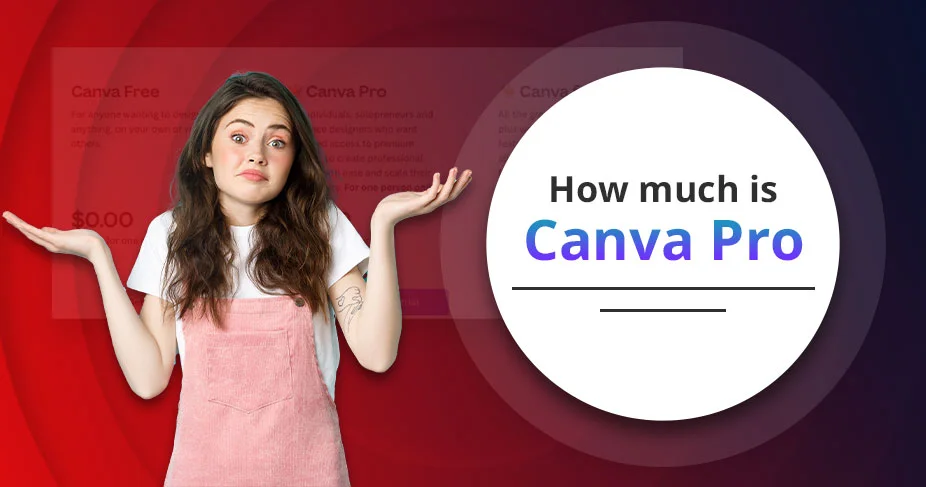How Much Is Canva Pro? Pricing & Features Breakdown [2025]
Think of a hypothetical scenario where you are designing credible content, but right now you are not using any advanced tools. Your final design may take up a lot of your time and energy. In such a condition, Canva Pro promises you that your chosen design will be prepared in a simplified process. This raises an important question: how much is Canva Pro?
Right now, it offers you two plans—$15/month for one person and $120/year for one person. By choosing this subscription, you’ll be able to get 1000 brand kits to handle your brand. Other benefits are:
- Quickly redesign and resize the template.
- Cloud storage will be 1TB.
- Usage of AI tools, and so on.
But remember that this plan works for an individual. If you have a team round off 50 to 100, check out the teams and enterprise plan that we’ll discuss in the blog as well.
Highlights to Be Aware Of!
- Canva Pro offers a 30-day free trial without asking for payment.
- $15/month and $120/year are the subscription plans.
- This package is suitable for individuals only.
- Cancel the subscription at your convenience.
- Perfect for freelancers, social media managers, educators, marketers, and small businesses.
- Free for qualified K-12 educators as well as non-profits.
- Offers you 1TB of cloud storage.
- Allows you to remove the background and have real-time collaboration.
What Is Canva Pro?
Canva Pro is the updated and premium version of Canva. It requires you to pay some pennies to get all the advantages of advanced features. By using this enhanced version, you will get access to pro templates, stock photos, and videos. On top of that, you will be able to use resizing into different dimensions and background removal tools.
Besides this, this pro edition is more suitable for businesses and professionals who have a need to design the content so that their brand identity will be boosted. Instead of getting 5 GB, the premium version will allow users to store data up to 1 TB.
Canva Pro Pricing & Plans 2025
Discover all the pricing and plan details of Canva. All six packages are going to be explained in the tabular format.
| Plan Name | Who It’s For | Pricing (USD) |
| Canva Free | Individuals | $0 |
| Canva Pro | Individuals | $15/month or $120/year |
| Canva for Teams | Small to mid-sized teams | $10/month or $100/year. (Minimum 3 users should be there) |
| Canva for Nonprofits | Eligible nonprofit organizations | Free (application required) |
| Canva for Education | K–12 teachers and students | Free (application required) |
| Canva Enterprise | Large organizations (50+ users) | Custom pricing (contact Canva sales) |
Features of Canva Pro, Free, Teams, & Enterprise
Coming up next, we would like to highlight all the benefits that you will get from each subscription plan.
What Do You Get With Canva Pro?
Moving on to the next section, you’ll learn all the features of each plan. First, we will discuss Canva Pro.
- See multiple formats of the same design.
- Unlimited access to premium graphics, templates, audio, videos, and photos.
- Explore all the AI premium features to enhance your creativity.
- Increase your productivity with Google’s Veo 3, which will help you to design your videos.
- Background removal can be done in minutes.
- Schedule your social media calendar.
- You can easily use the drag and drop editor.
- It provides you with online customer support.
Features of Canva Free
Once familiar with Canva Pro, we’re ready to dive into the free edition.
- Allows you to design printing and deliver the content.
- Get 4.5M+ of graphics and stock photos.
- 1000+ design types are there, where you’ll be able to create docs, social posts, sheets, presentations, and much more.
- Users will get cloud storage of 5 GB.
- Take all the advantages of AI premium features, such as code generation, text, design, and image, but with limited monthly access.
What’s Included in Canva For Teams?
Next, we will proceed with the Canva for Teams subscription plan’s features.
- Strengthen your brand presence and centralize assets.
- You will see that your brand will become more consistent with the admin’s approvals.
- Collaborate, comment, and edit are applied instantly.
- Users can easily generate visual assets and on-brand text by using AI.
- Individuals will be able to gather team insights and reports.
- Import and configure the resultant data from your preferred third-party sources.
- Users will be allowed to control their admin access via AI.
- Pay the amount only for those individuals who accept your invitation.
Benefits You Receive From Canva Enterprise
Let’s explore all the premium advantages that you’ll be able to get by taking the Enterprise subscription plan.
- Allows you to manage numerous brands and teams centrally.
- Give a single or group design approval.
- You will be able to manage the entire access to Canva’s content and templates.
- You will be protected if you’re one of the eligible users from intellectual property claims.
- Users will get customized integrations and applications.
- There will be customer support on a priority basis.
Canva Free vs Canva Pro: Comparison
Comparing both versions will help you to know which option is more worthy as per your demands.
| Feature Category | Canva Free | Canva Pro |
| Pricing | $0 | $15/month or $120/year |
| Templates | 250,000+ free templates | 610,000+ premium and free templates |
| Storage | 5 GB cloud storage | 1TB cloud storage |
| Brand Kits | 1 basic brand kit | Up to 1000 brand kits |
| AI Tools Access | Limited monthly access | Full access to 25+ AI tools |
| Background Remover | Not available | Available |
| Magic Resize | Not available | Available |
| Premium Assets | Limited access | 100+ million premium videos, photos, and graphics |
| Collaboration | Basic sharing | Shared folders and real-time collaboration |
| Content Planner | Not available | Available |
| Customer Support | Standard support | Priority support |
How to Get a Better Canva Deal?
Let’s dive into the following bullet points that will help us to know the best way to grab the Canva deal.
- Start with the Free Version: The free basic plan of Canva gives you an opportunity to experiment with features and upgrade. Determine whether it satisfies you or not, and then pay.
- Savings Bundle plans on an annual basis: This will save up to 20% annually on Canva Pro or Teams because this option offers annual billing cycles instead of monthly.
- Purchasing opportunities- Nonprofit and education prices: Teachers and nonprofits are both eligible for fully featured free plans with discounted upgrades.
- Use Seasonal Promotions and Holidays: Canva can consider sitewide sales at any time of the year, around the high holidays, the back-to-school period, or Black Friday.
- Ask Concerning Volume Discounts: Big teams can also have a personal Canva Enterprise price that includes volume-based rates.
Is Canva Pro Worth the Price?
YES! Canva Pro is useful among regular content creators, including small businesses, creators, and freelancers. To that, it offers time-saving applications such as Magic Resize.
In addition, it will provide users with access to an increased number of high-quality assets and professional options such as background removal and brand kits.
Nonetheless, the free version can be enough when one just needs to come up with simple designs on certain occasions.
How to Subscribe or Upgrade to Canva Pro?
Here’s your step-by-step guide on subscribing or upgrading to Canva Pro.
On Desktop:
- Open the Canva App.
- Come to its home page.
- Click Upgrade your Plan.
Otherwise, you can directly choose Try Pro for 30 days if you’ve not taken the free trial before.
- Pick Upgrade to update your plan. Or, simply opt for getting a team plan.
Note: Eligible users for the free trial can straightforwardly tap on claiming the free trial.
- Choose a payment method. The prices may vary. Make sure to visit the official site of Canva to check how much you have to pay.
- Click Next.
- Opt for the payment mode.
- Enter all the necessary payment information.
That’s it! You’ve upgraded your Canva subscription plan.
On the Mobile App:
- Start using Canva on your device.
- Visit its home page and scroll down to find Pro (or Teams).
- Tap on it.
- Pick out the Upgrade Now option.
If you’re eligible to claim the free trial for 14 days, you can simply choose this option as well.
- Go to the Upgrade option.
Otherwise, users can also opt for the free trial. In these 14 days, users are not required to pay anything.
- Pick a payment mode.
- The dialogue box of Google Play or the App Store will occur.
- Type down all the important payment details.
Lastly, just confirm that you’ve upgraded your Canva package.
Does Canva Have a Free Trial?
YES! Professionals, graphic designers, creators, and users who are willing to use Canva can effortlessly enjoy all the premium features for 30 days.
You just need to remember one thing that while signing up for a free trial, Canva asks you to fill out your bank details.
However, there is an auto-renewal policy, which clearly indicates that the amount will be automatically deducted from your financial institution.
How To Get Canva Free Trial?
Let’s get started by following the instructions below.
- Open the Canva website. Or, visit – https://www.canva.com/pro/.
- At the bottom of your screen, click Start Your Canva Pro Free Trial.
- Choose any of your accounts where you’re willing to link your account.
- Enter your complete bank details.
Note: It is strongly advisable that you must end your free trial within the 30 days in case you are not ready to subscribe to the same anymore.
What Are Some Alternatives to Canva Pro?
Canva Pro has numerous alternatives, including Adobe Express in case a user is willing to use a simple-to-use tool that connects with the Adobe ecosystem, Visme to develop more sophisticated data visualization and presentations, and Figma to work in real-time.
Another good substitute is Snappa to generate simple social media graphics. And finally, Pixlr is the cheapest tool.
Let’s break it down to have a better understanding.
-
Adobe Express:
- Cost: Starting from $9.99/per month.
- Best: general replacement, and is linked to the Adobe suite.
- Advantages: Can be combined with other Adobe applications, is well-designed, and provides professional stock and artificial content.
-
Visme:
- Cost: The Price range starts from $12.25/month.
- Most applicable: Infographics and presentations.
- Strengths: Exceptionally good data visualization tools, including myriad charts and other interactive elements, sophisticated templates, and a video maker.
-
Figma:
- Cost: Its package starts at $3 per month.
- Best when: Information and support are required in real time.
- Highlights: A powerful online design tool with strong team-working functions.
-
Snappa:
- Cost: You have to pay the amount of $10/per month.
- Most suitable: Rapid and fast social media graphics.
- Features: Clean, quick, and easy user interface where creating graphics does not require one to have a steep learning curve.
-
Pixlr:
- Costs: $2.49 is the monthly price
- Best: A low-cost alternative.
- Highlights: The cheapest alternative with a variety of photo editing options.
How to Cancel Canva Pro Subscription?
Let’s walk through the cancellation process of the Canva Pro subscription.
- Identify from where you’ve taken the Canva Pro subscription.
- Directly related to Canva
- Or, Google Play Store/App Store.
Then, have a look at the following steps. After identifying the subscription type, follow the instructions.
For Canva-Managed Subscriptions:
This method has two detailed steps, either from a desktop or from a mobile device.
From Desktop:
- Sign in to the Canva site.
- Tap on your profile icon.
- Go to Settings.
- Choose Payments and plans.
- Navigate to Billing.
- Choose Cancel Plan. This option will be visible under the Plan category.
- Opt for Continue cancellation.
- Mention the reason for which you are proceeding with the cancellation process.
- Again, tap on the Continue cancellation.
- Choose Cancel Subscription.
On Mobile Device:
- Enter the email ID and password of your Canva account.
- Go to the three-hamburger menu.
- Tap on your profile picture.
- Head to Settings.
- Go to the Menu or simply tap on three hamburger lines.
- Navigate to the Billing section.
- Select Cancel plan under the plan category.
- Choose Continue Cancellation.
- From the drop-down list, pick out the reason behind cancelling the subscription.
- Go to Continue Cancellation.
Note: If you’ve not chosen the reason for cancelling, you can state the reason right here.
- Pick Cancel Subscription.
For App Store Subscriptions
This section will accomplish the steps on the Android Google Play Store:
- Go to the Google Play Store.
- Tap on your account icon.
- Move to Payments & subscriptions.
- Choose Subscription to see the list.
- From the drop-down list, pick Canva.
- Tap on Cancel Subscription.
- Just confirm you are cancelling it.
For the App Store solution, consider following the steps of the [mobile device link]. As both methods’ instructions are the same.
Quick Questions And Their Answers
Have a look at the other things that you’re curious about the pricing of Canva Pro.
Q1. How to get Canva Pro for lifetime free?
Ans. Unfortunately, no one is permitted to get Canva Pro for free for a lifetime. However, there are other options where you can use their free trial. Otherwise, you can consider using Canva for Nonprofits for qualified charitable associations or Canva for Education for K-12 students and teachers.
Q2. Is Canva Pro cheaper if paid annually?
Ans. YES! It’s the best way to save your money if you are taking the yearly subscription of Canva Pro. Approximately, you will save $16-$20 in comparison to the monthly package.
Q3. Is there anything better than Canva Pro?
Ans. YES! There are considerable options if you don’t want to go with Canva Pro. Alternatives are as follows:
- Adobe Express
- Visme
- Desygner
- Pixlr, and much more.
Q4. Can students get Canva Pro for free?
Ans. Definitely, students are able to receive Canva Pro for free with the help of Canva for Education. They just need to verify their student email ID.
Q5. Is there a way to unlock everything on Canva?
Ans. NO! Canva does not enable one to unlock everything. Nonetheless, all of them do not have a single button to enter. Therefore, users are required to do it independently in order to make the design at ease.
Time to Summarize!
Wondering whether you should spend your money on Canva Pro or not? We suggest you to take its free trial first. After that, start examining this version. If it fulfills all your needs properly, you just need to purchase its subscription. Here, it totally depends on you which package suits you well, monthly or yearly.
If you want to save some amount, we recommend that you should go for the yearly subscription plan. The rest of the choice is totally yours. But make sure whatever plan you are opting for should be the best one.
Reference Links:
https://www.canva.com/en_in/pricing/
https://www.canva.com/education/