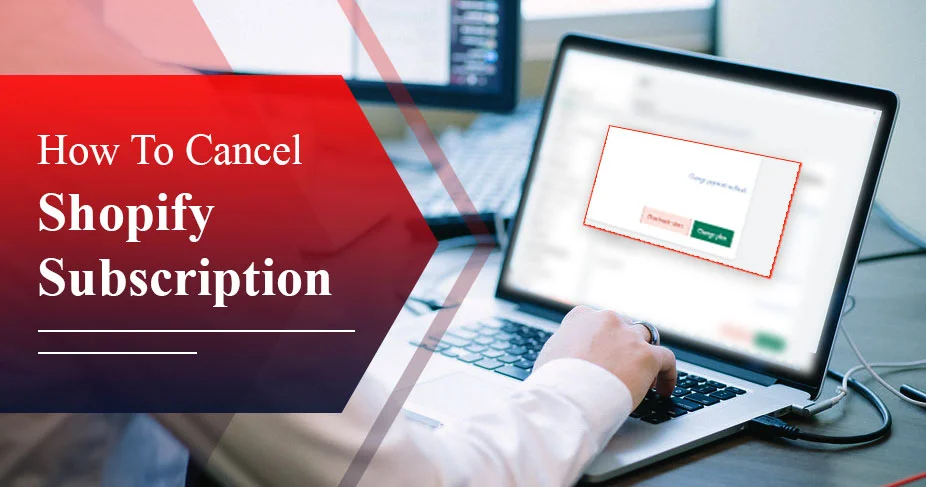How To Cancel Shopify Subscription – All Device Guide!
If you’re done with Shopify, have found a better option, or have decided to transition to an offline business, you will need to learn how to cancel your Shopify subscription. The answer is provided inside the guide, so pay close attention to every segment. Along with cancelling steps, you also get an alternative option if replacing the platform is your goal.
Key Notes:
- Cancelling Shopify is easier on shopify.com. You can log in and navigate to ‘deactivate store’ or ‘cancel subscription.’
- Once cancelled, you cannot get a refund for your mid-way cancellation.
- As soon as your plan is deactivated, your store will be inactive, and the website will be invisible to others.
- If you have purchased third-party apps, cancel the auto-renewal for them as well to avoid facing unnecessary charges.
Reasons Why You May Want to Cancel Shopify
Discover why someone wants to cancel their Shopify subscription. The curated reasons are the most common ones:
- Business Closure or Pause: When deciding to close or stop the business for some time, you may consider cancelling the subscription to avoid being charged. This happens when the business is under a loss, has a temporary break from work, or has just decided to shut down altogether.
- High Costs: Shopify charges a monthly subscription along with other expenses. For example, transaction fees, app/theme fees, and others. It is a burden for a small business, and therefore, they wish to quit.
- Limited Customisation: As a non-tech guy, it is difficult to manage the Shopify design. So, if you think of changing the design, you won’t be able to do it on your own. You need to hire others with good coding skills for this purpose.
Keep In Mind Before Cancelling Shopify Subscription
These are the prerequisites before cancelling your Shopify subscription.
1. Keep your store data secure:
Before you leave Shopify, consider keeping your store data secure by backing it up. Your data includes customer details, order history, product list, and others. This is beneficial when you want to start your business on a new platform, and the details are required.
2. Pay Outstanding bills:
When you’re signing off from Shopify, make sure you do it after settling all the outstanding bills and payments regarding themes, subscription fees, and others.
3. Pause and check alternative plans:
If you’re currently subscribed to a certain plan and are not finding it suitable, you can think of other plans Shopify has. However, you can still look at other plans while pausing the existing one. That’s called the Pause and Build plan by Shopify.
4. Cancel Domain & Uninstall third-party app:
If you’ve purchased a domain through Shopify, transfer it to another registrar. Similarly, uninstall third-party apps.
How To Cancel Shopify Subscription Mobile & PC
Follow the steps to cancel a Shopify Subscription using your phone:
Cancel On Mobile:
- Log In to Shopify Account: open your browser on your mobile and search for Shopify subscription.
- Click ‘profile’
- Visit settings
- Tap ‘Plan and permissions’ or Plan from the settings menu.
- Scroll to the bottom and click ‘deactivate store’ or ‘cancel subscription.’
- Add reason for cancelling, add comments, and finally enter the password to confirm.
- Your cancellation is confirmed when you receive an email from Shopify for the same.
Cancel On PC:
- Log In: Open your browser and visit Shopify.com. Enter account credentials to sign in successfully.
- Tap ‘Settings’ within admin dashboard.
- Select the ‘Plan and permissions’ or ‘Plan’ option.
- Scroll down and select ‘Deactivate Store or ‘Cancel Subscription’
- Mention the reason for leaving Shopify. Enter the password and confirm.
- Finally, you will receive the confirmation email from Shopify that it’s cancelled now.
Alternatives to Cancelling Shopify Subscription
There are multiple options if you don’t want to cancel your Shopify subscription. Depending on the eligibility and requirements, users can choose one of them. Have a look at alternatives to Shopify cancellation:
Pause and Build Plan:
Choosing to pause and build a plan will help you disable your checkouts, but the plan is still active. This gives you time to prepare for the relaunch of your business in the background. Designing and rebuilding can be done on a lower budget in this option.
Pause Plan (Completely Frozen Store):
If you want to pause your business activity completely, you can choose the Pause Plan. In this, you will find an option to freeze your Shopify store while keeping your data and records secure. This holds all the activities of your business temporarily.
Switch to lower plans:
You might have chosen the Shopify plan based on the requirement, but today, you see that the current plan is a burden. In such a scenario, you can downgrade your current subscription to the one that fits your business needs. For example, if you’ve subscribed to the Advanced or Shopify plan, then you can switch to the Basic plan, reducing the cost and fulfilling the needs altogether.
How To Reactivate Your Store After Cancellation
Here you will find steps to regain your store on Shopify after cancelling the subscription. You can do so easily by subscribing to a new plan.
To regain or reactivate your store,
- Visit Shopify.com and log in using your store credentials.
- Tap ‘Re-open (shop name).myshopify.com.
- Check various plans, and select the one you find best for you.
- Enter payment details.
- Tap ‘subscribe’ and your account is reactivated.
Note: Once you cancel your Shopify plan, it can be restored within 2 years, as your store information is stored for 2 years. After that, recovery is not possible.
Refunds, Billing, and GEO Considerations
- REFUND: You will not get a refund for Shopify cancellation if cancelled mid-cycle.
- Billing: Shopify payment is not available at all places; thus, you may be charged differently depending on the country.
- GEO Considerations: The set currency for the Shopify account will be charged for the subscription fees.
What Happens After You Cancel Your Shopify Subscription
This segment describes what you will experience after successfully cancelling your Shopify subscription.
- Store inactive: Once you cancel your Shopify subscription, your store is not accessible. This will also impact your customers; they will not visit your storefront.
- Information is Saved With Shopify: Your information, such as customer records, order and product details, is saved for up to 2 years. That means you can reactivate it anytime by just signing in and purchasing a new plan.
- Manage Domain: If you have purchased a domain from Shopify only, you have the option to register it with another registrar. But if purchased from others, simply update the DNS.
How To Cancel Shopify Free Trial
If you want to try out a Shopify store – whether it’s worth it for your business or not – you can do so easily without paying a single penny. All you need is to take free trial. But, if you don’t find it suitable and wish to cancel free trial, then follow the guide.
- First: visit Shopify.com and sign in.
- Tap ‘settings’ at the bottom left of the admin dashboard.
- Select ‘Plan’ to see your trial details.
- Tap ‘Deactivate Trial’ or ‘Deactivate Store’ option. Here enter the reason for cancellation and the password.
- Choose “Cancel Subscription and Deactivate Store”
- Click ‘Deactivate’
Alternatives to Shopify
| Platform | Best For | Key Features | Pricing Overview | Pros | Cons |
| WooCommerce | WordPress users, customization fans | Free WordPress plugin, extensive customization, plugin support | Free plugin; pay for hosting, domain, and addons | Highly customizable, free plugin, integrates with WordPress | Requires technical knowledge, potential hosting costs |
| BigCommerce | Growing businesses needing scalability | Multi-channel selling, SEO tools, unlimited products | $29 to $299+/month | Robust features, scalability, multi-channel selling | Higher pricing, less flexible design than open-source |
| Adobe Commerce (Magento) | Medium to large enterprises | Advanced product management, multi-store support | Free Community edition; Enterprise at quote | Highly flexible and scalable, strong developer community | Requires technical expertise, costly development |
| Wix | Beginners, small businesses | Drag-and-drop builder, customizable templates | $17 to $159/month | Easy to use, lots of templates, marketing tools | Limited scalability, transaction fees on lower tiers |
| Squarespace | Creatives, visually focused stores | Sleek design, email marketing, secure checkout | $16 to $52/month | Beautiful templates, easy interface, integrated marketing | Limited customization, transaction fees lower tiers |
| OpenCart | Budget-conscious with technical skills | Customizable storefront, multi-store support | Free; pay hosting/domain/extensions | Open-source, free to use, customizable | Technical setup needed, fewer support options |
| Big Cartel | Artists/creators with small inventories | Simple platform, affordable | Free tier; paid plans start at $9/month | Easy to set up, artist-focused features | Limited features for larger stores |
| Square Online | Small businesses using Square POS | Integration with Square’s payment system | Free plan; paid plans start at $29/month | Easy setup, integrates with Square POS | Limited customization and advanced features |
Conclusion
If you prefer an online store for selling your product, you must have been using Shopify for this purpose. But it’s not always that you get the desired outcome through this. In such a case, you start looking for how to cancel Shopify subscription. Since Shopify is a subscription-based online platform for selling products, it’s easier to shut your store down by cancelling the subscription. To do so, log in to the Admin account on shopify.com>Settings>Plan and permissions or Plan. Then, Deactivate store or ‘Cancel Subscription. The detailed information is provided in this blog.
Frequently Asked Questions
How do I cancel my Shopify subscription plan?
You can cancel Shopify subscription by signing into the admin account on Shopify.com. Choose settings>plan and permission or plan>Deactivate store or cancel subscription.
Can customers cancel their Shopify subscriptions?
Yes, the user can stop the Shopify subscription easily. However, they will not get refund for the mid-cancellation.
Does deleting the Shopify store cancel a subscription?
Yes, if you close your store on Shopify, that means your active subscription on Shopify will be deleted.
What happens to my website if I cancel my Shopify subscription?
If your website is made through Shopify and you cancel the subscription, it will impact your site’s visibility – it will be lost. And the store will be closed soon.
What info is needed to cancel Shopify?
To cancel your Shopify plan, you need the following: your admin access, reason for cancelling, and password to confirm the cancellation.
Will Shopify refund me if I cancel?
No, under no circumstances will you be refunded if you cancel Shopify Plan. It’s part of their policies.
How Do I Stop Auto-Renewal On Shopify?
Here’s how you can deactivate your auto-renewal on Shopify:
- Visit settings after logging in.
- Tap ‘domains’
- Select the particular domain.
- Uncheck ‘Auto-renew this domain every year.’