How To Change Apple ID Password – A Guide To Safeguard You On Ios Device!
Apple ID is the identification of your individuality on different ios devices. It’s the first and foremost thing required to start using your device or service, such as iTunes, iCloud, etc. A password is needed to enter the device along with ID. Without it, you cannot enter and enjoy the Apple ecosystem. And thankfully, we have the option to change it. Today, we will discuss how to change Apple ID password easily.
Additionally, if you have forgotten your Apple account password, you can change it using a web browser; your cell phone is not required all the time.
What Is an Apple ID?
Your Apple ID is the only account you have that is used to unlock associated services in the Apple ecosystem. It’s the only key you can use to get into any service by entering a password.
Now that you know about it, understand how it works:
- Your Apple ID is made of an email address and a password (of your choice). So, it unlocks data from any platform, such as iTunes, App Store, Find My, iCloud, and more.
- You can manage everything after signing In to your Apple account or ID.
- One password is a key to various Apple services, FaceTime, Apple TV+, Apple Arcade, etc.
When Should You Change Your Apple ID Password?
Here we will discuss why there is a need to change your Apple ID password.
1. Forgot your password? Reset it!:
One solid reason behind a password reset is when you forgot it. You can reset your password easily by using your trusted Apple device (iPhone, iPad or Mac). Or, if you don’t have your device, use the option, ‘forgot Apple ID or password?’ This way, you change the password of your choice.
2. For Security Reasons:
You may need to change your Apple ID password if you find suspicious activities or have doubts about it. Your security is your own responsibility in the online world, and you can ensure it by changing your Apple password that’s strong against potential threats.
3. Using the same password across other services:
Password changing becomes important at times when you have set the same password for other services as well, and that guessing it for someone is a cakewalk. Understand that surpassing others’ guessing power is also important, safeguarding your account.
4. Have not changed password for a long now:
You should consider changing your Apple ID password at regular intervals. Doing this will help you save your account from hackers and prying eyes. We recommend changing your password on your Apple ID once in 6 months is the best. However, the more frequently you do it, the better for your account safety.
How To Change Your Apple ID Password
Knowing the method to change the Apple ID password is essential. You should follow the correct path to do so, as there is zero compromise on that. We have listed here a complete process for you to change or reset your password on any device. Check it now!
Change Your Apple ID Password on iPhone or iPad
- Tap to open your device (iPhone, iPad)
- Tap the settings app.
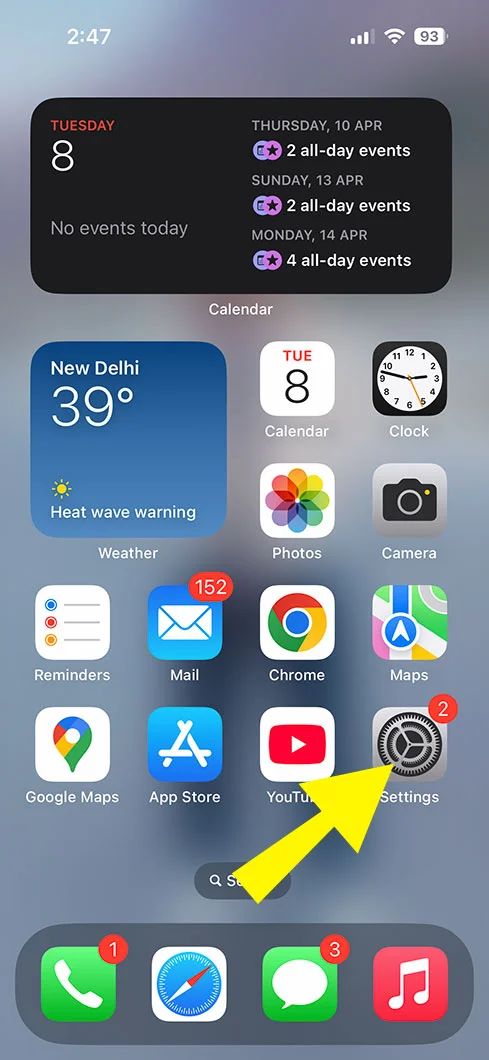
- And click your name on the screen, and you will go to Apple Account settings.
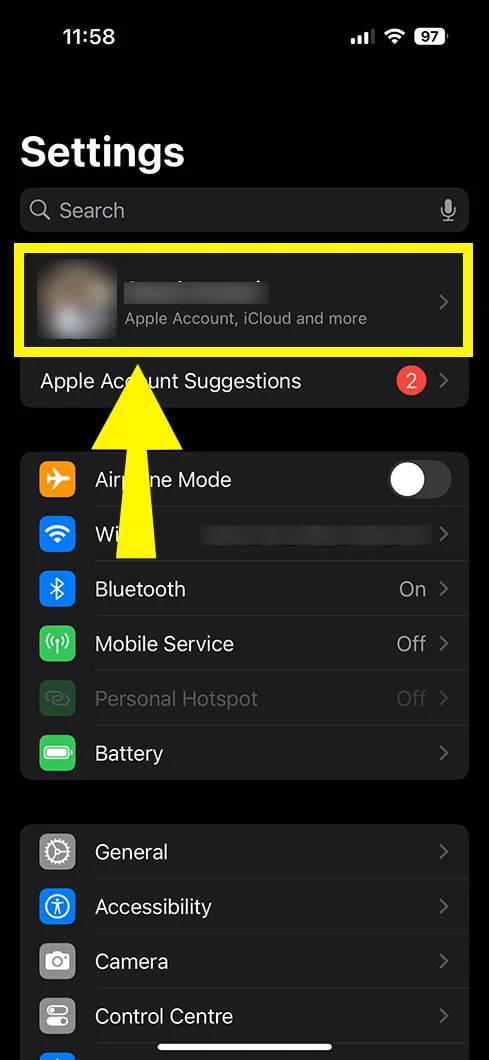
- From there, pick ‘sign-in & security.’

- Now, tap ‘change password’ option.
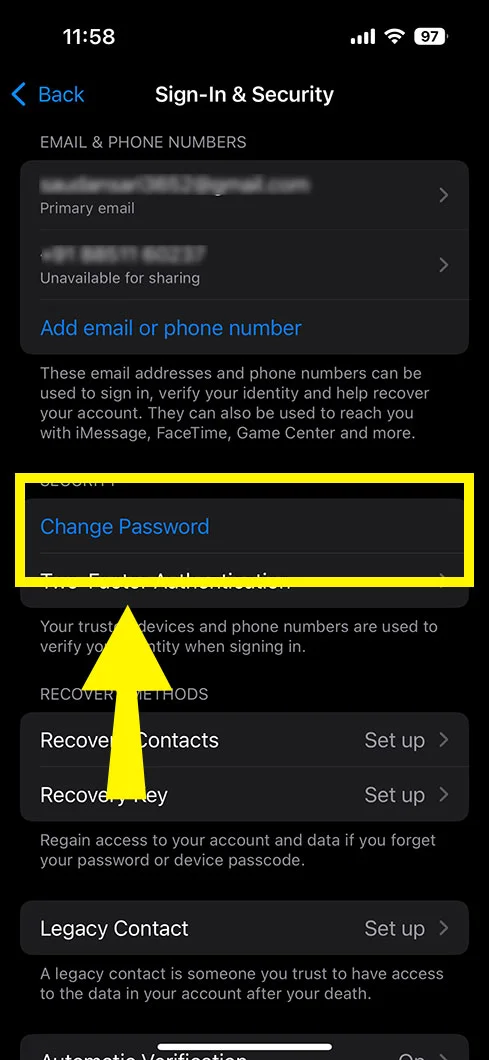
- Here, you need to enter your existing Apple ID password to confirm that it’s you only.
- Enter the new password two times with elements like uppercase, lowercase, special characters, and a total of eight characters long.
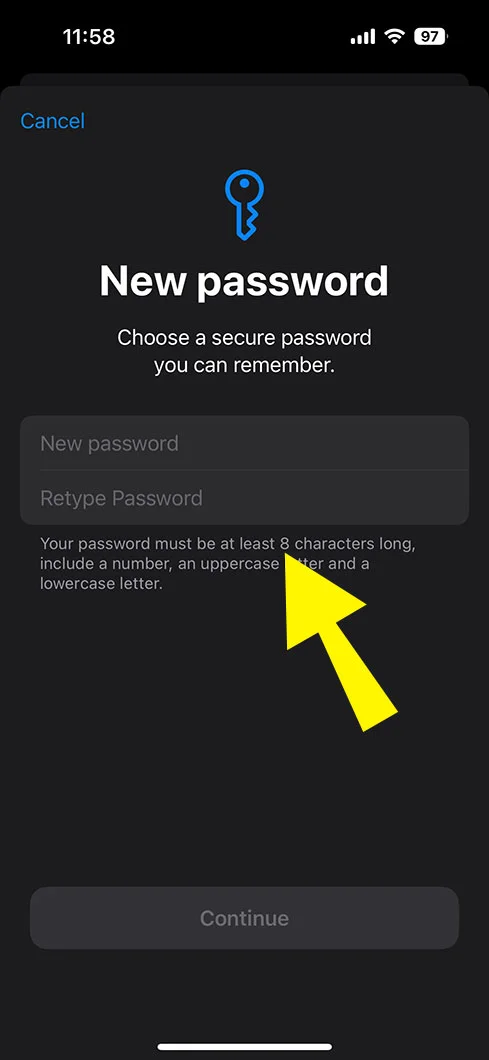
- Finally, click ‘change’ or change password option.
How to Change Your Apple ID Passwor on a Mac
If your Mac is available at the moment, you can consider changing the Apple ID password on it as well. Here is the guide:
- Visit Apple menu option.
- Tap ‘system settings’ option.
- Tap your name section from the top to visit Apple Account settings.
- Select Sign-In & Security option.
- Tap change password.
- Enter your existing password for verification.
- Finally, create a password with eight characters long, including special characters, and upper and lower case.
- And tap ‘change password.’
How Can I Change Apple ID Password on the Web?
It’s easier to change the password of the Apple ID on a browser. Learn how to do it.
- Open your browser (Safari or Chrome, or anything).
- Visit account.apple.com
- Now, sign in using your email address and password.
- After signing in, select ‘Sign-In and Security’ option.
- Then, tap ‘password.’
- Confirm it’s you by entering your current password.
- Enter a new password, which should be eight characters long (including upper and lower case elements).
- Finally, tap ‘change password’ to save it.
This is how easily you change your password.
Tips for Creating a Strong Apple ID Password
There is a particular kind of combination that needs to be considered when creating an Apple ID password. So, you should pay close attention to them to create a strong and unguessable password. Here is the help:
- The password should be 8 characters long.
- It should have a combination of special characters, numbers, and letters.
- The Apple password should include lowercase and uppercase letters to enhance protection.
- Choose a password you have not used before for your Apple Account.
- Space is not allowed.
- Use Apple’s built-in password suggestions to create and keep your password safe.
- Last but not least, do not share your password with others, or leave logged in on others’ devices.
Final Words!
The online world is a constant challenge to keep your stuff safe. Generally, enabling a strong password is the only strong shield against any potential threat. Although Apple ensures users’ security by two-step verification, and keeps the data safe by putting complex passwords, its users who sometime may sometimes forget their password or find a need to change it. Thankfully, they can change the password by entering the previous one (if they have one) or by resetting it (if they don’t remember the password) using the email address logged in to their devices. To know the complete process, consider going through this post. Hope this becomes a messiah in your tough times!
FAQs:
Qs 1: How do I change my password for Apple ID if I forgot it?
Upon forgetting the password for Apple ID, consider resetting the password by selecting the forgot password section on the login page. Get a confirmation code on your registered email, enter that and create a new password.
Qs 2: How do I reset my Apple ID password?
The steps to Resetting Apple account password differ per the method you choose. If you have your device, visit Sign In & Security and do it there. However, if you don’t have your device in your hand, choose web version to reset. Simply visit iforgot.apple.com, enter your Apple ID and follow the on-screen steps.

