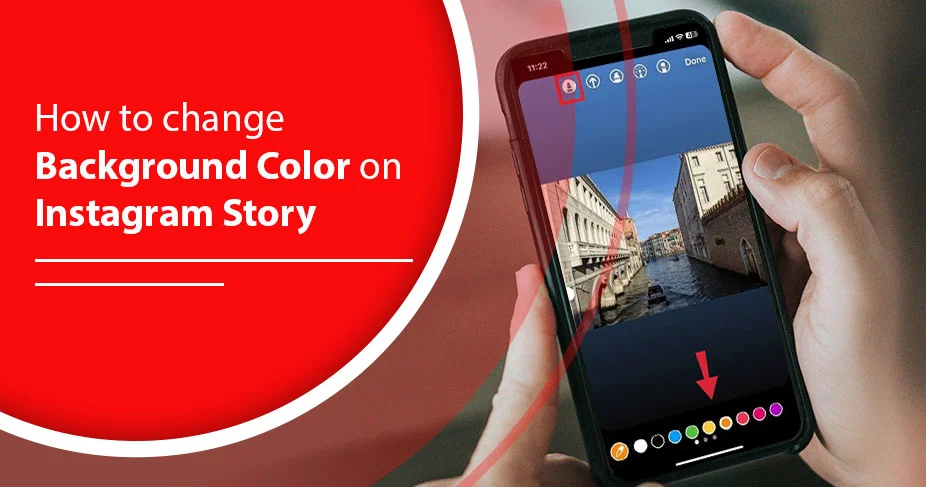How To Change Background Color On Instagram Story: Creative Tips!
Instagram Story is one of the most used features of Instagram. It is used to inform the audience about the latest launch in your business, inform about recent incidents, or just to casually entertain followers. The story is a short-term post on your account—users can view the story within 24 hours, as it gets deleted after that. Keeping benefits aside, we are today discussing what options we have to create stories on Instagram, particularly how to change the background color on Instagram story. Read on!
Many ways you can create Instagram Stories. One can create a story from the start, or it’s possible to post your photo or video as a story using the camera roll and do some workarounds to make it appealing.
Background color change is one such option for users to entice followers with a fresh and appealing gesture on the story.
While posting stories:
- You can change the background color of the story
- Add or remove some elements
- Cover the story with solid colors or just add an image or video as a background.
Below, we help discover options for coloring your Instagram story differently.
Quick Notes!
- There are many options to color your Instagram story background.
- You can draw a solid color background using a pen tool.
- You can draw a gradient color background using the Create mode option.
- In fact, you can add color tint using the Brush tool.
- For a more engaging story, users can even use their images or videos. This is possible with the help of an Eraser tool.
- Simply change the background color of your Insta story like this: On your Instagram story, tap the ‘+’ icon on your profile>select ‘Aa’. choose + icon and ‘draw.’ choose a pen icon.
- Now, you can do the variations depending on which type of story background you prefer and follow the steps mentioned in this guide.
Types of Background Color Options On Instagram
There are different kinds of background color available for your Instagram story. You can choose based on your preferences and suitability for your purpose. Have a look at the variety below:
- Solid color
- Gradient color
- Custom image or color overlay
- Matching the photo background color (color picker)
- Add a Transparent Color Overlay
- Third-Party Apps for Advanced Backgrounds
How To Change Background Color On Instagram Story
Many options are available for a background colour on your IG story. Some may like the pen tool, which is a solid colour on your story background. However, others may use gradient colouring to make the story vibrant as multiple colours collide in such effects.
The best remains to choose depending on the requirement, or whether personal or professional, you are about the story.
Changing your Instagram Background color comes in handy and takes a few minutes. You can do so on your Instagram app effortlessly. Check how you can change the background color on your story here:
Method 1: Change The Background Color On Instagram Story: Solid Color
Step 1: First, create a story by tapping the + icon at the top left of your profile.
Step 2: After that, select an image (if you want to post an image) or tap ‘the Aa’ icon.
Step 3: Select the ‘+’ icon from the top right corner and tap the ‘draw’ option.
Step 4: From here, you will see various options in the top bar; select the pen icon from there.
Step 5: Now, you have the option to select the color from the bottom bar.
Step 6: Finally, to select one, just tap anywhere on the screen.
This will change the background color for your story to a solid color you have chosen.
Method 2: Change The Background Color On Instagram Story: Gradient Color
Another option is to add a gradient coloring, which is mostly for personal showcase or it’s about being funky on Instagram. Here is the step guide to make your story gradient:
- On your Instagram app, choose ‘Aa’ icon from left-hand side panel.
- Now, tap the (o) icon in the bottom right of the screen to select the color you want.
- As you confirm your background color, you are ready to add an image or text for your story.
Method 3: Add a Video or Image Background to Bring Your Stories to Life
Users can put a video as a background for their stories on IG. Also, there is an option to fade the video so the actual content comes out naturally. This kind of content is being trendy nowadays, as users find it useful and impressive over normal backgrounds. To add such a background, follow the steps:
- Initially, create a story by using + icon on the Instagram app.
- Then, select the effect by finding the glass icon.
- Enter the ‘green screen’ into the search bar and select the effect of your choice.
- Now, focus on ‘add media’ and select the video for your story background.
- Then, record video and add it to your story.
Additionally: This green screen effect is also available for images.
Method 4: Third-party Apps For Advanced Background
Apart from built-in tools, many third-party apps are available for different kinds of backgrounds. If you see, we have mentioned some of them to check out.
Canva: a professionally rich free option to customize your Instagram story. The app offers various templates that one can use for their IG story. It’s super easy to use and requires little to no prior knowledge.
Photogrid: Ideal for background removal. You can use this feature to remove the Instagram background and add various custom backgrounds, colours, and stickers.
InShot: It’s a wonderful tool for video and photo editing. You can use this app to add effects or text to your Instagram story.
Mojo: If you want your stories to be animated or dynamic, Mojo can help you achieve that. Mojo is an animation tool that enhances the aesthetics of your story.
Method 5: Matching the photo background color (color picker)
If you want to match the photo background color to your entire story, color picker is the best choice. Below, we explain how to use color picker:
- Tap to open Instagram.
- Create a story: capture a new photo/video or upload from the gallery.
- Select three dots (…) from the top right corner and select the ‘Draw’ icon.
- Now, select the pen tool.
- Tap and hold any color to open the color picker.
- Then, drag the color picker on the photo you want to match the color of.
- Once the color is selected, press and hold where you want to see the same color.
How To Change The Background Color On Instagram Story For Desktop/PC
The steps for changing the background color of your Instagram story are kind of similar to those of a mobile application. However, users need to learn the method at least once to be equipped. You can follow the steps mentioned below:
- First, open Instagram.com on your browser.
And access Instagram Story creation tool by:
- Creating a new story: tap the + icon.
- Select the image or video: select a photo or video from your computer.
- Use ‘Draw’ tool: tap the three-dot icon from top right corner and tap ‘draw.’
- Select and apply color: you can select the color from the bottom right corner of the screen. Once selected, tap on anywhere on the screen, and the color is applied.
- Share the story: once you are done with all previous steps, simply post the story by tapping ‘add to story’ option.
Why Can’t I Change the Background Color on My Instagram Story
In some rare cases, you may not be able to change your background color on Instagram. It occurs due to a technical glitch, the app’s dysfunction and some unidentified cause. Let’s know in detail.
Instagram App Is Outdated:
The platform keeps launching its newer versions to ensure smooth functioning. Thus, every time you should check your app for update, especially when a malfunction occurs. Even better, set auto-download when a new update comes in.
Restriction to Instagram Story:
Some features of Instagram restrict the background change. This includes when you post someone else’s content on your IG story. In such a case, you can only change the gradient colour rather than modifying it own way. This one is a restriction.
Instagram is out of use:
Even if everything is working just fine, you can still come across problems while uploading stories and setting up a background of your choice. This mainly comes from Instagram being down. Instagram server can be a really daunting as it shuts down everything immediately. So, if that’s the case, waiting for some time is the only choice you have.
Creative Tips for Better Story Designs
Here are some practical tips for a better design for your Instagram story.
Match your brand or mood (use brand colors)
You should select the color most associated with your brand. The color should reflect the brand. This helps users remember your brand for longer periods due to the color effect.
Moreover, the design or style also plays a vital role in making a story.
Keep contrast between text and background
The purpose should not only be creating visually appealing stories, but also conveying your idea or message. The core purpose is to let others know about the latest happenings through the story, so it should be easy to read and understand.
Use minimal elements for clarity
The lesser, the better. Use fewer elements for more clarity on your Instagram story. The more you keep your story simple, the better it will convey the message.
Why Background Color Matters
Background color matters because it directly impacts how users feel when they first look at your Instagram story. In other words, it’s the deciding factor whether someone will stay and look at your story or just ignore it. Check below to know the importance of the background color of the Instagram story.
Deciding factor: the color is the prominent factor in deciding whether someone will stay or leave, depending on how much they like your story. Thus, it will show up about your story as much as possible.
Enhance readability: a better background means a clearer story, easy to read and understand. Therefore, if the colour is suitable, it supports reading, ultimately fulfilling its purpose.
Summing Up
So far, we have seen that changing your Instagram story background color is super simple. The feature is rich in multiple effects and options to customise videos, photos, and text. Luckily, you can change the background colour easily. Check the steps mentioned above in this blog post.
Frequently Asked Questions (FAQs):
Check out the most-asked question list:
How to make a transparent background?
To make a transparent background, use the highlighter tool. Pick a color, swipe or tap anywhere on the screen. You will see the overlay effect.
How do I edit an Instagram story?
Editing the story is simple and possible from the owner’s end. It depends on the requirements whether to upload a photo, add text, or a sticker, or change the background; all these requirements should be fulfilled.
How do I change the background of my Instagram story when sharing a post?
Simply select the post from your gallery, tap the three dots (from top right), and select the draw icon. Now, you see many colors in the bottom bar. Select the one you want, and press for some time on the screen. Your story color has now changed.
How do I put a background behind a picture on an Instagram story?
It’s simple: you can do so by tapping a + icon on your profile. After that, select an image from gallery. You can now tap 3-dot icon (…) and click ‘Draw’ icon. Now, select a color for your story background. Once selected, tap anywhere on the screen, and the background will be of that color. Now, to show the picture, use eraser. Drag it and your picture is visible with your chosen background.