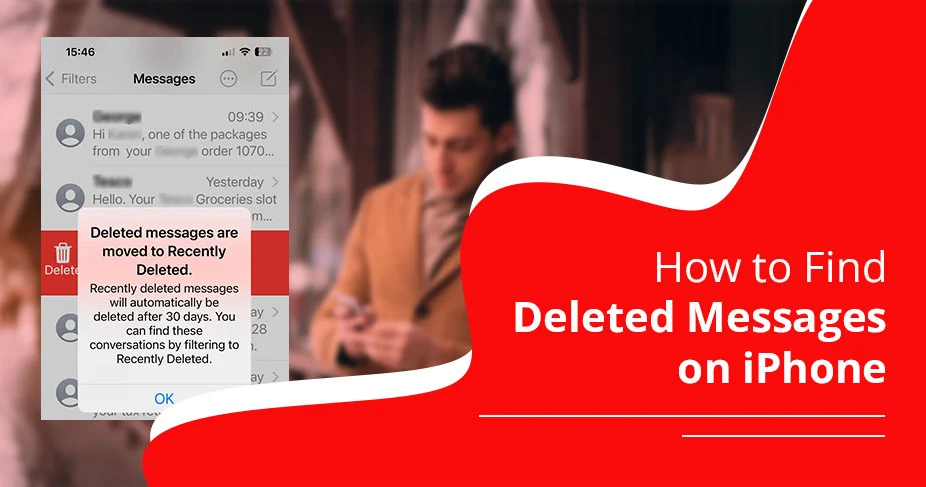How To Find Deleted Messages On iPhone Without Backup – Complete Guide!
You may have deleted important messages accidentally. And now regret it! Looking for how to find deleted messages on iPhone? Thanks to the iPhone’s message recovery feature, which helps get your deleted conversations back. Additionally, other methods, such as data backup and integrating the iPhone with a Mac, can be of great help. Throughout the blog, we will let you know the actual methods to recover. Read on!
Note: You can only recover the data of the last 30 days.
Key Takeaways
- Recover deleted iPhone messages from the Recently Deleted folder (within 30 days).
- Use iCloud backup to restore conversations.
- Recover via Finder (Mac) or iTunes (PC).
- Try iCloud merge for iMessages.
- Beyond 30 days, recovery isn’t possible without backup.
- Regular data backups are the best safeguard.
How to Find Deleted Messages on iPhone?
Do follow these steps.
- Open the Messages app.
- Click the Edit button in the top-left corner.
- If you see Filters, tap that instead.
- Tap Show Recently Deleted.
- Look through the list of deleted messages.
- Tap the ones you want back, then tap Recover.
- That’s it! The messages will come back to your inbox.
Note: You only have 30 days to recover them. After that, they’re gone forever.
In the above section, we have provided you with the finest solution to retrieve deleted text messages on an iPhone without a backup. If you’ve done a backup of your data, read the methods below.
How to Recover Deleted Messages on iPhone?
After locating the deleted messages, it’s time to recover the important conversations for you.
Check out the following approach, which is divided into three stages.
- The first stage: checking your iCloud backup.
- The second stage: resetting your iPhone.
- The third stage: retrieving your data from iCloud.
Method 1. Retrieve Deleted Text Messages Using iCloud
This method is focused on data backup. If data is backed up through icloud, recovering becomes easier. Learn more here:
Step 1: Check iCloud Backup
- First, open Settings.
- After that, tap your name at the top.
- Next, tap iCloud.
- Make sure Messages is turned ON.
- Then, opt for iCloud Backup and check the last backup date.
- Pick the backup from before you deleted the messages.
Important Note: This step is only applicable when you’ve taken a backup of your data before deletion.
Once backed up successfully, move on to 2nd step.
Step 2: Reset Your iPhone
- Subsequently, go back to Settings.
- Next, click the General option.
- Now, opt for Reset iPhone.
- Press Erase All Content and Settings.
- You might have to turn off Find My iPhone and enter your Apple ID password.
- Your iPhone will reset and restart.
Step 3: Restore Data from iCloud Backup
Follow these steps.
- Restore from iCloud Backup.
- Then log in using your Apple ID.
- Pick a backup from before the messages were deleted.
- Finally, your messages will be restored!
Method 2. Using Finder to Recover Deleted Messages
This method works only if you’ve previously backed up your iPhone to your Mac using Finder.
- First, plug your iPhone into your Mac.
- Afterwards, open Finder.
- Then, click your iPhone’s name under Locations.
- Click Restore Backup.
- Wait for the backup to finish. Your deleted messages will appear on your iPhone.
Method 3. Recover Deleted Messages on iPhone Using iTunes
Make sure that you’ve taken a backup of all your messages on your iPhone. Otherwise, this method will not be applicable.
- First, you can configure your iPhone with your Mac.
- After that, open iTunes.
- Then, click the phone icon at the top.
- Subsequently, select Summary.
- Click Restore Backup.
- Wait for the backup to finish. Your messages will appear on your iPhone.
Method 4. Using iCloud Merge to Recover Deleted iMessages
Follow this method’s steps.
- Sign up for your iCloud account on any web browser.
- After that, look for the Text Messages icon. If it’s not there, skip this method.
- You’ll need to look for the messages that you want to recover.
- On your iPhone, go to Settings, and then tap your name.
- Press iCloud and switch off Messages.
- Tap Keep On My iPhone when asked.
- Turn on Messages again and tap Merge.
- Wait a few minutes. Your messages should return.
Best Practices for Safeguarding Data
Data is of the utmost importance in our day-to-day experience. That is the reason we are worried about our confidential information. The following section will describe how you can protect your sensitive data further.
- Backup Your Files Timely: We can’t predict when hackers will hack your system. As a result, it will lead to major data deletion. Thus, you should back up all your data on your iPhone, including big files, photos, videos, etc. Just tap Settings > [Your Name] > iCloud > iCloud Backup (a common process to enable backup).
- Keep Your iPhone Clean: To avoid any disruptions in your iPhone, you need to delete texts, messages, or irrelevant data.
- Keep your iPhone connected to Mac: It is considered the best practice to ensure data safety when you lose your iPhone. But, if connected, your data remains accessible, helpful for its recovery and safety.
Concluding Thoughts
Finding deleted messages on your iPhone may take time, but it’s a simple process. Recovering them will totally depend on the data size and whether a backup of chats is available or not.
However, we have provided you four different approaches which has discussed your query.
We always suggest that everyone, whether your message is stuck in between or your network is poor, backup your entire data promptly.
Frequently Asked Questions
For all the users, we are here to give you all the relevant answers that you may ask in the future.
Q. How to recover permanently deleted text messages on iPhone?
Permanently deleted text messages on your iPhone can be restored through iCloud backup or by using iTunes.
Q. Is it possible to recover messages from years ago?
No! It is not possible to retrieve your text messages more for more than 30 days, as per Apple’s policy.
Q. Can I recover data that is permanently deleted?
Yes! There are partial chances to recover your permanently deleted data. However, it totally depends upon several factors, such as whether you’ve taken a backup or not, time since deletion, etc.
Q. Does your iPhone backup your messages?
Yes! Users can back up their iMessages through Messages in iCloud and iCloud backup with ease. Just note that the iPhone is linked with iCloud. If you do not use iMessages in iCloud, your messages will be automatically saved in iCloud.