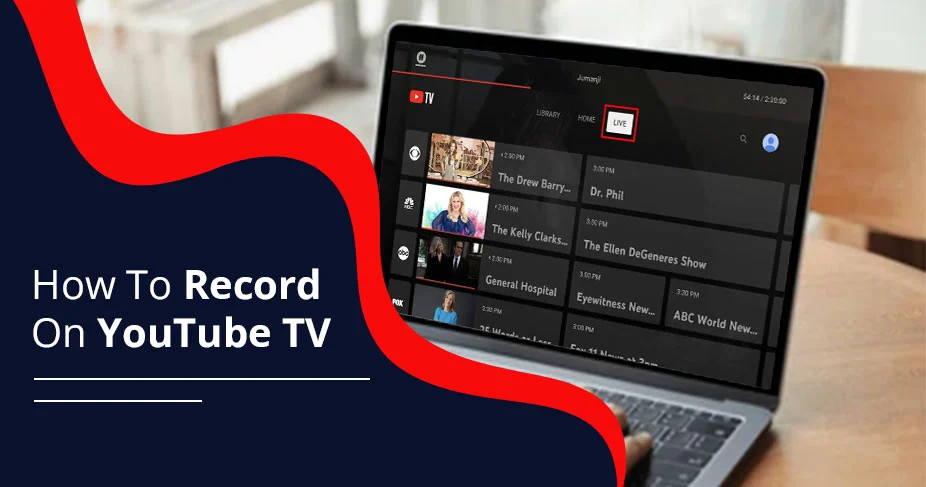How to Record on YouTube TV – Simple Steps to View Offline!
If you want to record on YouTube TV (YT), it’s possible on any device with a sign-up for your account. When recording a show or live sports, it’s kept as offline files in a DVR system, a built-in cloud-based unlimited storage, which allows storing your downloaded content for up to 9 months. You can automate the recording feature by selecting a particular program or show, anything you want to record, and you can access your YouTube TV content from any device supporting YouTube. If you want to take advantage of this feature and wish to know how to record on YouTube TV, read this practical guide.
How Does YouTube TV Recording Work?
Recording on YouTube TV is possible through the feature called the DVR system. It’s useful to keep your recorded content safe and accessible anytime you want to access it. Also, it’s ideal for downloading content automatically when you set it up.
Moreover, users can access the content from YouTube by signing in to any device: be it a mobile, a laptop, a smart TV, tablets, or browsers.
It’s a useful feature when internet problems are the most common in your location. Plus, if you travel a lot and don’t get enough time to watch live shows, or similar ones. You can download and watch later on YouTube.
Read Also:- How to Make Money on YouTube?
How to Record on YouTube TV
In a nutshell, you can record following these core steps: Sing In>Select Show, movie, event>tap ‘+’ icon.
But to give you a detailed step guide, we have explored each step below:
- Open YouTube TV on any device.
- Sign In using your credentials.
- Once signed in, select a show that you want to record.
- In the end, select Plus (+) icon or ‘Add to Library.’
- Your selected preferences will be recorded and saved to your YouTube library.
These steps apply to already featured content on YouTube. To know more about it, read the blog till the end.
How to Record Live Shows on YouTube TV
It’s kind of similar to recording live shows on YouTube TV than other content already featured. Here is the complete process:
While watching a live sports or anything, you can press the (+) icon. This action will start recording your live show.
Basically, the method is sthe ame for recording all kinds of content on YouTube TV.
What Is YouTube TV’s DVR and How Does It Work?
YouTube’s DVR is a feature to record live sports and other content on YouTube. It’s a cloud-based feature with unlimited storage – you can record as much content as you want in YouTube’s library.
Moreover, DVR is an easy recording option when compared to others. It’s also provide flexibility to watch content and adjust accordingly, such as pause, rewind, and skip ads.
Overall, DVR is an video recording assistant of YouTube TV.
Read Also:- How Can I See Who My Subscribers Are on YouTube?
Setting Up YouTube TV on Your Device
To use YouTube TV effectively, you need to set it up on your device. You can operate a YouTube TV account from any device you have, mostly following the same process as mentioned below:
- First, either download the YouTube Application or visit the YouTube TV website.
- Then, Sign In using your Google Account.
- Follow the instructions and complete your profile.
- Moving on, enter the name of your show or the events you wish to access. Once found, tap the + icon to record it offline.
Managing Your Recordings in the YouTube TV Library
YouTube library is where all your content is kept safe. Once you download the content for offline viewing, it’s necessary that you manage it to find specific content without struggling much.
Using the various filters, such as shows, movies, sports, favourites, recent, and more, helps find content from the vast content.
These small but useful options help manage recording in your YouTube TV Library.
How To Delete YouTube TV Recordings
Once you have watched your recorded or offline content on YouTube TV, you might think of deleting it to declutter your YouTube library. Although there is no issue with storage, but cleaning up unnecessary content is better for a smooth experience on the platform. So, now, we will help you delete your YouTube TV recordings here.
- The first and usual step is to visit the YouTube TV app on any device.
- Then, navigate ‘Library’ section where all of your recording is kept.
- From many different contents, select the one you want to delete, which you will find under the ‘Recording and Purchases’ section.
- In the end, you will see a three-dot icon on a particular content. After that, click ‘Added To Library’ to remove it.
Note: once deleted, there is no option to change your decision; meaning, if you have deleted even accidentally, you will lose the content forever.
Also Read:- How To Change YouTube Channel Name?
Tips for Recording on Different Devices (Smart TV, Mobile, Web)
No matter your device, you can record by simply following the one static option. The option is to open YouTube TV>search for the specific content>and click plus (+) or ‘Add to Library.’
Be it a MacBook, a browser, an iPhone, an Android, or even a smart TV, you need to follow the same method to start recording your favourite show.
How To Fix Common Recording Issues
It’s not always that you get a smooth workaround to record on YouTube TV. Many times, you face issues that prevent you from completing your recording process. To tackle that, we have figured out some common steps useful for you.
Perform device and App restart:
Problems like the screen freezing up, not responding, or similar ones are common to experience while recording on YT. The best solution for all of these issues is to switch off your device or the YouTube application. This will resolve issues in most cases. Shutting down is a common debugging practice for various online gadgets.
Check YouTube settings:
Some problems emerge from your YouTube settings. If you see a delay or just finding different content for recording, not the one you want, check if you have selected the correct settings for this.
Check Internet Connection:
The Internet remains the main culprit in most cases when things stop working or are delayed for a longer duration. Suppose you are witnessing it’s taking more time than expected to record a video, consider checking your internet speed.
Update the App or device if needed
Updating the application and device is another crucial point here. In some cases, users can experience problems such as a crashing application, delayed upload time, and many. Thus, checking and updating your device or application is the best practice here.
Alternative Methods: Screen Recording YouTube TV Content
Whether it’s about the automatic expiration of recorded videos within 9 months, or it’s just that YouTube does not let you transfer your downloaded content to your local device, you may search for an alternative to screen recording on YouTube. Well, thankfully, you have the option to do so. With many options, it’s easy to export and keep your content stored for an unlimited times. Here are some suggested third-party tools to be used for such purposes:
- OBS Studio: That’s a free option suitable for recording on Windows, Mac, and Linux. You get a quality voice and video recording here. Try it once for your YouTube!
- Camtasia: it’s a professional method to record anything for Windows and Mac, and comes with various advanced editing features.
- Screencast -O-Matic: If you need quick capturing, try this effective tool that operates from a web browser.
- Loom and Screencastify: Another browser-based recorder that is useful for quick recording and sharing online.
Frequently Asked Questions
How do you record shows on YouTube TV?
YouTube TV lets you record upcoming or existing shows and live content just by selecting the particular content and tapping a ‘+’ or Add icon.
How do I enable DVR on YouTube TV?
To enable DVR on YouTube TV, tap Stream or Mange Tab from left menu. Then, click stream settings. Now, toggle ‘Enable DVR on or off’ icon found dunder ‘Additional Settings.’
Why can’t I record on YouTube TV?
Many potential reasons could be stopping you to record on YouTube, which includes poor internet speed, outdated device or app, YouTube settings, and constant app crashing. For more help, connect with YouTube support.
Can you record on YouTube TV and skip commercials?
Yes, you can record all upcoming programs by adding them to your library. However, to skip commercials, it’s possible from your recorded content.
The Last Word
YouTube offers a dedicated option to record content, whether upcoming or already uploaded. You can do so by signing in to YouTube TV, navigating to the particular content, and tapping the ‘+’ or Add icon. After you record, it remains for up to 9 months in your YouTube Library, letting you good amount of time to watch it. YouTube TV recording is a useful feature to save time, and when you don’t want to miss your favorite show. Thanks to YouTube’s DVR system for unlimited storage; record as much content as you want. Hope this helps! Let us know in the comments section if you have any doubts. Thanks for reading!