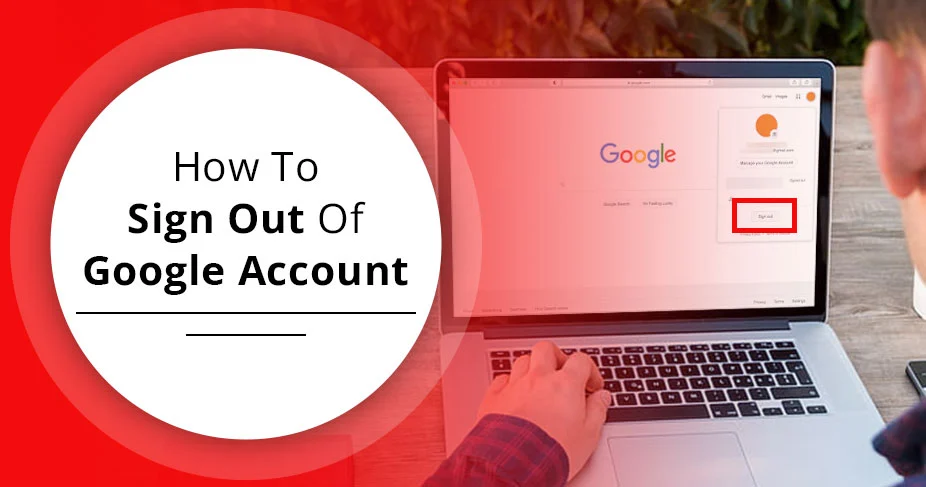How To Sign Out Of Google Account: An Effortless Guide for Phone & Computer
Signing out of a Google account is possible and takes only a minute. Before you do it, ensure you remember your account password to sign in on different devices. Fortunately, you can remove your Google account from any device and from anywhere (remotely). To give you a more comprehensive piece of advice, we have created this blog. Learn how to sign out of Google account effectively.
Google Account: Essential Service
Google is everywhere in people’s lives. It’s in your phone, tablet, computer, and any device you need to sign in to. Plus, Google’s products like Gmail, Docs, Chrome, and many – all of these are widely used for professional and personal purposes. With this, it becomes crucial to be equipped with all the nitty-gritties of how to use a Google account.
Google lets users create a free account using their phone numbers. It’s helpful for many times you need to sign up or sign in to get access to the service or product, whatever.
Once you create an account, you can log in from any device using your password. Moreover, if you find removing the account is the need of the hour, it’s doable from your end anytime soon.
Today, we discuss a useful guide on managing your Google Account. So, read on.
How To Sign Out Of Google Account
A scenario in which you forgot your Google account while logged in on someone’s device is disturbing, especially when you have some doubt that your details might be used elsewhere. Here comes the useful step guide from Google’s end to ensure your account’s details are safe and in your own control.
It’s possible with the ability to remove or sign out of a Google Account remotely or even when you have your device in hand. You can do it from your Laptop/Desktop, Phone (iPhone or Android), tablet or more. Learn the process below:
Sign out of Google Account from Computer:
It is simple to log out of your Google account from a computer.
- Simply open Gmail on your computer (if you’re logged in already on your computer, your account will be signed in by default).
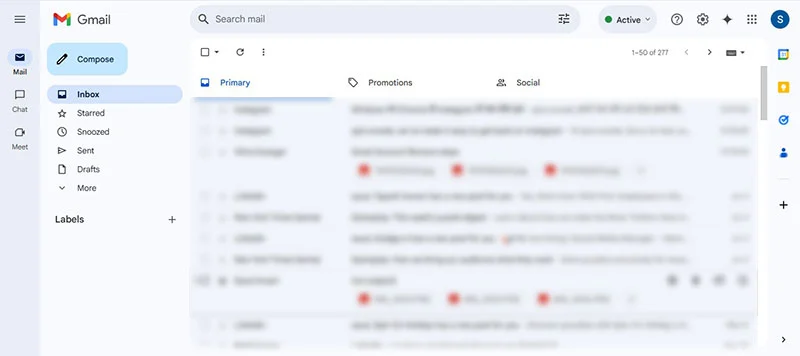
- Now, select your profile photo from the top right corner.
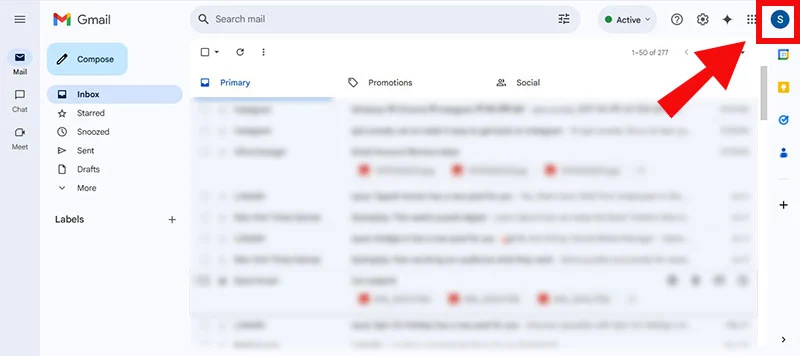
- Finally, click ‘sign out’ option.
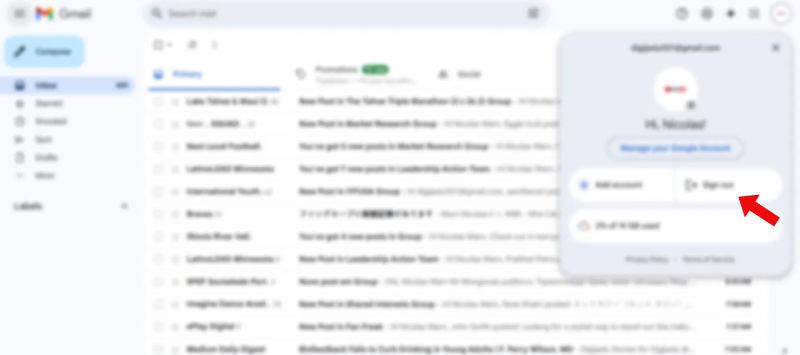
Sign Out of your Google Account from Phone:
If you have a phone where your account is logged in, it is an effortless process to get out of your account quickly. Here is the guide:
On iPhone:
To sign out of a Google Account from an iPhone, you need to remove the account entirely. When an account is removed, all the associated profiles with your Google account will be deactivated soon. Check the process below:
- As you open your iPhone, tap the Gmail app from the apps section.
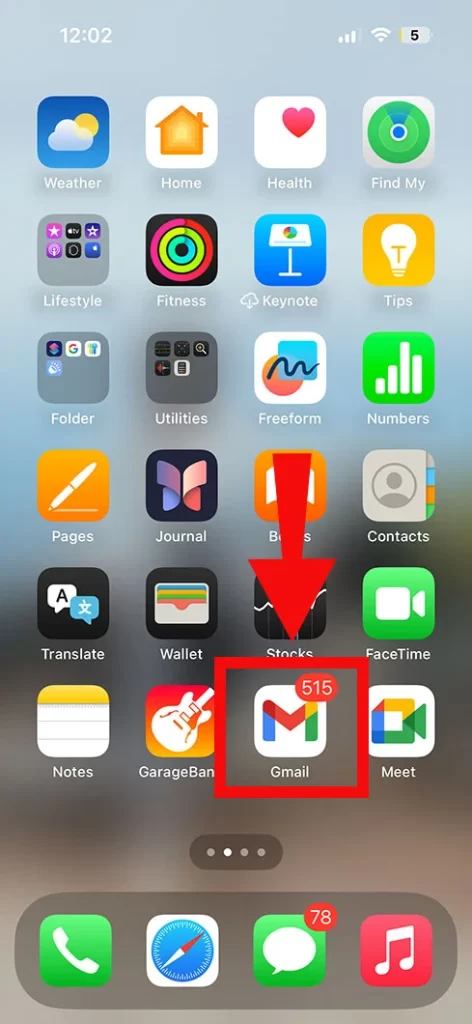
- Now, click your profile, which you find on the top right.
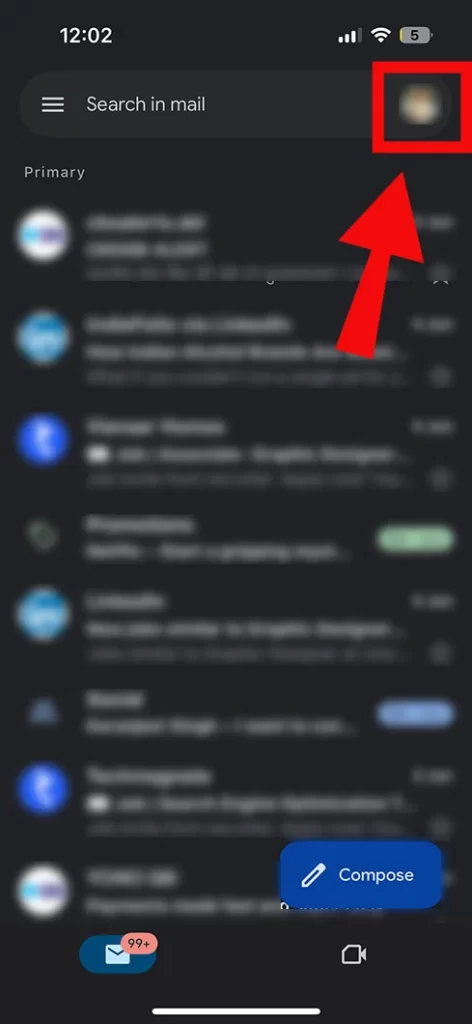
- Then, click ‘Manage accounts on this device’ option.
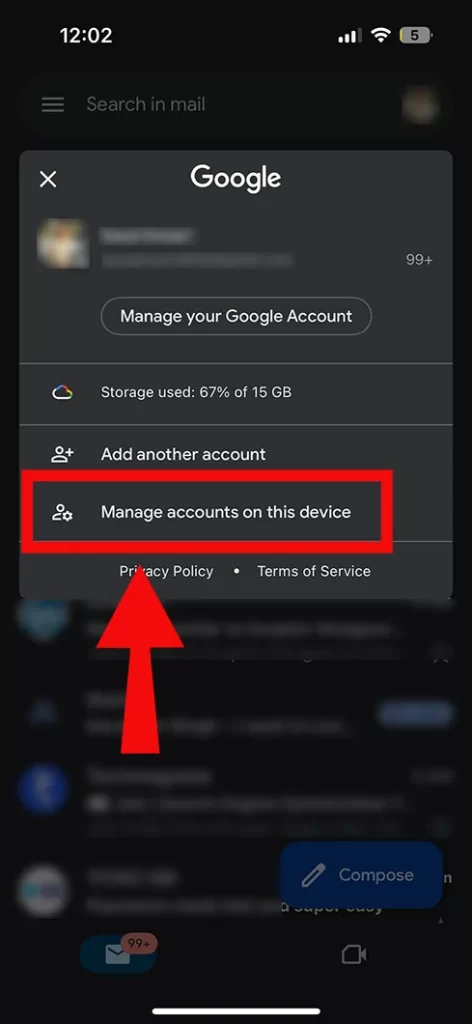
- Finally, tapping ‘remove from this device’ will complete it.
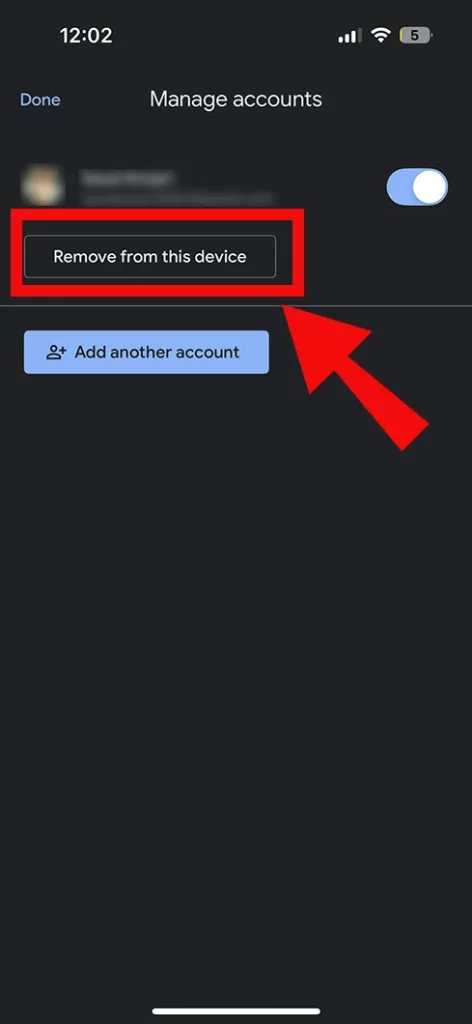
On Android:
Just like iPhone, users need to follow the process of removing their account to sign out of the Google account from Android device. The process is below:
- Launch your device and tap Gmail App ( a beautiful colored app with ‘M’ signal)
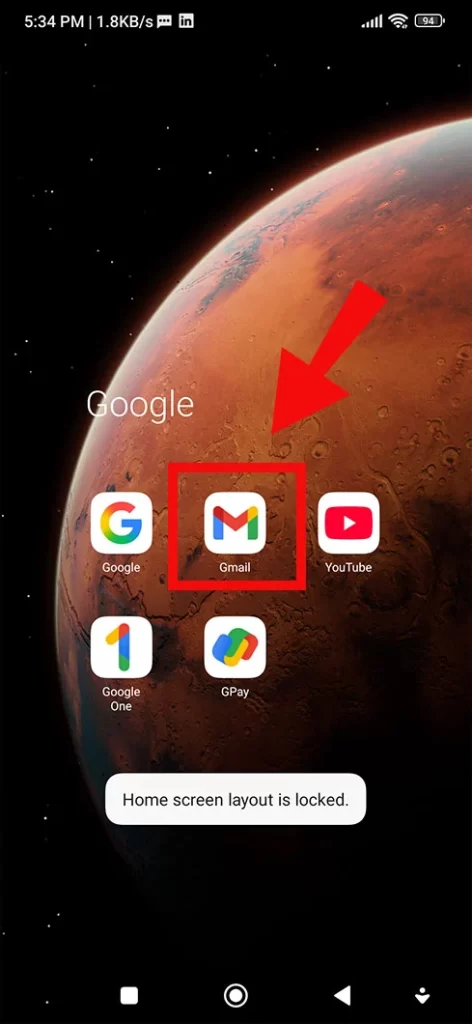
- Now, select your profile.
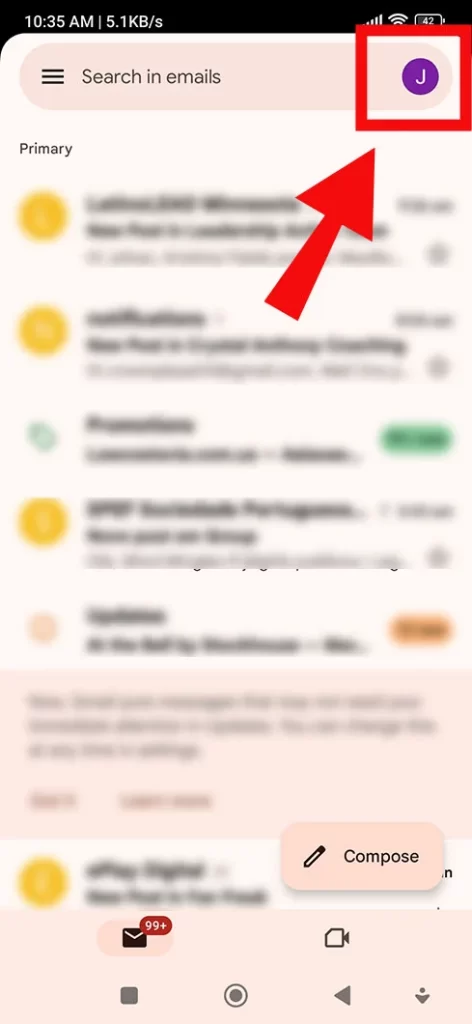
- Select ‘Manage accounts on this device’ option.
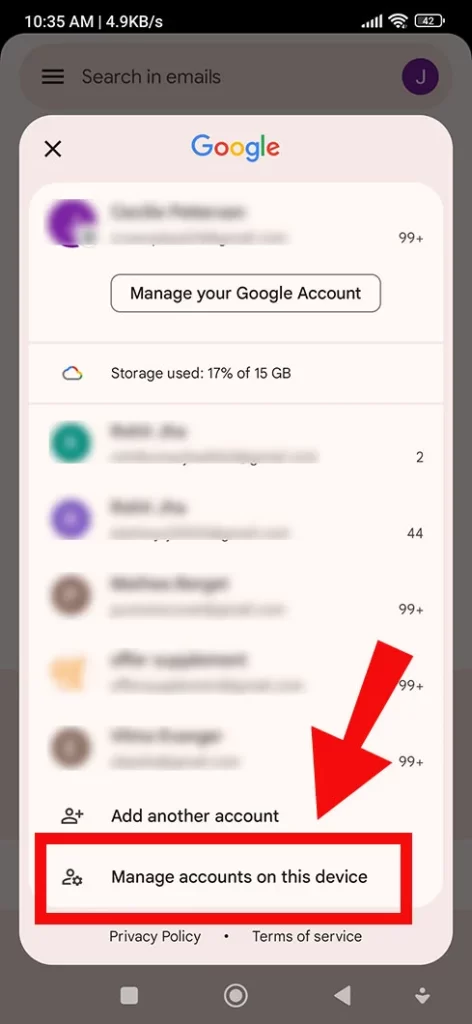
- Finally, select the account you want to remove, and tap ‘remove account.’ That’s it!
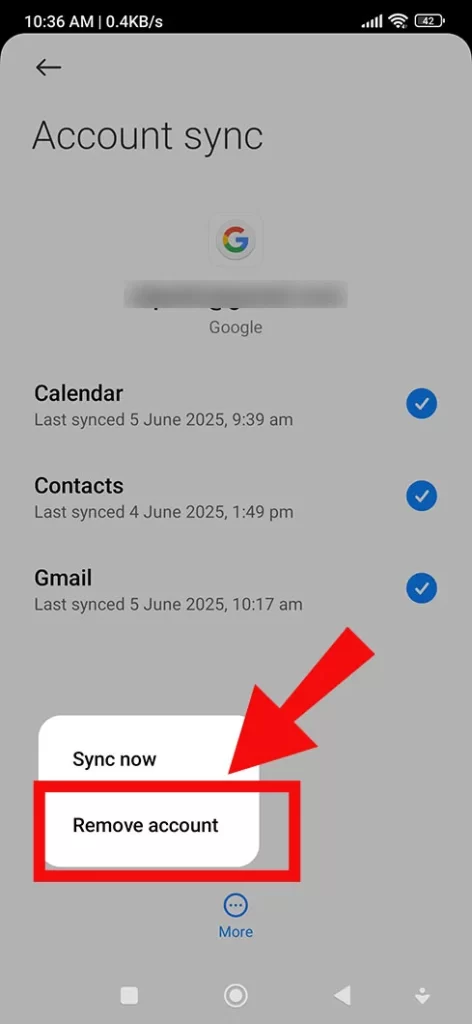
Note: Removing your account does not mean it’s no longer available for use. However, you can access it anytime with the associated password.
Sign Out Of Google Account Remotely
If you logged in to your Google Account on someone’s device and forgot to sign out, follow the guide below for that. Yes, it’s possible! You can remove your account from their device. Here’s how:
- Quickly, open ‘Gmail app’ or open it on Chrome (if your account is logged in into chrome).
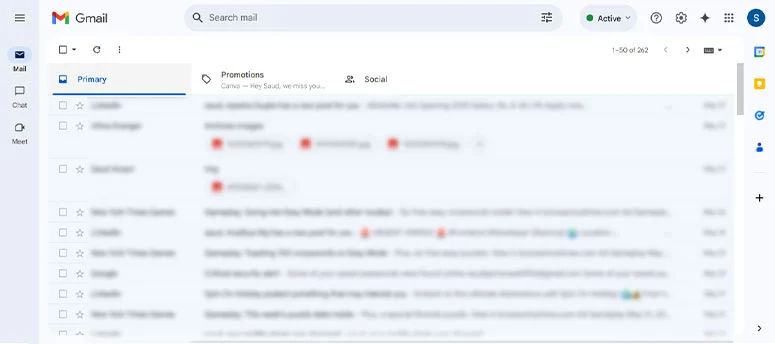
- Now, select the profile.
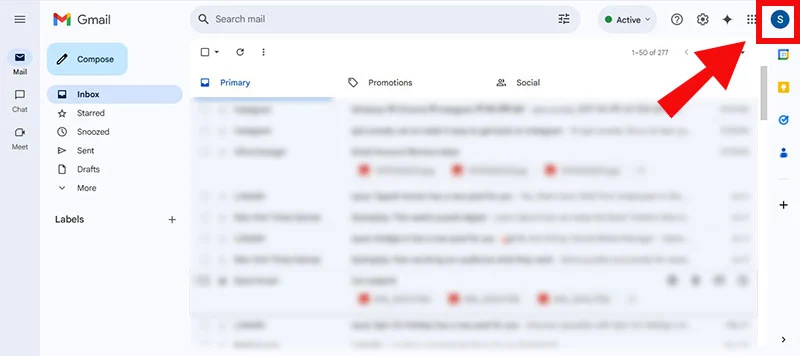
- Pick the ‘Manage your Google account’ option.
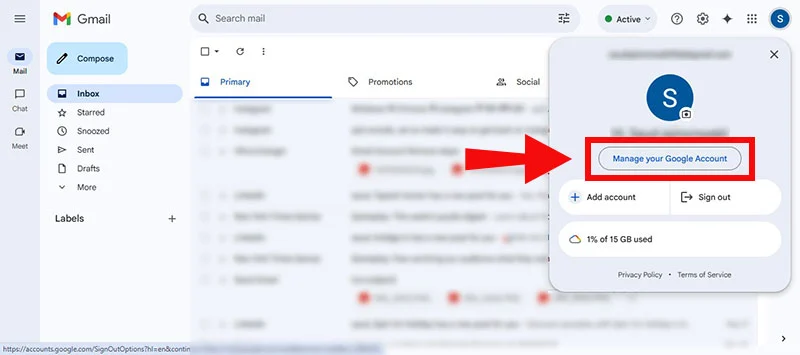
- Tap the ‘security’ tab.
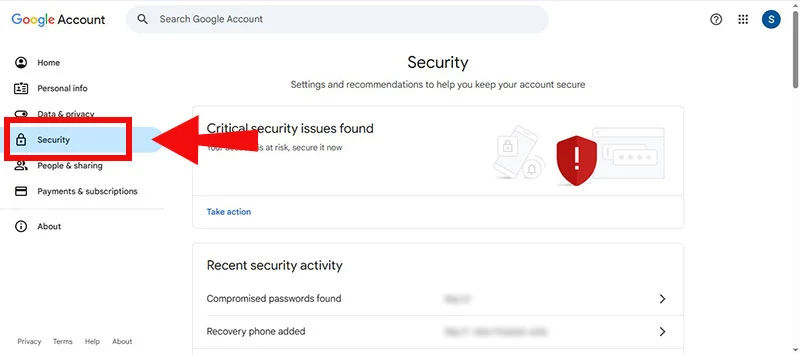
- Now, click Manage all devices that you find under the ‘Your Devices’ tab.
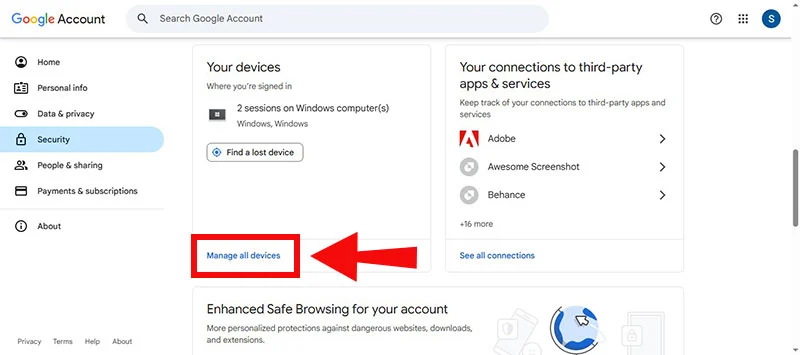
- Select a device where you logged in recently, and tap ‘sign out.’

Note: As you complete the process, your account will be logged off from their device – they won’t be able to retrieve it until you permit.
Is It Really Necessary To Sign Out Of Your Google Account?
If your account is under a potential risk, and you don’t want your data to be shared with others, yes, you need to sign out immediately from other devices.
Thanks to Google for providing options to sign out of the account remotely. This is usually the most helpful when you have left the office or a place, but remember you haven’t logged out, and that you want to do it right away.
How To Avoid Signing Out Of Your Google Account
When you have multiple Google accounts and you keep switching among them, you might think of signing out of one account and signing in to another.
But, what if you don’t require this?
Yes, if you want to sign out just because you want to switch to another account, stop doing it by adding a new account to your Chrome.
Add New Google Account:
- You can add multiple accounts to your Chrome. Here is how you do it:
- First, sing into your account (if you haven’t already).
- Now, click your profile.
- A menu will appear in which you need to choose ‘Add Chrome Profile’
- After that you see a sign in page.
- Tap the Sign In button.
- Then, enter your Gmail ID (if you have one). Or, tap the ‘Create Account’ option to create a new one.
- After that, enter your Gmail password and tap Next
- Once the account is added, here is how you switch between profiles.
Switch between Google accounts:
- Like all previous steps, sign in to your Google account on your computer.
- Then, select the profile icon.
- As you tap the profile icon, it will open up all the profiles linked to your account.
- Now, select the Google account (profile) you want to switch to.
- And you’ve changed your profile effortlessly.
How To Remove Your Account From Sign-In Page?
What if you want to remove your profile from your device? Well, you can do it by following the given options.
- Visit your Google account on a Chrome browser.
- Afterwards, visit myaccount.google.com.
- Select your profile from the top right corner.
- And tap ‘sign out’ followed by the ‘sign out of all accounts’ option.
- Then, tap the ‘Remove an account’ tab.
- Finally, click remove next to the profile you want to remove.
By following these steps, you will successfully remove your account from your browser.
Time To Wrap Up!
Removing or signing out of your profile is an easy process that takes a minute or two. First of all, navigate to your profile on your device. Then, click the sign-out option, and you’re out of your account on your computer. However, to sign out Google account from the phone, open the Gmail App>select profile>tap Manage accounts on this device>then, select remove account. This way, you sign out of your Google account on both your computer and mobile devices.
Frequently Asked Questions:
How can I sign out my Google Account?
To sign out of your Google account, tap your profile from computer >select sign out option, and it’s done. While on mobile, open Gmail app>navigate your profile>tap Manage accounts on this device> finally, select remove from this device.
How do I sign out of Google profile?
Just tapping the profile and choosing sign out option will remove your profile easily.
How do I sign out of my Google Account on my I phone?
You need to open Gmail app first. Visit profile and select Manage accounts on this device. Now, select the ‘remove from this device’ option.