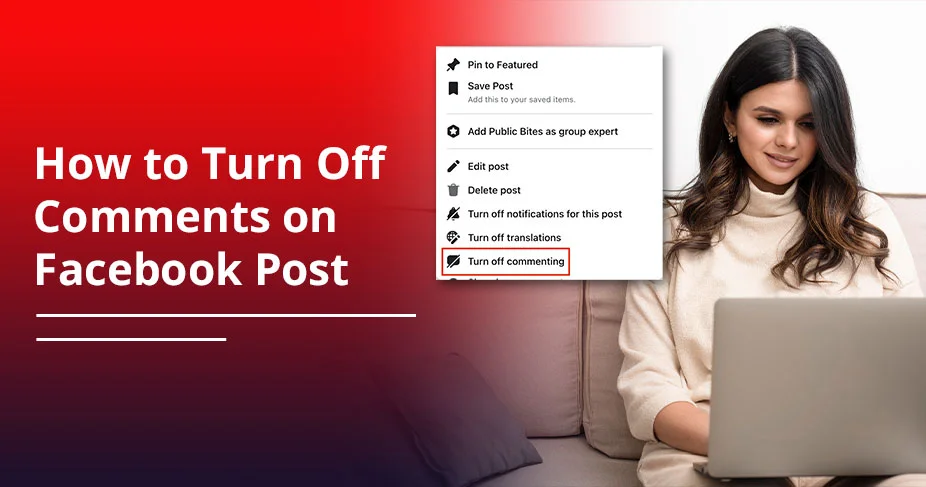How to Turn Off Comments on Facebook Post (Step-by-Step Guide 2025)
Are you tired of unwanted, spammy, or negative comments on your Facebook posts? If yes, you can simply disable the comments.
To turn off, check out these steps.
Start Facebook and open your profile. Pick your post with the comments. After that, tap on three horizontal dots. Then, choose “Who can comment on your post?” Here, decide the audience, such as the Public, established followers, profiles and pages you follow, or profiles and pages you mention. Now, click Done, and you’ve changed your comment settings.
Or
If you’re managing your Facebook group, just click three dots and choose Turn off Commenting. That’s it! These are the easiest ways to disable the comments.
The rest of the methods will be discussed in this tutorial.
What You’ll Learn in This Guide
- Open Facebook > Profile > decide the post > access three dots > Who can comment on this post? > Choose the audience.
- Users can easily disable comments on Facebook posts whenever they want.
- For the Facebook Pages, the “Turn off Comments” option is not available.
- Admins, post creators, and moderators turn off the comments on Facebook groups.
Can I Turn Comments Off on a Facebook Post?
YES! Users can easily turn off their post comments on their Facebook account by choosing “Who can comment on your post?” Besides this, you need to remember one thing: you are not allowed to fully turn off the comments on your Facebook account. But what you can do is try to control comments on:
- Facebook Groups
- Facebook Pages (via Moderation Tools)
- Personal posts (by limiting who can comment)
How to Turn Off Comments on Facebook Post
Let’s learn how you can easily turn off comments on your Facebook post on your personal profile, business page, and Facebook groups.
1. For Personal Profile
Read these steps so that you can easily perform them on your devices, such as Android, iPhone, or a desktop.
- Open Facebook and then your profile.
- Decide the post first and then open it.
- Go to the three dots.
- Choose Who can comment on this post?
- Determine the targeted audience to comment.
2. For Business Page
With the help of the Facebook moderation process, you can easily turn off comments on your business page. Follow these steps to know how you can do it.
- Open your Facebook page.
- Head to Settings and Privacy.
- Then, go to Settings.
- Search for Audience and Visibility. Tap on it.
- Click Followers and Public Content.
- From the drop-down list, choose Hide posts and comments with profanity.
3. On Facebook Groups
Here, we have two solutions for disabling the comments on your Facebook groups. For the first one, we will perform it on the desktop and then on Android or iPhone.
For Desktop
- Search for facebook.com/groups on your default browser.
- Choose your group.
- Pick the post for which you want to disable the comments.
- Now, click the three dots.
- Select Turn Off Commenting.
For Android or iPhone
- Open your Facebook group on the device.
- Go to the hamburger menu.
- Tap on Groups.
- Now, tap on Your groups.
- Pick your group here.
However, if you are not able to see your groups, click on See More.
- Then, choose your post for disabling the comments.
- Go to the three horizontal dots and click on Turn Off Commenting.
How to Delete Comments on Facebook?
If you don’t want to turn off the comments, you can easily delete them. Read the following table to understand better.
| Context | Device | Steps to Delete a Comment |
| From a post on your profile | Computer |
|
| Android/iPhone |
|
|
| To remove comments from Facebook post | Computer |
|
| Android/iPhone |
|
|
| From a post on your Facebook Page | Computer |
|
| Android/iPhone |
|
What are the Challenges That You Face While Managing Comments?
We often see that when comments are regularly increasing, it becomes a more tedious task to manage them. Several challenges that we face are as follows:
- Dealing with Negative or Toxic Comments: Users usually engage in trolling, hate speech, and offensive language in the comment section, which can damage our online reputation.
- Spam and Irrelevant Content: When we post something on our Facebook page, mostly bots and promotional messages pop up, which may reduce meaningful conversation and post quality.
- Lack of Moderation Tools: Facebook offers limited moderation tools for disabling commenting on personal profiles.
- Time-Consuming Manual Monitoring: It is very challenging to check who has posted a wrong comment, and it takes too much time.
- No Clear Insight into Comment Impact: We often find difficulties while measuring the ROI from comment engagement.
Why Turn Off Comments on Facebook?
Turning off or limiting comments can help you control conversation quality, reduce spam, and protect your online presence. Below are common reasons why users disable comments:
- Control Over Narrative: Users want to control their comment section, like who can post a comment and who can’t.
- Prevent Harassment & Negativity: Most people want to avoid offensive, juvenile, or abusive comments that may damage their online reputation.
- Reduce Spam: You must be willing to declutter the irrelevant or spamming comments, which helps you to prioritize the genuine engagement.
- Avoid Repetition: When someone asks the same question multiple times and the same answer is provided all the times, it’s the best way to turn off comments.
Why Can’t I Turn Off Comments on My Facebook Post?
There are various reasons why you are not able to turn off comments on my Facebook post. Let’s look at them.
- You are not able to fully disable comments. However, you are allowed to limit who can comment.
- If you are using a Facebook page, you won’t be able to find the Turn off Comments option. Instead of this, you can only use the Facebook moderation process.
- If you are a member but not an admin of the group, you can’t turn off comments on your Facebook post.
- Sometimes, users forget to post the content for “Public,” which causes not to find the option for disabling the comments.
Keyword Filtering Tips for Facebook
Check out all the effective keyword filtering techniques.
- Comment Ranking: Comments will be prioritized on the basis of engagement. But for that, turn on the Most Relevant option.
- Use Variations: Remove spelling mistakes and try to use some emojis.
- Update Regularly: Try to use different keywords on the basis of new trends or spam tactics.
- Balance Strictness: Don’t try to over-filter, which hides actual engagement.
- Test Filters: Observe flagged comments to make sure that there is accuracy and fairness.
Additional Privacy Settings For Facebook Posts
Understand these additional privacy settings for your Facebook posts.
- Limit Past Posts: With the help of the Privacy Checkup or Manage Activity, you can easily change your audience of all your previous posts at once.
- Limit How People Find and Contact You: If you don’t want other users to connect with you through your timeline, disable How People Find and Contact You.
- Block Users: You can directly block the users who are spamming the comment section.
- Make Private Account: Convert your public account into a private one so that only your followers and those whom you follow can comment on your posts.
Alternatives to Disabling Comments on Facebook
If you’re finding that the above disabling methods are a little bit confusing, you can follow these.
#1. Use the Built-in Profanity Filter
If someone has posted offensive content, it will automatically be hidden. You just need to execute these steps.
- Access Settings.
- Tap on General.
- Search for “Profanity Filter” and then click on it.
- Choose either Medium or Strong.
- Finally, click Save changes on your Facebook page.
#2. Add Manual Keyword Blocking
Users can easily add specific phrases or keywords to stop commenting. To do this, follow these instructions.
- Navigate to Meta Business Suite.
- Head to Settings on the page.
- Pick Moderation Assistance or Comment Filtering.
- Add keywords that you want to.
- Click Save changes.
#3. Turn Off Notifications for a Post
If you are feeling frustrated by getting notifications from your posts, simply disable the alerts.
- Tap three dots.
- Choose Turn off notifications for this post.
Frequently Asked Questions (FAQs)
Read all these extra questions that our team has gathered for you.
Q1. How do I stop someone from commenting on my posts?
Ans. You can easily stop someone whom you don’t like when they comment on your post by blocking or restricting them.
- Blocking means the other person will be removed permanently until you unblock them.
- When people restrict comments on Facebook, the other individual can see what you’re posting, but their comments will only be seen by you and them, not your friends.
Q2. How do I disable automatic comments on Facebook?
Ans. You can effortlessly turn off the automatic comments on Facebook by opening Meta Business Suite. After that, go to the Menu and tap on Inbox. Next, tap Automations. Find Your Automatons. Click on it. Disable Automated Message.
Q3. Why can’t I comment on a friend’s post on Facebook?
Ans. If you can see that you’re not allowed to leave a comment on your friend’s post on Facebook, it indicates a few circumstances. These are:
- Your friend may have restricted you.
- They may have disabled the comments.
- Temporary restriction on your own account
Q4. What is the comments manager on Facebook?
Ans. Facebook lets businesses and creators to access professional dashboards where they can easily manage their conversations on their Facebook page.
Q5. What happens to existing comments?
Ans. Comments will be there on your Facebook post until you don’t delete or report them manually.
The Verdict!
Facebook doesn’t provide a universal “turn off comments” button for all post types, but you can manage comments effectively. Whether on a personal profile, group, or business page, you can regulate interactions with your content using the platform’s tools, such as audience restrictions, moderation filters, and keyword blocking. If disabling comments isn’t available, your best alternatives are to delete or hide them.