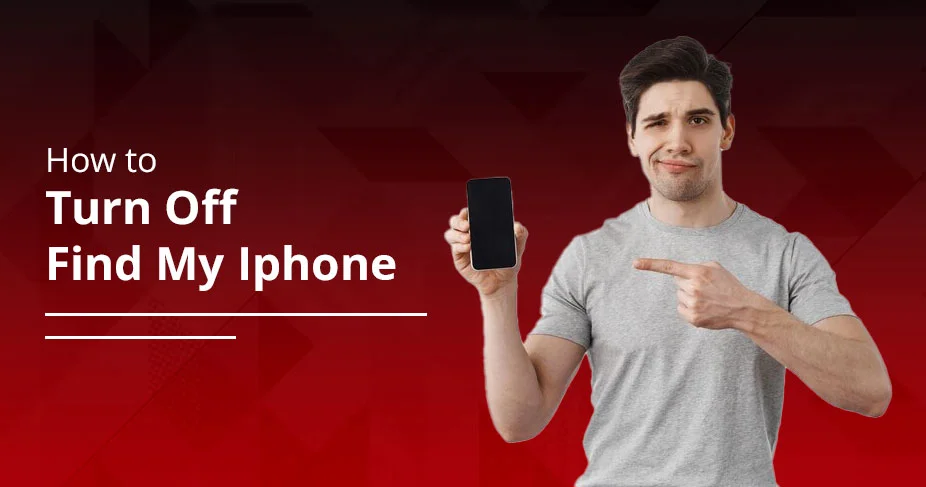How To Turn Off Find My iPhone With Or Without Device In 2025
iPhone has a location detection and data safeguard tool. This is known as ‘Find My.’ The primary work of this feature is to track and have control over your device in case it’s lost or stolen. You can easily erase the data by using the Apple ID password logged into your device. It’s also worth finding your device by sounding it out, even if it’s in silent mode. Essentially, it’s a crucial feature for daily life. Throughout the guide, we will learn ways to utilise this feature, and if required, how to turn off Find My iPhone for various purposes.
Find My iPhone: Overview
Find My feature is to protect your device from being stolen, and if it’s, finding it becomes easier with this feature turned on. Another use case is: it helps lock or erase your entire data remotely. You just sign in to your Apple account on another device and start locating the device location, plus erase everything from your end.
As you can see, the feature is rich in the safety of your device, helping you control your device even if it’s physically available.
Why is Disabling/Turning Off Find My on iPhone important?
It’s important because the Apple ID is linked to your iPhone through ‘Find My,’ which uses location services to help track and protect the device. So, in case you want to change or replace or repair the device, all of these situations require the disablement of Find My. Know this in detail here:
Reason 1: When you’re selling your device:
When you are thinking of selling your device, it’s necessary to disable your Find My and clean up the phone for the new user to comfortably create a new account.
Reason 2: Sending device for repair:
When you’re sending your device for repair, an authorized Apple repair centre asks for turning off the ‘Find My’ feature. That’s because of the confirmation of ownership, as well as for smoothly repairing the device. Doing so removes the Activation Lock, helpful in repairing the device without being a security threat.
Reason 3: When you want to hide your location:
As Find My is also a location detector, you may need to hide your location from your family or someone you’ve shared it with. However, you may also know that it will also be removed from protecting your device.
Read Also:- What Does SOS Mean On Iphone?
How To Turn Off Find My Iphone
Here is the complete guide on turning off Find My on your iPhone:
To turn off Find My:
- Select the settings icon on your iPhone.
![]()
- Tap your name from above.
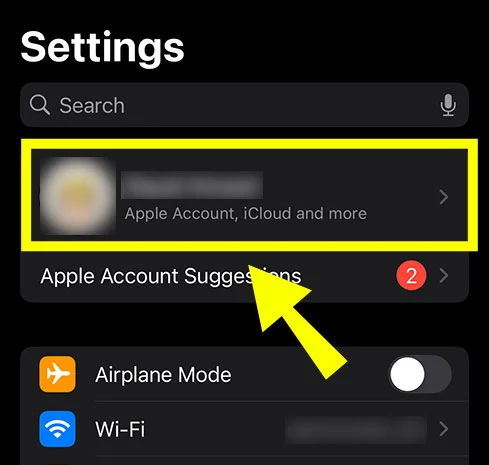
- Click the ‘Find my’ option.
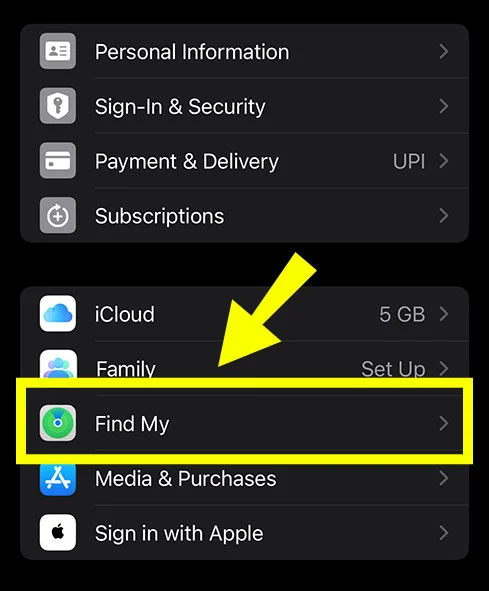
- Tap ‘Find my iPhone’ toggle to turn it off.’
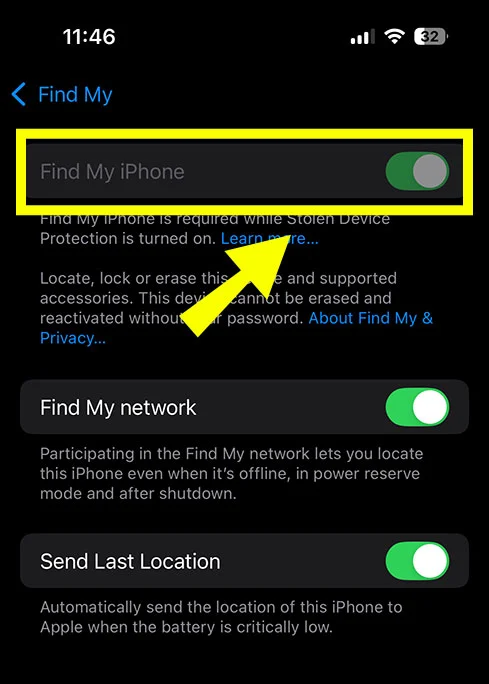
- Mention Apple ID password.
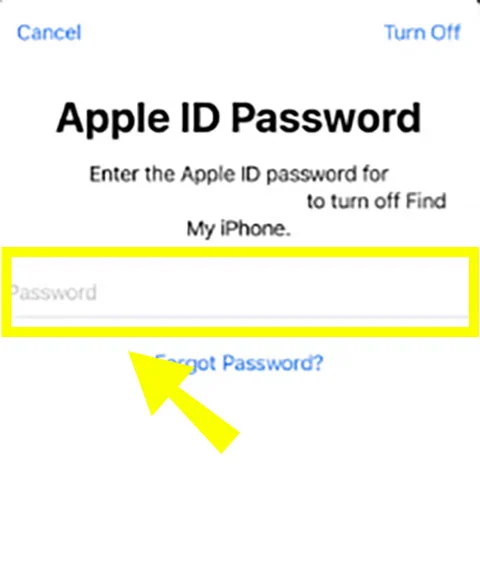
- Finally, select ‘Turn off’
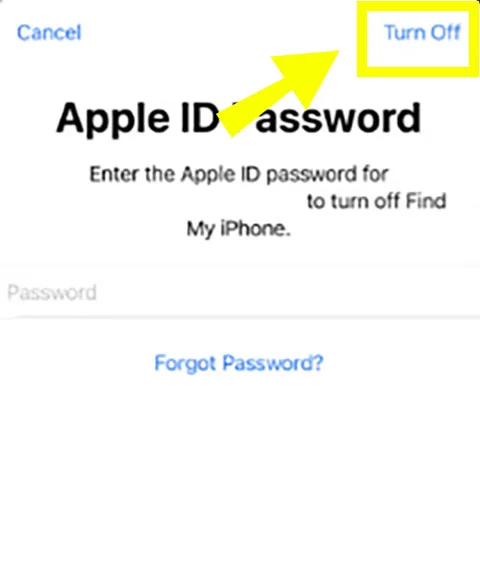
How To Turn Off Find My Iphone On Icloud
As you just need Apple ID to control your device from another device or iCloud, turning off Find My on iCloud is a smooth process. But, your device should be offline to be able to perform turning off find my process.
- First, visit icloud.com/find
- Once on the site, tap ‘sign in’ option and enter Apple ID.
- Under All Devices, select the ‘Device’ option.
- Now, tap ‘remove this device’
- As you click it, the find my feature will be turned off and the device will be free from activation lock.
Note: as you complete this process, you will lose control to your device entirely. Thus, follow this only when you want to sell or give away the device.
How To Turn On Find My Iphone
Once you see your task is fulfilled, and you are ready to appear on the map, it’s time to turn on your ‘Find My’ on your device.
Turning on your ‘Find My’ helps locate your iPhone’s current location. Additionally, you can erase your data from your lost phone when it’s enabled.
Learn to enable this most useful tool:
- First, find the settings option in your iPhone’s menu.
- Now, select your name at the top.
- Pick ‘Find My’ option.’
- Now, you see the ‘Find My iPhone’ option.
- Just swap the toggle to turn it on.
- If you want to see your iPhone’s location when it’s offline, toggle on the ‘Find my network’ option.
How to Remove/Erase Data From Your iPhone?
If you want to erase data from your iPhone, luckily, it is possible.
To erase data, you need a computer where you can do all the processes.
- First, visit iCloud.com/find
- Then, enter your account credentials – Apple ID and Password.
- Navigate to ‘Find my iPhone’ screen, and select ‘All Devices.’
- Select the device you want to remove data from.
- Tap ‘erase iPhone’ (if device is offline, the process starts when it comes online, and you will get notified).
- Finally, select ‘Remove from Account’ option.
This will erase all the data from your iPhone including activation lock and other settings.
Read Also:- How To Change Apple ID Password?
Final Takeaways
Apple devices are rich in features to safeguard and provide more control over your device remotely. Find My feature is one such amazing option through which you can find your device location, plus protect it easily by putting activation lock, or resetting the device from your end. We have discussed different scenarios when you should consider disabling find my iPhone, and how to protect your account data. Read and learn this safety guide for ultimately protection! Follow our guides for more such easy, yet valuable guides on DigiJadu
Frequently Asked Questions:
How Do I Shut Off Find My On My Iphone?
To shut off ‘Find My’ on my iPhone, click settings>select your name tab>tap Find My> and push toggle to off the location.
How To Turn Off Find My Iphone Without The Previous Owner
Not possible to turn off ‘Find My’ without informing its owner. In fact, even if you put the iPhone in airplane mode, it still detects your location. So, completely not possible.
Why Do I Need To Turn Off Find My Iphone?
You may need to turn off ‘Find My’ when you decide to sell the iPhone. Or, if you send it for repair and the location needs to be turned off.
How To Tell If Someone Turned Their Location Off On An Iphone?
It’s not so easy to find out if someone has turned their location off. But, a few visible indications might be suspect:
- They are not visible in the ‘People’ tab.
- Their last location has been the same for many days.
- You don’t see their location while messaging them.