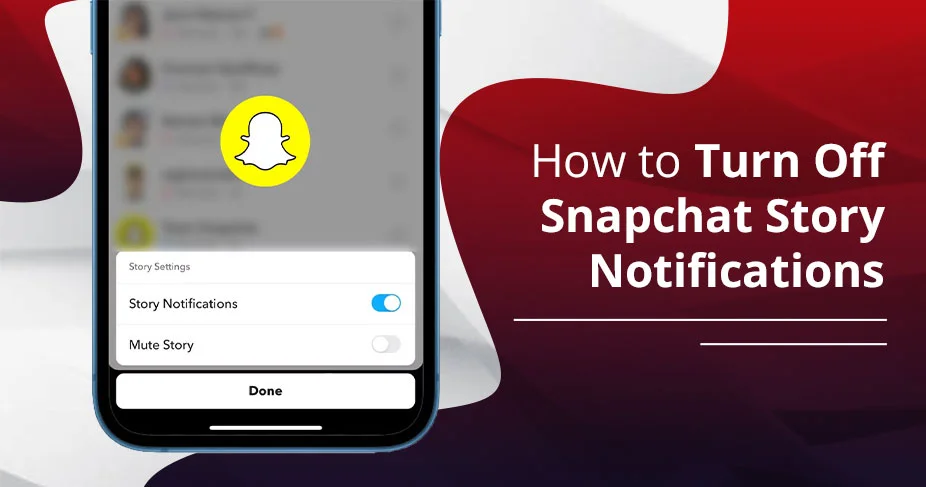How to Turn Off Snapchat Story Notifications on iOS & Android (2025)
When someone posts a story, at the same time, Snapchat gives you an alert. But sometimes, you literally feel distracted because not all the notifications are relevant to you.
Fortunately, Snapchat has the feature to effortlessly disable notifications. To do this, just start using Snapchat and come to the Settings section. Here, scroll down and look for the Notifications option. Tap on it. Just remove the check mark from the bracket.
By doing this, you can easily do your work with full concentration. Whether you’re using an iPhone or an Android, this tutorial will effectively offer you a straightforward solution. Follow these steps to disable all the alerts.
Quick Notes!
- Highly compatible with Android and iOS.
- Mute specific friends if required.
- Disable only story notifications and enable the rest of them.
- There will be no impact on story visibility.
- Other individuals will not get any alerts that you’ve disabled their story notifications.
- Save your battery and minimize other distractions.
Benefits of Turning Off Snapchat Story Notifications
Check out the following section to know what the benefits of disabling the alerts of Snapchat stories are.
- Reduce notification overload: Users want to work more productively and stay focused.
- Block unwanted content: You will not receive any unnecessary alerts during your office hours or when you are sleeping.
- Gain more control: Individuals can easily manage who they want/don’t want to receive the others’ story alerts.
- Improve focus: By getting fewer notifications, you will be interrupted less, and you’ll stay focused.
- Save battery: Without getting the notifications of Snapchat story, you can effortlessly save your battery and use your device more.
How to Turn Off Snapchat Story Notifications: Step-by-Step Guide
The following instructions will be beneficial for both devices, Android as well as iPhone.
- Open Snapchat App.
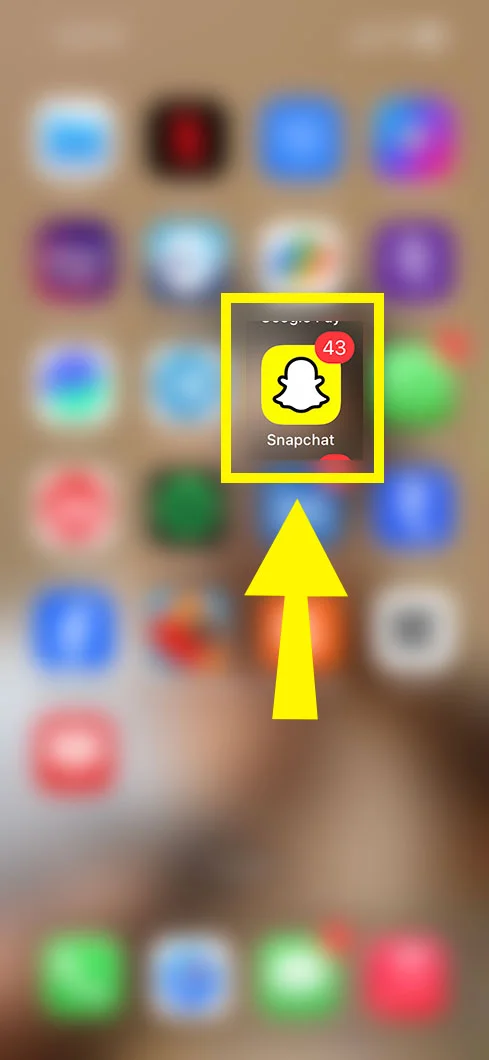
- Head to the Gear icon or Settings.
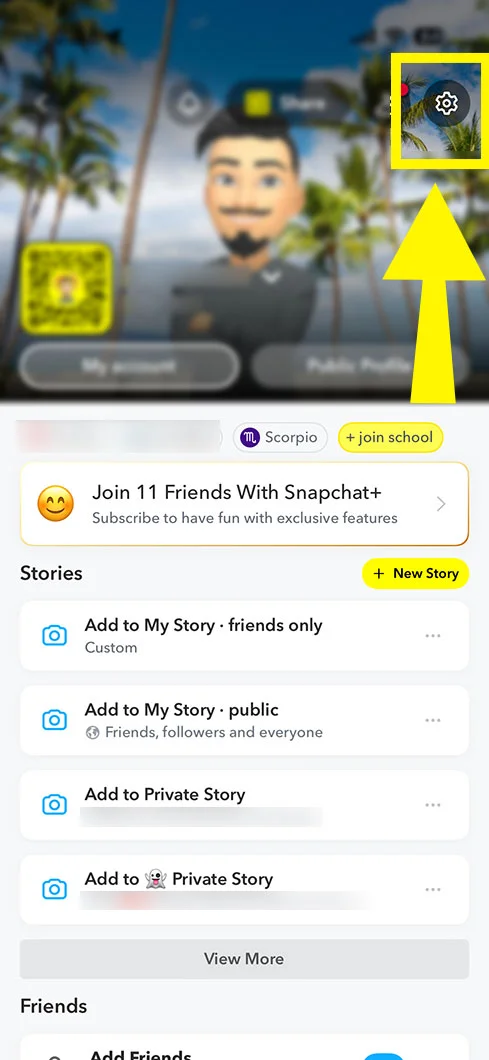
- Find the Notifications section. Tap on it.
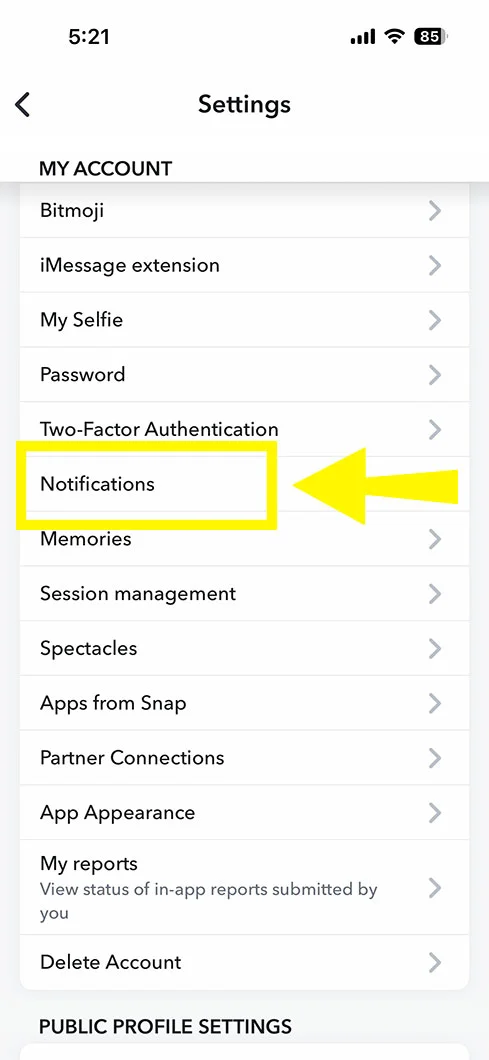
- Scroll down a bit to tap on Friend Stories.
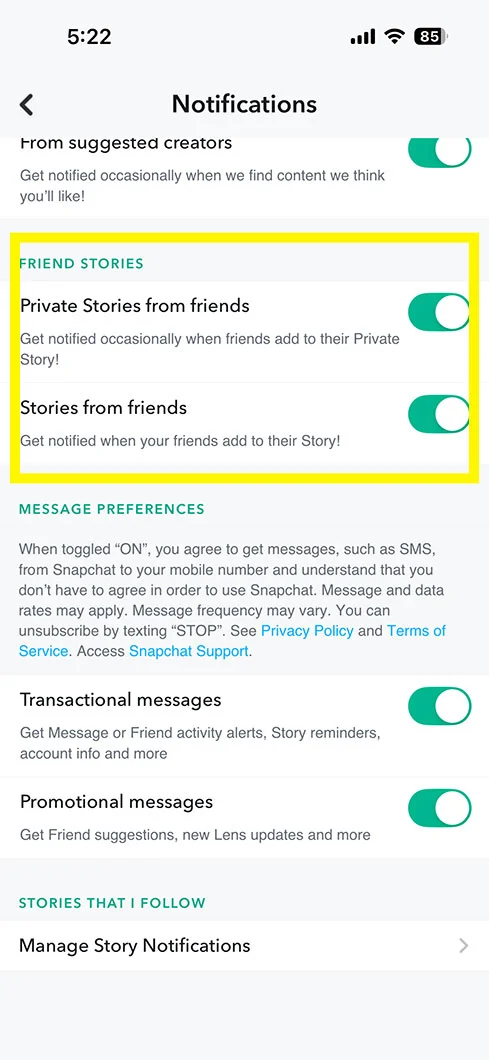
- Remove the tick mark from:
- Stories from friends
- Private Stories from friends
- Stories from contacts
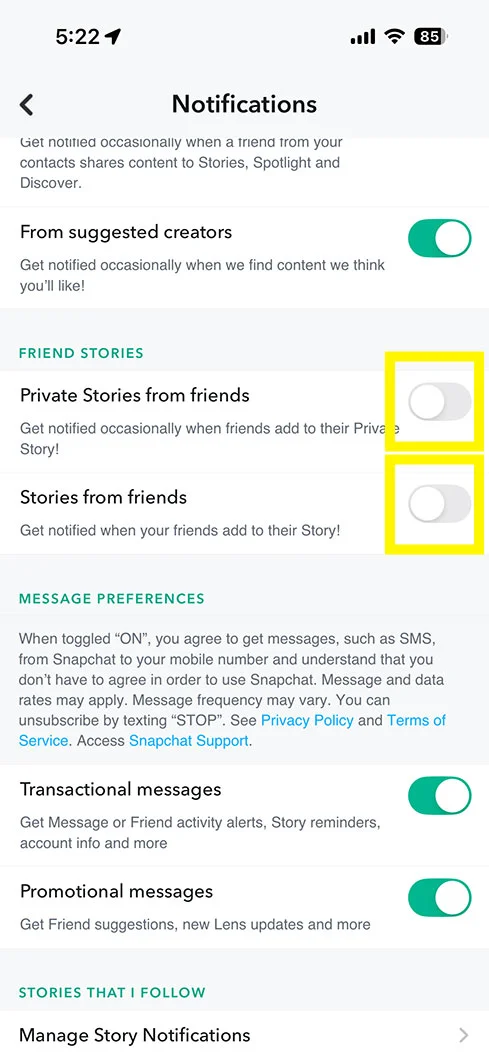
That’s it! You’ve disabled the story notifications.
Disable Notifications for Specific Friends Only
In the following section, we will provide you with the solution for both devices, Android and iOS.
For Android:
- Come to the Snapchat Chat section.
- Decide the person whose notifications you want to disable.
- Hold down its Chat.
- You’ll get the list.
- From the drop-down, choose Story Settings.
- Disable Story Notifications.
For iOS:
- Start using Snapchat.
- Head to your Bitmoji icon.
- Choose the Gear icon.
- Navigate to Notifications.
- Pick Manage Story Notifications.
- Decide the Snapchatter name whose notifications you are willing to turn off.
How to Mute Snapchat Story Notifications?
If you don’t want to disable the Snapchat story notifications, consider muting them. First, we will elaborate on the walkthrough of iOS and then Android.
For iOS:
- On iPhone, access Snapchat.
- Open the preferred individual’s profile.
- Tap on three dots.
- Choose Mute Story.
- Tap on the Mute button to confirm.
For Android:
- Come to the Home Screen on your device.
- Find the Snapchat app.
- Hold down the app for a while.
- Tap on the i icon.
- Choose Notifications.
- Tap on New Stories and Story Reminders.
- Make sure to disable both of these.
That’s all! You’ve muted all the story notifications on Snapchat on your Android and iPhone.
Key Differences: Mute vs. Disable
There is a key difference: you know when you should disable and mute the Snapchat story notifications.
| Feature | Disabling Story Notifications | Muting Story Notifications |
| Scope of Action | Applies to all friends’ or story notifications globally | Applies to specific friends only |
| Location in App | Found in Settings → Notifications | Found in Friend’s Profile → Story Settings |
| Effect on Notifications | Stops all story alerts from appearing | Stops alerts from selected friends only |
| Effect on Story Visibility | Stories are still visible in the Stories tab | Muted stories are hidden or moved to the bottom |
| Privacy Impact | Friends are not notified | Friends are not notified |
| Customization Level | There is a low customization level. You’ll not get any story notifications. | High selective control over individual stories. |
| Best Use Case | When you want zero story notifications | When you want to filter out specific people’s stories |
| Reversibility | Can be re-enabled anytime via settings | Can be unmuted anytime via friends’ profile |
| Battery/Data Impact | May reduce background activity slightly | Minimal impact, mostly visual filtering |
| User Control | Broad control over app behavior | Granular control over social feed |
How to Turn Off All Snapchat Notifications?
Read these detailed walkthroughs to clear your doubts.
- Open the Snapchat app by tapping on Bitmoji.
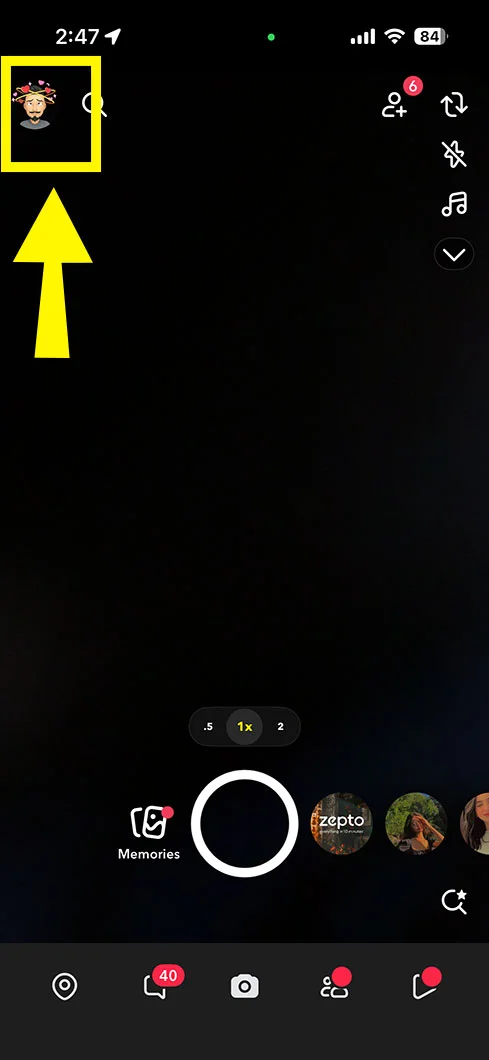
- Go to its Settings.
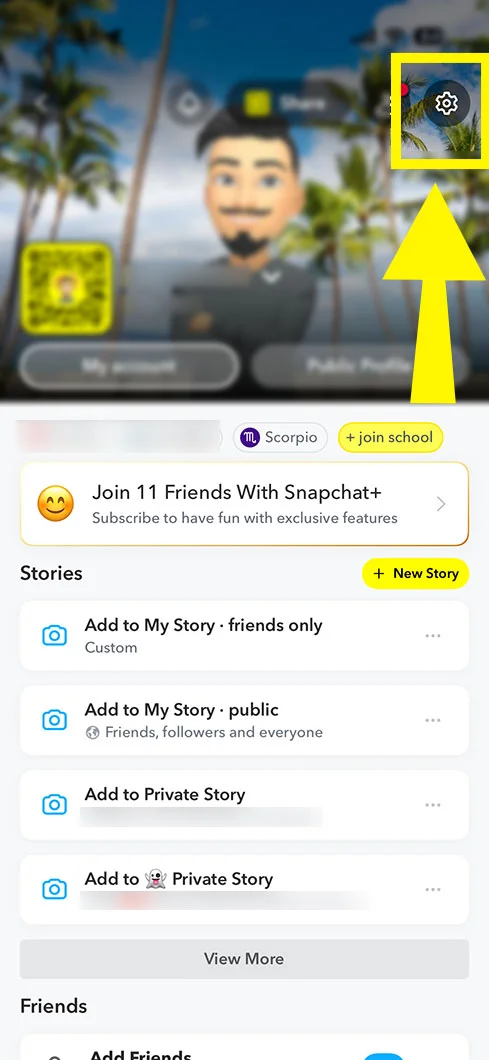
- Choose Notifications.
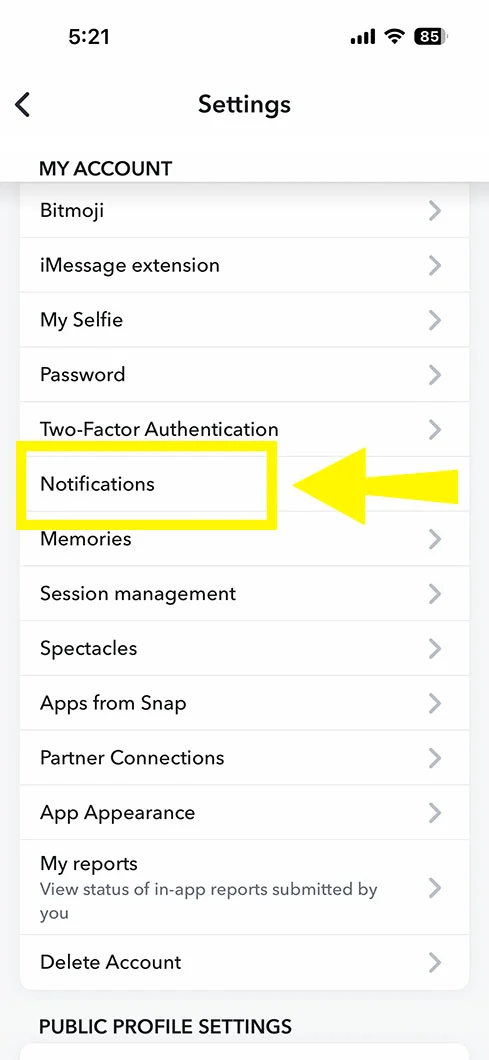
- Simply disable all the notifications.
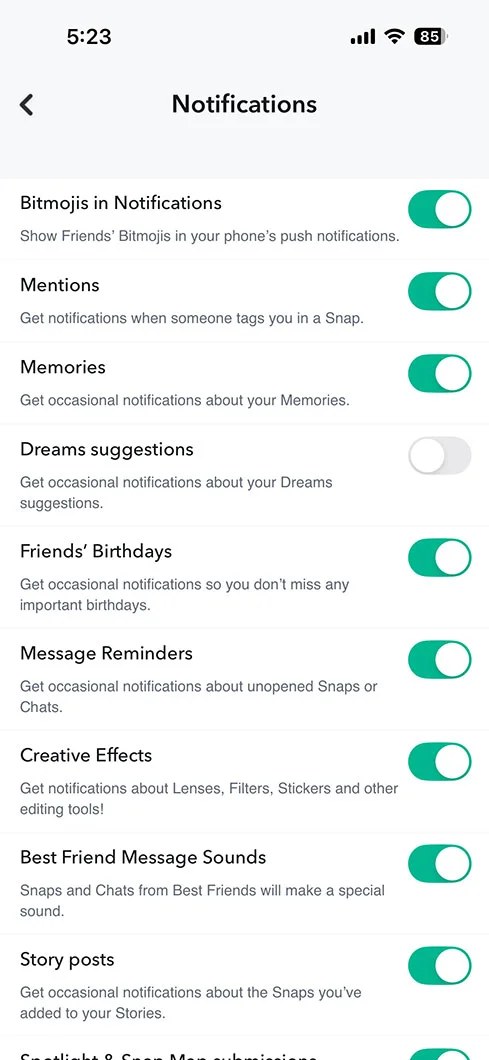
By doing this, you’ll not get any alert of what someone has shared with you or posted on their story.
Alternate Ways to Control Snapchat Notifications
Read these additional solutions so that in the future, you know how to control your Snapchat alerts.
- Simply turn off the notifications of Snapchat, which will not disturb you during your work.
- Try to hide the Snapchat notifications from the lock screen.
- You can also disable other notifications, such as friend suggestions, birthdays, trending public content, or memories.
- Use the DND (Do Not Disturb) feature for the entire group.
- Consider using Snapchat+ to easily get to know who has viewed your story notifications.
Troubleshooting: Snapchat Notifications Won’t Turn Off
Follow these steps so that if you encounter any issues. The following solutions will help you out.
- Restart the Snapchat application.
- Make sure to cross-check that you are using the latest version of Snapchat.
- Recheck that you’ve disabled the Snapchat story notifications properly.
- If you want, mute the targeted friends.
- On the Android device, remove all the cache to run Snapchat smoothly.
The End Verdict!
This comprehensive guide shows you exactly how to disable Snapchat story notifications on any device. This tutorial has gone through a detailed walkthrough. What you need to do is simply go to Snapchat settings and tap on Notifications. Uncheck the story notifications. The rest of the work will be done by Snapchat. That’s all! Just remember one thing that you must have an updated version to avoid all the hassles.
Frequently Asked Questions
These are some additional questions that you should know about them.
Q1. Can you turn off story notifications?
Ans. YES! If you are getting disturbed, you can simply disable the Snapchat story notifications. As a result, it will save your battery as well.
Q2. Why am I getting notifications when someone posts a story?
Ans. There are two main conditions behind getting alerts whenever someone posts on their story.
- You may be a member of Snapchat+.
- Or, you may have enabled the Story Notifications.
Q3. Can someone see if I turn off story notifications?
Ans. NO! Snapchat doesn’t have a policy to give alerts whether you’ve disabled the story notifications or not.
Q4. What does muting stories do on Snapchat?
Ans. By muting stories of the targeted individuals, you will not be able to see their stories at the top of the Story section. However, other people will not know about that you’ve muted them.
Reference Links:
https://www.wikihow.com/Change-Who-You-Get-Snapchat-Notifications-from