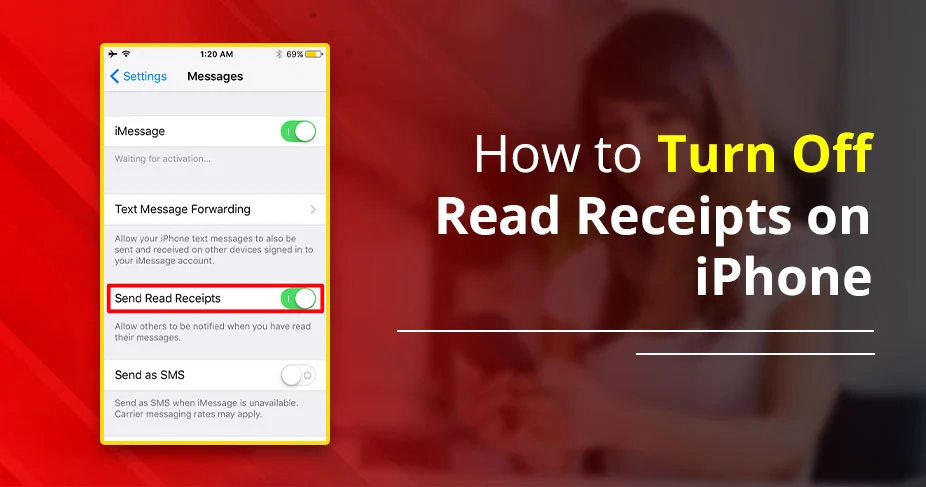How to Turn Off Read Receipts on iPhone in a Few Simple Steps
You open a message on your iPhone, and read it, but don’t have time to reply right away. Now, the sender knows you’ve seen it. We’ve all been there.
A read receipt feels like a silent message—you’ve read it but haven’t responded. No wonder people think, “Let me hide my read receipt!” If you want privacy while messaging, disabling read receipts is the solution.
This tutorial will walk you through the process in just a few taps.
Things to Remember:
- Users can only turn off read receipts on iPhone or Apple’s Messaging service. On other devices, such as Android, it would not be applicable.
- You can still send and receive messages normally, but the other person won’t know whether you’ve read their message.
- If you want to know what the other individual has dropped the message, you can simply disable read receipts. After understanding the text, you can turn it on. As a result, it will not show that you’ve read their message.
Why Turning off Read Receipts is Beneficial?
Before moving ahead with the methods, we’ll discuss some common reasons.
- Avoiding Misinterpretations: Turning read receipts off prevents misunderstandings.
- Privacy: Not everyone wants to share their online activity. Disabling read receipts helps maintain control.
- Potentially Reducing Stress: Constant messages in a very large quantity can feel irritating. Turning off read receipts removes the pressure to reply instantly.
- Flexibility in Responding: You can reply to them when it’s convenient for you.
Enable Send Read Receipts on iPhone.
- First, open your Settings on your iPhone.
- After that, tap the Apps button.
- Next, choose Messages.
- Further, turn on Send Read Receipts.
- Now, others will see when you read their texts.
Note: If you turned this off for someone before, go to their chat and turn it back on.
How to Turn Off Read Receipts on iPhone and Mac
The following section will provide you with two methods. The first one is performed by using your iPhone and then your Mac.
1. For iPhone –
- Launch the Settings application on your iOS.
- After that, tap Messages.
- Next, turn off Send Read Receipts. After doing so, your read receipts will be effectively turned off for all Apple messages.
- Now, they’ll only see “Delivered”.
Note: You can turn it back on at any time.
2. For Mac –
- Initially, launch the Messages application by using Dock, Applications, or search for it with Spotlight.
- Afterwards, hit the Messages button in the top menu.
- Then, select Settings or Preferences.
- Further, go to the iMessages tab.
- At last, uncheck the box of Send Read Receipts.
Now, people will only see Delivered instead of knowing you’ve read their message. Moreover, approx. 25% of iMessage users faced read receipts still appearing despite disabling them, often due to iOS bugs or multi-device sync issues.
3. Disable Read Receipts for Particular Contacts
Read the following instructions for the specific contacts.
- Open the Messages app.
- Tap the chat with the person.
- Tap their name or number at the top.
- Turn off Read Receipts.
- Now, they won’t know when you’ve read their message.
Stats: 68% of smartphone users feel nervous when they see enabled read receipts but don’t get a quick reply. As a result, it may prompt many to disable the feature for mental ease.
4. Use Focus Mode to Disable Read Receipts Temporarily.
Turning off read receipts helps you focus. However, it can make people feel ignored. Focus mode is a better option. It shows you’re busy without making others feel bad.
- Initially, scroll down from the top right of your iPhone to open Control Center.
- Afterwards, tap the Focus tile.
- Then, choose the Focus mode you want.
- After completing it, people will see: “Your [Name] has notifications silenced.”
- Now, you can focus without worrying about read receipts.
Read Also:- How to Recover Deleted Photos from iPhone?
Wrapping Up!
Turning off read receipts on your iPhone is a straightforward process. You just need to open the Settings application. Move towards Messages and then just toggle off the Send Read Receipts. That’s all! You have performed the procedure without facing any challenges.
Moreover, we have provided you with two more solutions for doing that. The first one is disabled for specific contacts, and the last one is by focus mode. Choose the method which suits your needs.
Frequently Asked Questions
Here, we will provide you with a few common questions which are usually asked by users.
Q. How to stop people from seeing if you read their text?
Ans. Users can easily turn off read receipts on their iPhone to stop people from seeing if they read the other’s message or not.
Q. How do you read an iPhone message without it saying read?
Ans. Turn off Send Read Receipts in Settings > Messages. This way, you can read messages without notifying the sender.
Q. What happens if you disable your read receipts after viewing status on your iPhone?
Ans. You can not see the list of people who have seen your status because you have turned off your blue ticks.
Q. Why do people turn read receipts off?
Ans. Individuals disable read receipts for numerous reasons, mainly to protect their privacy and avoid unnecessary pressure.
Q. When you turn off read receipts will the other person know?
Ans. Disabling read receipts means the sender won’t be informed when you’ve viewed their message. Instead, they will only see a “delivered” status rather than a “read” status. Although there won’t be a notification indicating that you’ve read it, they may still suppose that you have if your last seen status is visible and you haven’t replied.
Q. Why is your iPhone still showing read receipts after disabling them?
Ans. Sometimes, your iPhone can detect some technical issues. That’s why you are still showing your read receipts.
Read Also:- What Does SOS Mean On Iphone?