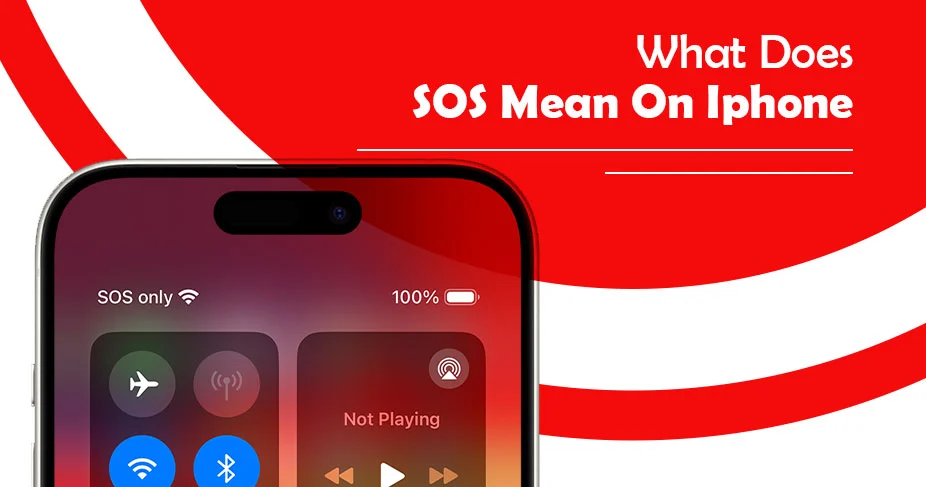What Does SOS Mean On Iphone – An Emergency Alert When Network Is Lost
Have you noticed a SOS sign in the place of your regular network on iPhone’s status bar? It’s an indicator that your device has turned on SOS automatically. SOS or SOS Only is enabled when your iPhone or iPad loses its regular network connection. In such a scenario, SOS works as an emergency help, letting your emergency contacts or general helpline know that you’re in trouble. If you are a new user and are surprised by what does SOS mean on iPhone, this post has covered you entirely.
Once SOS is turned on, you cannot send messages, call someone, or surf the internet. But, SOS informs your emergency contacts about your situation by sharing your location, calling directly, or sending a health status as well.
Let’s get deeper into this iPhone’s emergency feature.
What Does “SOS” Mean on an iPhone?
In simple terms, ‘SOS is an emergency feature on iPhone 14 and later versions to ensure you can connect for instant help when you are stuck somewhere and your iPhone is not connected to a cellular network.’ The feature lets your phone connect with other carriers or satellite services so that you can call and get help anytime you are offline.
The feature is beneficial as it helps you call at emergency numbers even if you are offline.
When and Why Does “SOS” Appear on iPhone?
✔ You will see ‘SOS’ on your iPhone when your device finds connecting with its regular mobile network difficult. The SOS feature allows you to reach for help by calling a helpline number, such as 911 or 112, depending on the location.
Crash or Fall Detection (iPhone 14 and later): iPhone has a crash detection or fall detection feature, which is to seek emergency help by enabling SOS mode automatically. It’s an automated feature, designed to safeguard you when a major incident takes place in your life. So, when this happens, your iPhone will find the contact and call up them.
Accidental Button Presses- Users can activate the SOS mode by using shortcut keys. If you press the power button along with the volume button, emergency mode is active on your device. Similarly, pressing the power button 5 times in a row will activate the SOS. Afterwards, a countdown starts, and your phone will dial emergency numbers.
✔ “SOS” can also indicate that you’re using Emergency SOS via satellite when no cellular or Wi-Fi is available.
Read Also:- How To Turn Off Find My Iphone?
How Does SOS Work?
The SOS comes into play when your cellular network is not working. It means it acts as an emergency tool to safeguard you by offering you an option to connect with help. Actually, when SOS appears on your status bar, it displays that your phone’s connection is interrupted and thus, you cannot send messages, make calls, or do normal tasks at that moment.
However, upon losing connection, your iPhone may find an opportunity to connect with new networks available at the moment to continue its functionality.
On the other hand, iPhone models like iPhone 14 or later versions will be able to connect with SOS via satellite, letting you call emergency numbers such as 911, 112, etc.
This message includes your location and other critical information to help rescuers find you. The satellite feature guides you to point your phone in the right direction to maintain the connection.
How to Use Emergency SOS on iPhone?
To use Emergency SOS on your iPhone, use the shortcuts given below:
- Tap and hold the power button and either volume button simultaneously.
- A menu will appear labelled “Emergency SOS.”
- Drag the slider to the right to call emergency services.
Benefits of iPhone SOS Mode:
The iPhone SOS mode offers several crucial benefits. Some of them are related to your security. Have a look:
- Dial Up Emergency Calls Quickly: An automated call is made to emergency contacts when your iPhone is found in SOS mode. Either users add emergency contact, or the iPhone will automatically call to the geolocation-based helpline numbers, such as 911.
- Share Your Location: iPhone’s SOS mode may share your location with the emergency contact immediately. It helps them find out where you are at the moment so they can reach your place and rescue you.
- Satellite Connectivity: iPhone versions 14 or later have this facility to contact emergency services via satellite when no cellular or Wi-Fi is available.
- Access Medical ID:- When your device has SOS mode turned on, it will send your medical information to the person you added as emergency contact as a safety measure. But for that, you should have added your medical information.
- Option To Call Even Your Phone Is Locked: iPhone dials up the emergency contact number immediately it finds SOS mode turned on and the phone is locked. The responder will be notified soon for immediate help. Or, your phone may call to the emergency helpline number based on location.
How to Add Emergency Contacts for SOS on iPhone?
To add emergency contacts for SOS on your iPhone, follow this step-by-step guide.
- Turn on iPhone and then find the settings app.
- Scroll and tap the health option.
- Click “Medical ID” option.
- After that, select “Edit” in the top right corner.
- Scroll down to “Emergency Contacts” and tap the “add contact” button.
- Choose contacts from your contact list and mention your relationship with them.
- Finally, tap “Done” to save your changes.
Read Also:- How to Turn Off Read Receipts on iPhone?
Visual Indicators: How SOS Looks on Your iPhone
The visual indicators for SOS on your iPhone include:
- “SOS” or “SOS only” in the Status Bar: The Initial thing to notice when SOS is enabled on your device is to see the SOS on the status bar. It replaces the signal icon with SOS, indicating that only emergency calls can be made.
- Emergency SOS Slider: Secondly, the SOS option gets visible when you perform some shortcuts, such as pressing and holding the side button. This will open up SOS, a red Emergency SOS slider.
- Satellite Icon: On iPhone 14 and later, users can see a satellite icon on the status bar, indicating they’re connected to a satellite for emergency communication.
How To Fix SOS Mode On Iphone?
To fix SOS mode on the iPhone, try one of the methods:
Try connecting your cellular network:
First of all, when you notice your phone showing SOS mode on the status bar, make an effort to fix the network issue by turning on and off flight mode. It gives a quick boost and refreshes the network if stuck for any reason.
Restart/Reboot Device:
One common practice that is preferably practiced when encountered any kind of issue is to reboot your device. Restarting can help services come back to normal, and ultimately aid to smooth functioning. So, you can try this with the iPhone’s SOS case too. To restart, tap the volume button with the side button on your iPhone until you see a reboot panel coming up on the screen. Press the power button, and the device is turned off now.
Update Your Phone:
Outdated devices are prone to issues of different kinds; network problems could be one of them. So, you should check if you need to update your device. It’s possible right from your device. Visit settings app, tap general, and finally, click software update. If an update is available, tap Download and Install.
Update Your Carrier Settings
Along with phone updates, your carrier settings also need to be updated. Hence, check if there’s an available carrier update. To do so, here’s the step guide:
- First, ensure your device is well connected to Wi-Fi or mobile data.
- Tap ‘settings’ option.
- Press the following sequentially: General>About. Tap the update if you see there’s a pending update for it.
Frequently Asked Questions
Why is my iPhone on SOS mode?
It’s simply because your phone doesn’t find a connection with its cellular connection, or is experiencing a carrier outage.
How do you get your iPhone off SOS?
By connecting to your cellular network, your SOS will be turned off automatically. So, find a place where a network is available.
What triggers SOS on iPhone?
When your device suddenly stops working, or if it does not find the connection (showing blank on the network section), your SOS will be activated, as a means to help you in an emergency.
What does SOS mean on the top right of your iPhone?
It means your device does not find a suitable carrier network, but you can still make calls to your emergency contacts.